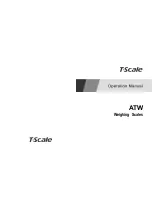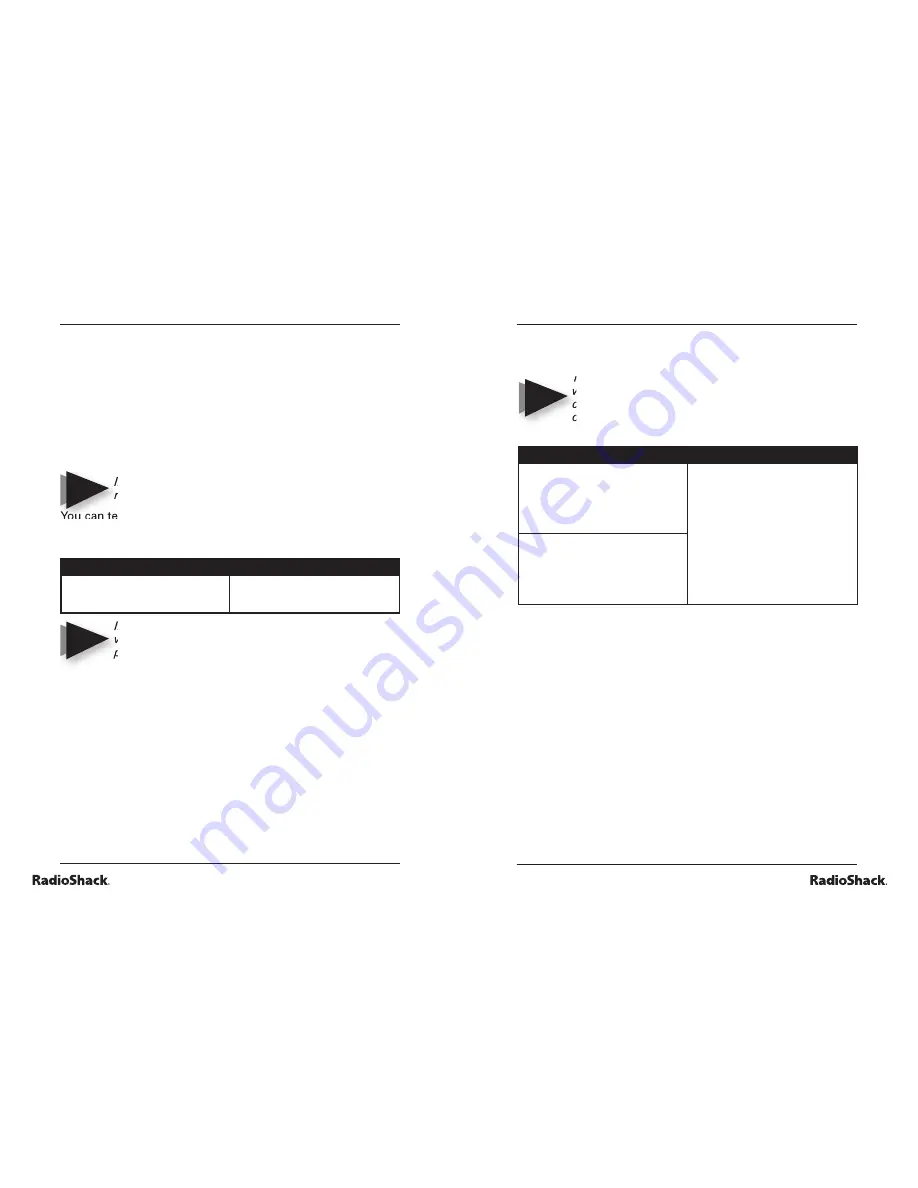
14
Beyond the Basics
15
Beyond the Basics
You can add new web pages to the Auto-Launch list by using
the program’s
Add Web Page
features. Please refer to
Add
Web Page
.
The application will not automatically launch the
web page if the weight is less than 0.2oz, the
change in weight is less than 0.2oz, or the browser
opened by the application has not been closed.
To select the auto-launch web page, do one of the following:
Using the System Tray Icon
Using the Normal Display
1. Right click the System Tray icon.
2. Highlight
Select Auto-launch
Web Page.
3. Click on your favorite shipper’s
web page. Select
None
to
disable Auto-Launch.
Go to the drop down list on the
Normal Display and choose your
favorite shipper. Choose
None
to
disable the auto-launch feature.
1. Right click the System Tray icon
and choose
Options
.
2. Choose the web page from the
Auto-Launch website drop down
list. Then click
OK
. Select
None
to disable Auto-Launch.
auto fi ll web page
This application includes certain items from the pre-defi ned
web pages. If you enter the information before running the
program, the software will populate the fi elds when the
website is launched. For instance, if you always ship DHL
Second Day, you may want the software to automatically
make these selections for you each time you use the scale
and launch that web page. The items that you can store in
the application are placed under the following tabs on the
Options
screen:
•
DHL
—contains the items on the DHL Rates web page.
•
Ebay
—contains the items on the Ebay Seller Shipping
Calculator.
•
FedEx Rate Finder
—contains the items on the fi rst
page of FedEx Rate Finder.
•
UPS
—contains the items on the UPS Rate Calculator.
auto populate destination web fi elds
When you place an item on the scale, the software can
automatically open your web browser and go to your
favorite shipper’s web page. It can populate the page with
the weight information in the appropriate fi eld after the page
has fi nished loading. The application has eight pre-defi ned
web pages for you to choose from. In addition to weight
information, this application can populate other necessary
fi elds for you, but you must fi ll them in ahead of time (See
Auto Fill Web Page
).
If there are any fi elds that you want to fi ll in
manually, you may leave them blank.
You can tell the application to launch the selected web page
and populate the information any time by doing one of the
following:
Using the System Tray Icon
Using the Normal Display
Right click the System Tray icon
and choose
Go to Selected Web
page
.
Press
Auto-Launch Website
button
on the Normal Display.
If you have already launched the page once, only
weight information will be updated next time you
press the button.
auto-launch web page
You can choose from the following eight pre-defi ned web
pages as the destination site for auto-launch:
• UPS
Rate
Calculator
• USPS
Domestic
Rate
Calculator
• USPS
Business
Rate
Calculator
• USPS
International
Envelope
Rate
Calculator
• USPS
International
Package
Rate
Calculator
• DHL
Rates
• FedEx
Rate
Finder
• Ebay Seller Shipping Calculator
NOTE
NOTE
NOTE