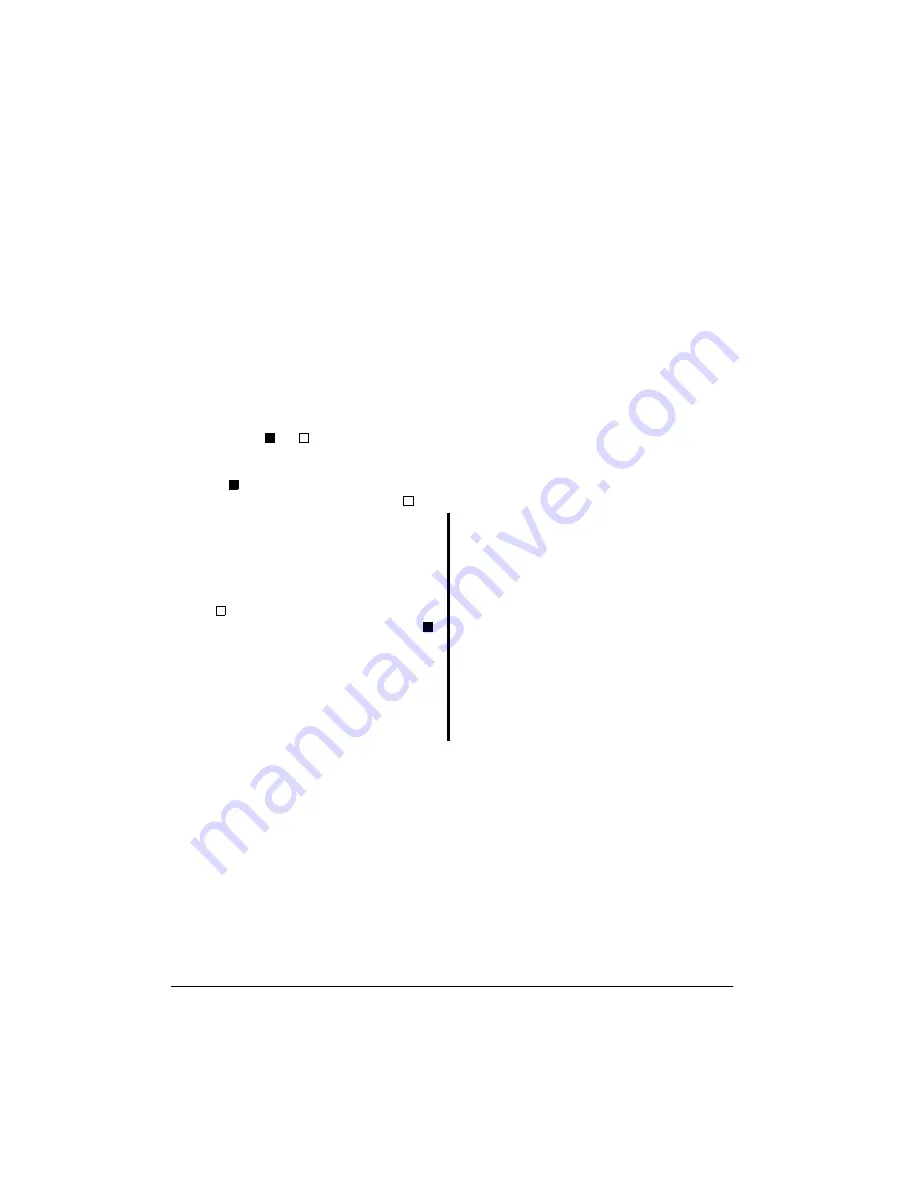
6
Preparation
5. Repeatedly press
STEP
or
IDENTIFY
to
select the current minute, then press
FIND
or
SELECT
.
LAT
(latitude)
40
appears.
6. Repeatedly press
STEP
or
IDENTIFY
to
enter the latitude you selected in
“Selecting a Latitude” on Page 4, then
press
FIND
or
SELECT
.
ZONE
(time cor-
rection zone)
L
appears.
7. Repeatedly press
STEP
or
IDENTIFY
to
enter the time correction zone you
selected in “Selecting a Time Correction
Zone” on Page 5, then press
FIND
or
SELECT
.
DAYSAV
(Daylight Saving
Time) and
or
appear.
8. Repeatedly press
STEP
or
IDENTIFY
until
appears (to show Daylight Sav-
ing Time is not in effect) or until
ap-
pears (to show Daylight Saving Time is
in effect), then press
FIND
or
SELECT
.
READY
appears.
Notes:
•
indicates that Daylight Saving
Time is in effect in your area.
indicates that Daylight Saving Time is
not in effect in your area. Select the
appropriate box during setup.
• When Daylight Saving Time goes into
effect or ends, you must manually set
up the time and make sure the cor-
rect box appears.
• Your local newspaper and other news
sources will announce when Daylight
Saving Time is in effect in your loca-
tion. Generally, Daylight Saving Time
is in effect from spring until fall.
9. Insert the star maps face up into the
back of the Star Navigator (see “About
the Star Maps” on Page 7).
10. To view the currently set date when
READY
appears, press
SELECT
. The
currently set date appears for about 2
seconds. To view the currently set time
when
READY
appears, press
STEP
.
AM
or
PM
and the currently set time appear
for about 2 seconds.
To set the date, time, location, and Daylight
Saving Time setting at any time, repeatedly
press
FIND
until
SETUP
appears, then press
SELECT
. Then repeat the steps in this sec-
tion.
Clearing the Star Navigator’s
Memory
To clear the Star Navigator’s memory, use a
pointed object such as a paper clip to press
RESET
.
Important:
• If the Star Navigator is turned off, it
saves information stored in its memory
for about 2 minutes after you remove the
batteries. Otherwise, if it is turned on, it
saves information stored in its memory
for about 10 seconds after you remove
the batteries. If you replace the Star
Navigator’s batteries while it is turned
off, install new batteries within 2 minutes
after removing the old batteries. If you
replace the Star Navigator’s batteries
while it is turned on, install new batteries
within 10 seconds after removing the old
batteries.
• The Star Navigator is preset to automat-
ically include one leap day for the years
2000, 2004, 2008, and 2012. You can
enter February 29 only in those leap
years. Follow these steps to enter Feb-
ruary 29.
1. Repeatedly press
FIND
until
SETUP
appears.
2. Repeatedly press
SELECT
until the
year digits appear.
3. Set the current leap year.
















