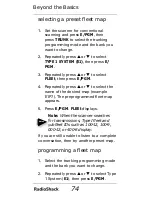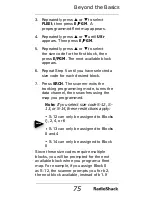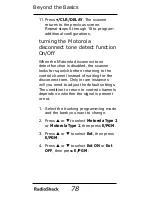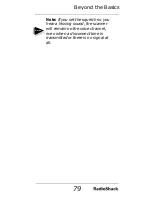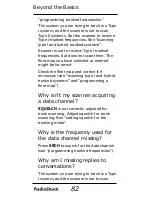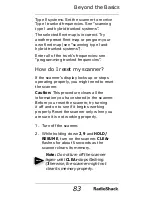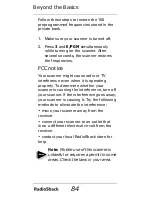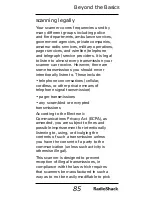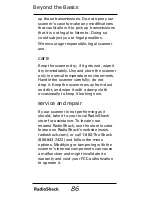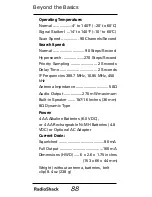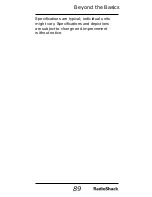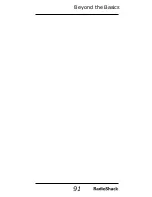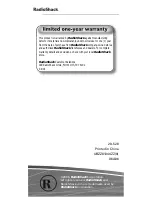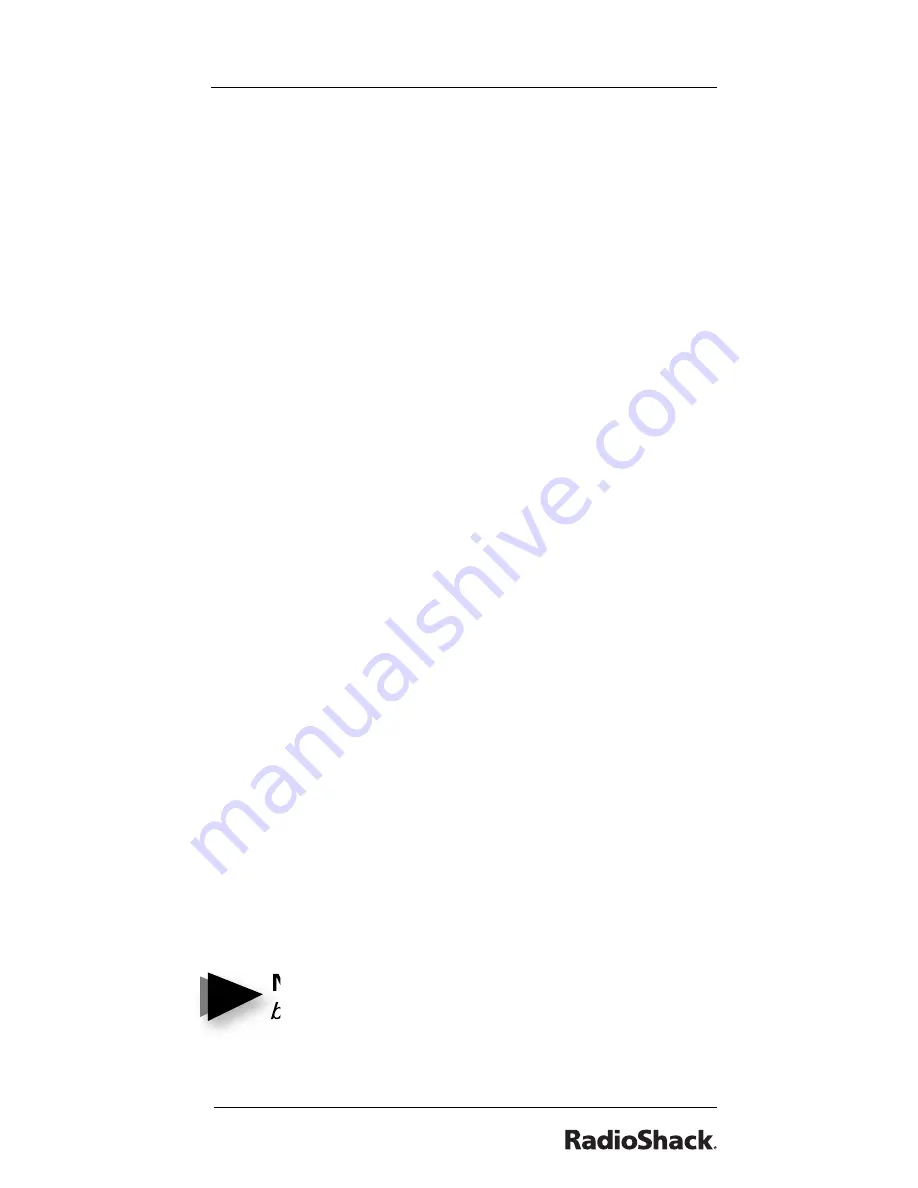
77
Beyond the Basics
3. Repeatedly press
S
or
T
to select
Motorola Type UHF, or VHF system, then
press
E/PGM
.
4. Repeatedly press
S
or
T
to select
bASE
, then press
E/PGM
.
5. Press the con
fi
guration Block Number
(1-3) .
6. Press the number keys to enter a new
base frequency, then press
E/PGM
.
7. Press
S
. The display changes to the
spacing frequency entering mode.
8. Enter the frequency using the number
keys according to the following guide,
then press
E/PGM
.
• For Motorola Type II VHF (E2-VHF Hi
band), use 5kHz steps between 5 kHz
– 100 kHz.
• For Motorola Type II UHF (E2-UHF
band), use 12.5kHz steps between 12.5
kHz – 100 kHz.
9. Press
S
. The display changes to the
offset channel entering mode.
10. Enter an offset channel using the
number keys, then press
E/PGM
.
Note: You can only input a frequency
between 380 – 759.
Notes
Summary of Contents for PRO-528
Page 90: ...90 Beyond the Basics...
Page 91: ...91 Beyond the Basics...