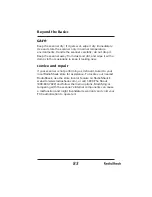68
Beyond the Basics
Selecting a Preset Fleet Map
1. Select the trunking programming mode and the bank you
want to change.
2. Press
e
or
d
to select E1, then press E.
3. Press
e
or
d
to select FLEEt, then press E.
4. Press
e
or
d
to select the map you want, then press E.
The scanner returns to fl eet map list item.
You will now begin to see Type I fl eet-subfl eet IDs. For
example, 100-12, 100-9, 000-12, 400-8, etc. See “User-
Defi ned Fleet Maps” for more information about Type I
IDs.
How do you know if the preset map is correct? You will have
to listen to see if you’re following complete conversations. If
not, try another preset map.
user-defi ned fl eet maps
When a Type I system is designed, the address information
for all the IDs are divided into 8 equal sized blocks. When
you program your scanner to track a Type I system, you
must select a size code for each of these blocks. When you
have assigned a size code to all 8 blocks, you have defi ned
the fl eet map for the system you’re tracking. Each size code
determines the number of fl eets, subfl eets, and IDs each
block will have. For example, a size code of “4” has one fl eet,
which is divided into 16 separate subfl eets, and it has a total
of 512 individual IDs.
When a block is assigned a size code, the fl eet or fl eets
created within the block are assigned a Type I ID. The way
these IDs display on your scanner depends on the block
number and the blocks size code. When a Type I ID displays,
the left most digit represents the block which contains the ID.
Note
Note