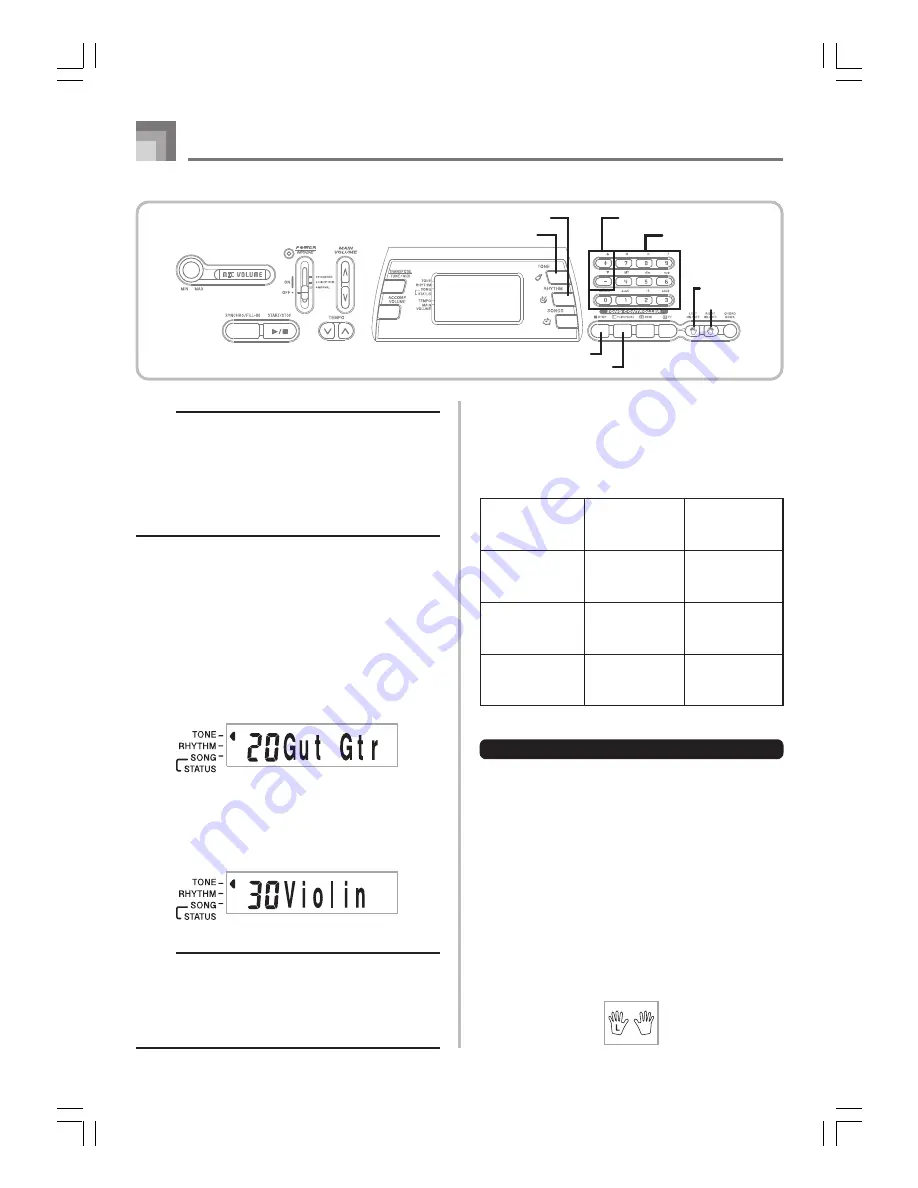
E-24
Playing a Built-in Tune
627U-E-026A
NOTE
• Pressing both the [
왖
] and [
왔
] TEMPO buttons at the
same time returns the tempo setting to the preset value
for the currently selected tune.
• The tunes 81 through 99 are arranged so their tempos
change part way through the tunes. If you use the above
procedure to change the tempo setting while one of these
tunes is playing, however, the tempo you set is used for
the entire tune without any change part way through.
Changing the Tone of a Tune’s
Melody
You can select any one of the keyboard’s 100 tones to be used
to play the melody part of a tune. The tone setting can be
changed while the tune is stopped or playing back.
1
While a song is playing back, press the TONE
button.
2
Find the tone you want in the Tone List, and then
use the number buttons or the [+] and [–] buttons
to specify the tone number.
Example
: To select “30 VIOLIN”, input 3 and then 0.
NOTE
• Pressing both the [+] and [–] buttons at the same time
selects “00 PIANO 1”.
• With two-hand tunes (81 to 99), you can select tones
for both the left hand part and right hand part.
• To return a tune to its original settings, simply select
that tune again.
Playing Along with a Tune
Each tune has a left-hand (accompaniment) part and a right-
hand (melody) part. You can turn off the left-hand part or
right-hand part of a tune and play along with the remaining
part on the keyboard.
To play along with a tune
1
Perform steps 1 through 4 under “To play back a
tune” on page E-22 to select the song you want to
play along with.
2
Press the RIGHT ON/OFF or LEFT ON/OFF button
for the part you want to turn off.
• Press the RIGHT ON/OFF button to turn off the right
hand (melody) part, or the LEFT ON/OFF button to
turn off the left hand (accompaniment) part.
• The on/off status of each part is indicated by letters
(L and R) that appear inside the hand graphics on the
display. A part is turned on when its letter is
displayed, and turned off when its letter is not
displayed.
Tune
Numbers
Accompaniment
Type
Left-hand
Part
Right-hand
Part
00 to 80
Auto-
accompaniment
Auto-
accompaniment
(percussion, bass,
chords)
Melody
81 to 99
Piano Solo
Left-hand notes
Right-hand notes
LEFT ON/OFF
RIGHT ON/OFF
RHYTHM
PLAY/PAUSE
STOP
[+]/[–]
Number buttons
TONE
MD992_e_22-25.p65
04.5.24, 3:23 PM
24






























