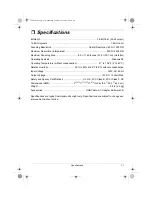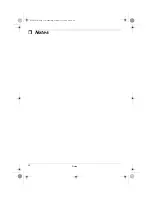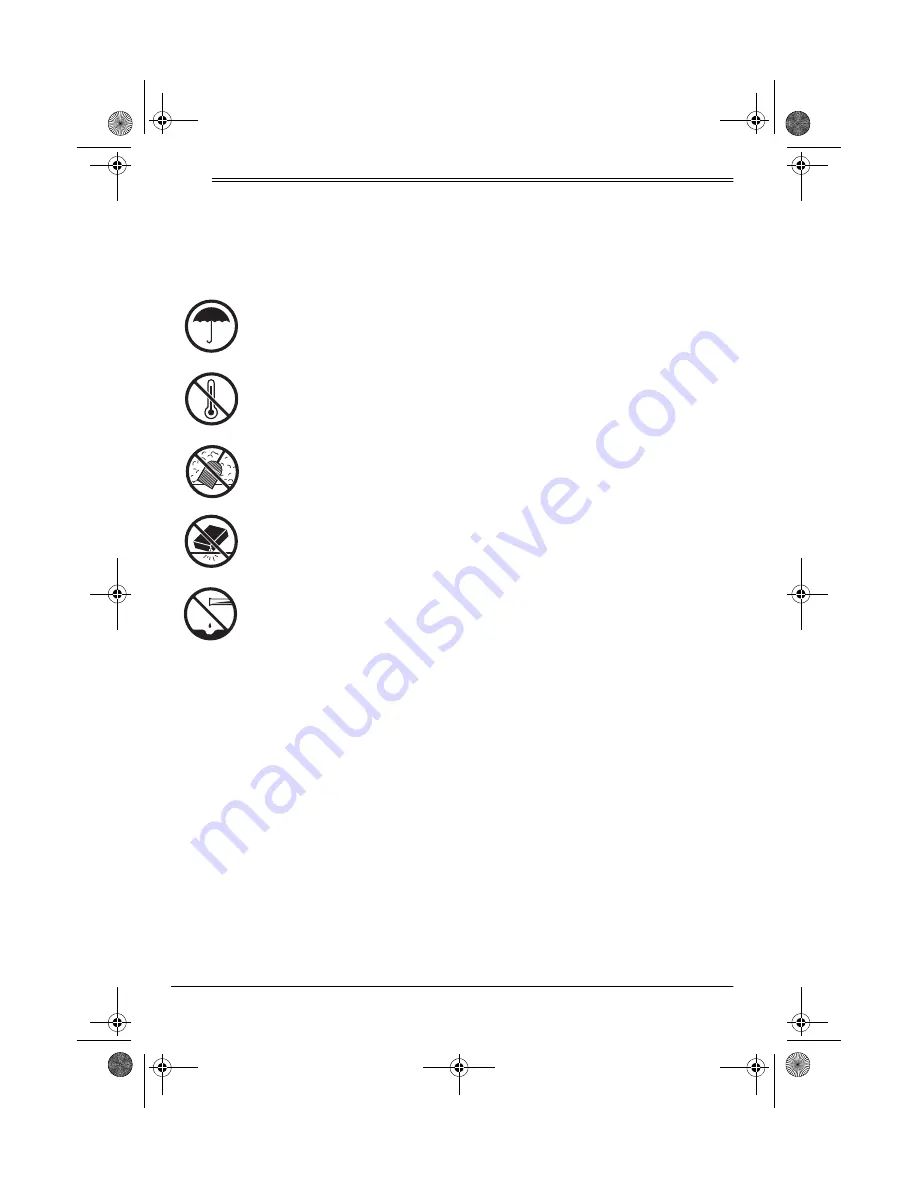
20
Care and Maintenance
ˆ
Care and Maintenance
Your RadioShack USB Flatbed Color Scanner is an example of superior design
and craftsmanship. The following suggestions will help you care for your scanner
so you can enjoy it for years.
Keep the scanner dry. If it gets wet, wipe it dry immediately. Liquids
might contain minerals that can corrode the electronic circuits.
Use and store the scanner only in normal temperature environments.
Temperature extremes can shorten the life of electronic devices and
distort or melt plastic parts.
Keep the scanner away from dust and dirt, which can cause premature
wear of parts.
Handle the scanner gently and carefully. Dropping it can damage circuit
boards and cases and can cause the scanner to work improperly.
Wipe the scanner with a damp cloth occasionally to keep it looking new.
Do not use harsh chemicals, cleaning solvents, or strong detergents to
clean the scanner.
Modifying or tampering with the scanner’s internal components can cause a mal-
function and might invalidate its warranty. If your scanner is not performing as it
should, take it to your local RadioShack store for assistance.
25-3050.fm Page 20 Wednesday, February 16, 2000 9:42 AM