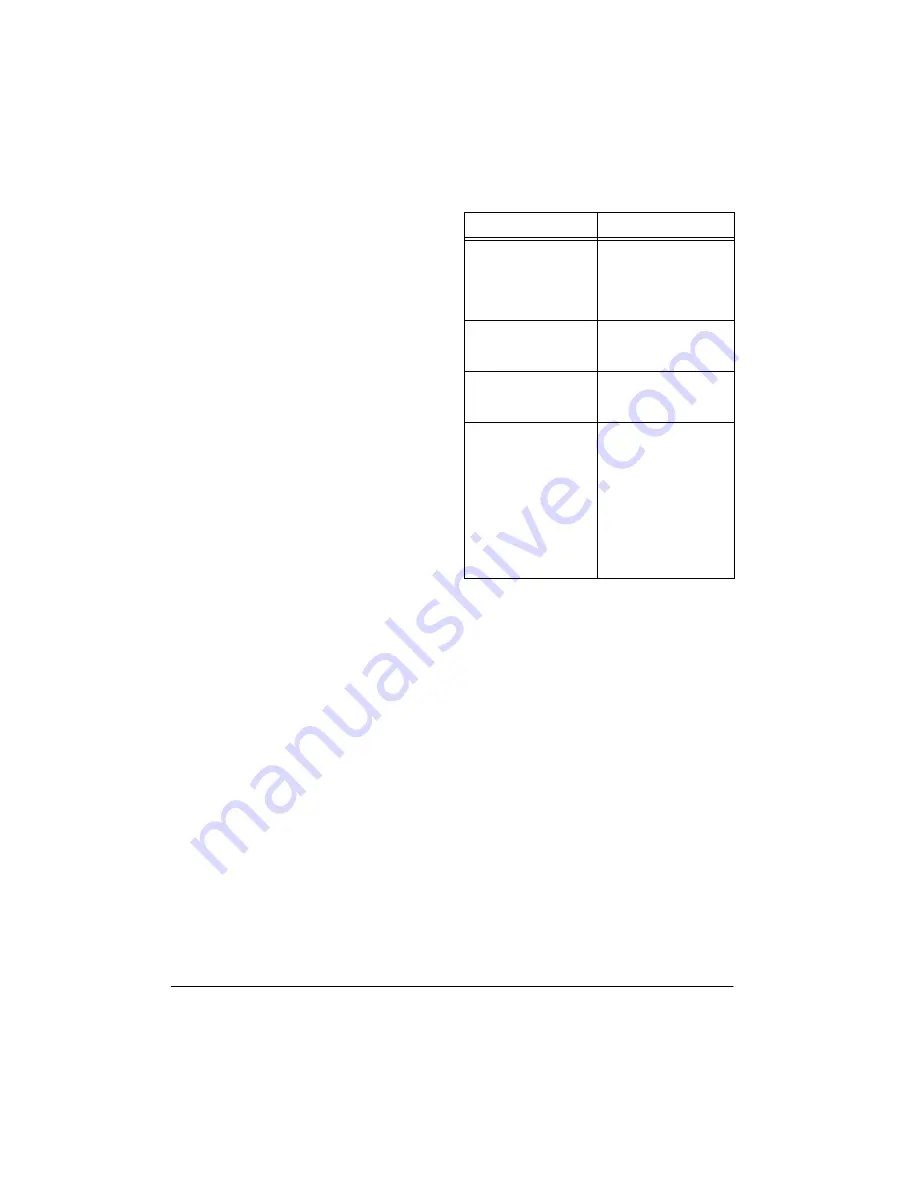
22
Caller ID Operation
Follow these steps to drop one of the calls.
1. Press
FUNC
.
2. Repeatedly press
VOL/CID
9
9
9
9
to scroll
down to
:hef
:hef
:hef
:hef
<_hij
<_hij
<_hij
<_hij
(or press
5
) or
:hef
:hef
:hef
:hef
BWij
BWij
BWij
BWij
(or press
6
) to drop the desired call.
3. Press
SELECT/CH
.
9Wbb
9Wbb
9Wbb
9Wbb
:heff[Z
:heff[Z
:heff[Z
:heff[Z
appears.
REVIEWING CALLER ID
RECORDS
When the handset is faceup on the base, it
shows the number of new Caller ID records,
if any, and the total number of records.
To review the contents of each Caller ID
record, lift the handset and press
CID
to re-
call the number of records. Then, repeatedly
press
VOL/CID
9
9
9
9
to scroll through the Caller
ID records from the newest to the oldest, or
VOL/CID
8
8
8
8
to scroll forward through the
records from the oldest to the newest. To
scroll quickly through the records, hold down
VOL/CID
8
8
8
8
or
9
9
9
9
.
When you scroll past the last record, the total
number of records appears, then the first
record. When you scroll past the first record,
the total number of records appears, then the
last record.
The top line of each record shows the date,
the time, and the number of calls from that
number. The second line shows the caller’s
name and the third line shows the caller’s
phone number.
To exit the Caller ID record display, press
CID
.
CALLER ID MESSAGES
ADDING/DELETING THE
AREA CODE
When the area code of the received call is
the same as the one you stored (see “Storing
Your Area Code” on Page 15), the Caller ID
record does not show the area code. If it is
different, the record shows the area code.
However, you can add or delete the area
code on the display. With the record dis-
played, press
3
to add or delete the area
code. Pressing
3
again deletes or adds the
area code.
When you dial the number or store it into
memory, the answering system dials or
stores the number as it appears on the dis-
play.
Display
Description
D[m0ýNN
D[m0ýNN
D[m0ýNN
D[m0ýNN
JejWb0ýNN
JejWb0ýNN
JejWb0ýNN
JejWb0ýNN
Shows the number of
new Caller ID records
(records you have not
reviewed) and the total
number of records.
Fh_lWj[
Fh_lWj[
Fh_lWj[
Fh_lWj[
DWc[
DWc[
DWc[
DWc[
or
Fh_lWj[
Fh_lWj[
Fh_lWj[
Fh_lWj[
DkcX[h
DkcX[h
DkcX[h
DkcX[h
The caller has blocked
the Caller ID informa-
tion.
Kdademd
Kdademd
Kdademd
Kdademd
DWc[
DWc[
DWc[
DWc[
or
KdademdýDkcX[h
KdademdýDkcX[h
KdademdýDkcX[h
KdademdýDkcX[h
The caller is not within
a Caller ID service
area.
?dYecfb[j[
?dYecfb[j[
?dYecfb[j[
?dYecfb[j[
:WjW
:WjW
:WjW
:WjW
Appears if there was an
error during transmis-
sion of Caller ID infor-
mation. Occasional
errors are normal. If the
phone frequently dis-
plays
?dYecfb[j[
?dYecfb[j[
?dYecfb[j[
?dYecfb[j[
:WjW
:WjW
:WjW
:WjW
,
contact your local
phone company or
RadioShack store.

























