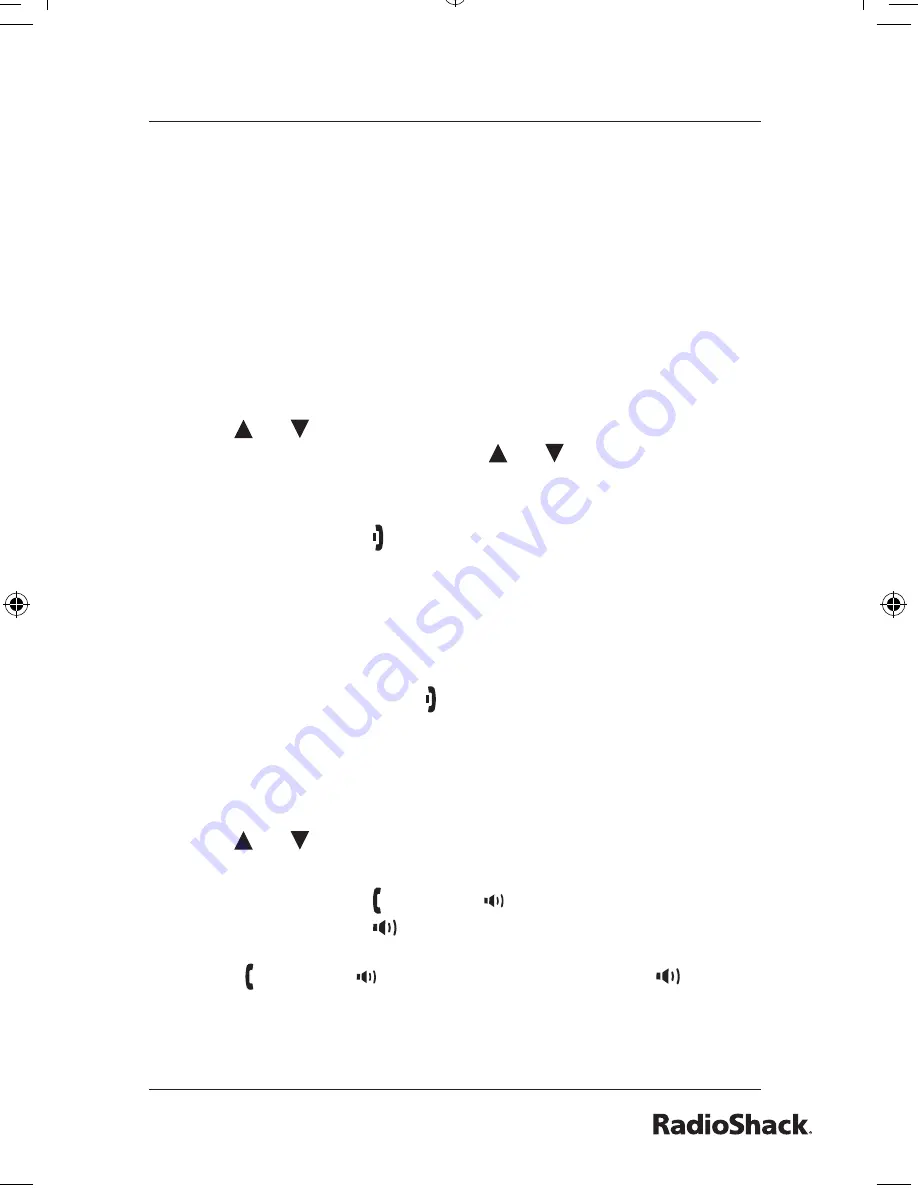
Beyond the Basics
Redialing a Number
You can quickly redial the last three numbers dialed on each
handset and the last ten numbers dialed on the base.
Using the Redial List
1. To open the redial list:
HANDSET:
Press
REDIAL/PAUSE
. (While the phone is in
standby, the
REDIAL
soft key is also available.)
BASE:
Press
MENU/SELECT
, and then select the
REDIAL option.
2. Use
or
on the four-way function key to scroll through
the list. You can press and hold
or
to scroll quickly
through the list.
3. To exit the redial list while the phone is in standby:
HANDSET:
Press .
BASE:
Press
END/PAGE
.
To exit the redial list during a call:
HANDSET:
Press the
BACK
soft key repeatedly until you exit.
BASE:
Press
BACK/HOLD/INTERCOM
repeatedly until
you exit.
During a call, don’t press on the handset or
END/PAGE
on
the base to exit the redial list, or the call will be disconnected.
Making a Call from a Redial Record
1. Open the redial list when the phone is in standby.
2. Use
or
to scroll through the redial list.
3. When you find the number you want to dial:
HANDSET:
Press /
FLASH
or
SPEAKER
.
BASE:
Press /
FLASH
or the
CALL
soft key.
OR
1. Press /
FLASH
or
SPEAKER
on the handset, or /
FLASH
on the base.
2. Open the redial list and find the number you want to dial.
3. Press the
DIAL
soft key to dial the number.
UP01799ZZ_1.indb 57
4/12/2006 12:43:48 PM
Summary of Contents for 43-5862
Page 95: ...Beyond the Basics 95 Memo...
















































