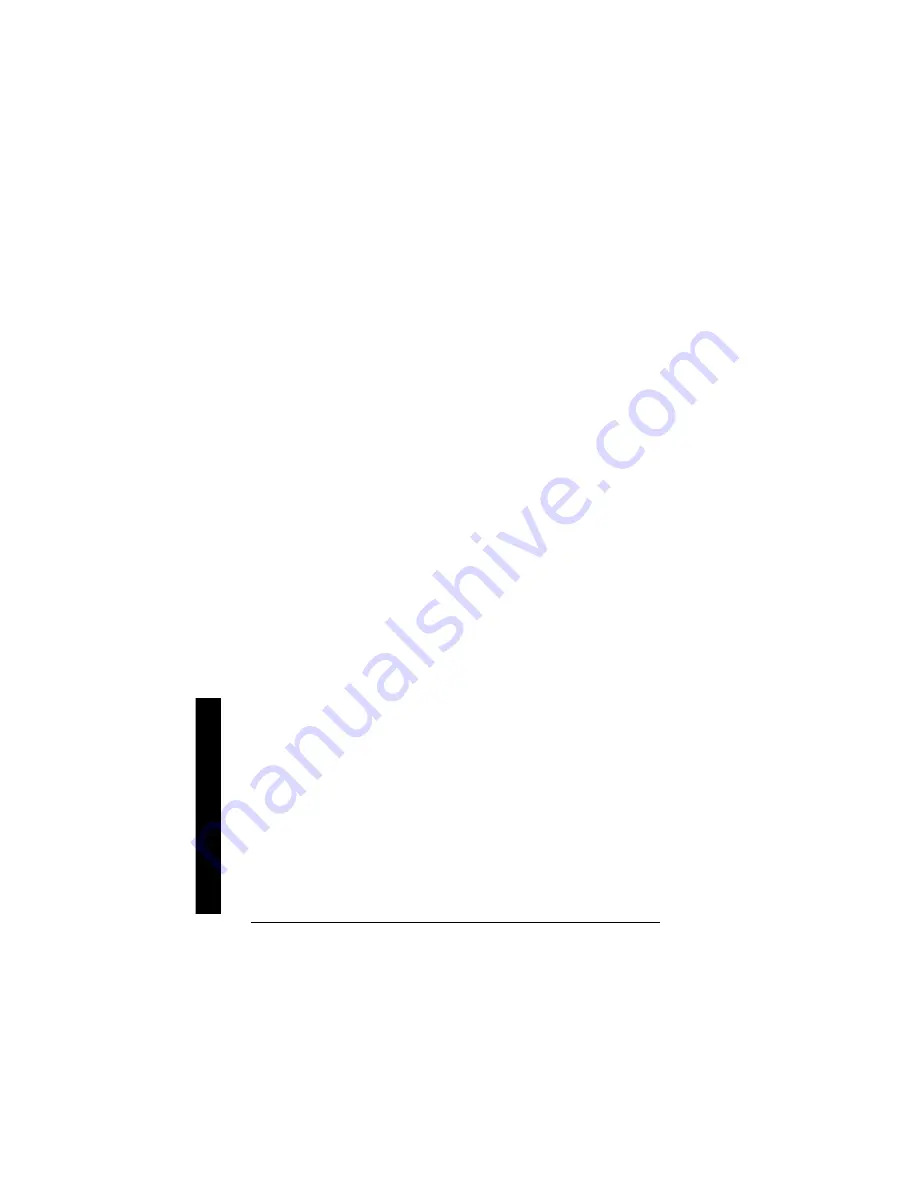
Ca
re
50
CARE
Keep the phone dry; if it gets wet, wipe it dry immediately. Use and store
the phone only in normal temperature environments. Handle the phone
carefully; do not drop it. Keep the phone away from dust and dirt, and
wipe it with a damp cloth occasionally to keep it looking new.
SERVICE AND REPAIR
If your phone is not performing as it should, take it to your local
RadioShack store for assistance. To locate your nearest RadioShack,
use the store locator feature on RadioShack’s website
(
www.radioshack.com
), or call 1-800-The Shack (843-7422) and follow
the menu options. Modifying or tampering with the phone’s internal
components can cause a malfunction and might invalidate its warranty
and void your FCC authorization to operate it.
NOTE ABOUT HANDSET-BASE
REGISTRATION
When you register the handset with the base, unique data is written on
both
the base and the handset. The handset registered to one base unit
cannot be used with other base unit unless the registration data is "de-
registered" with the original base unit. This means the handset must be
within the range of the original base unit to de-register. If for any reason
the original base unit is not within the range (or the registration data in
the original base unit is erased), "Out of Range" error takes place and
you cannot de-register the handset.
Should you encounter this trouble, follow these steps to individually de-
register the handset and the base.
1. Remove the handset if it sits on the base.
2. On the handset, press and hold
end
and
#
at the same time until you
hear beep.
3. Disconnect the AC adapter.
4. While holding
PAGE
, connect the AC adapter. Keep pressing
PAGE
until the CHARGE LED starts to blink.
5. Wait about five seconds and place the handset on the base and wait
until the CHARGE LED stops flashing.





















