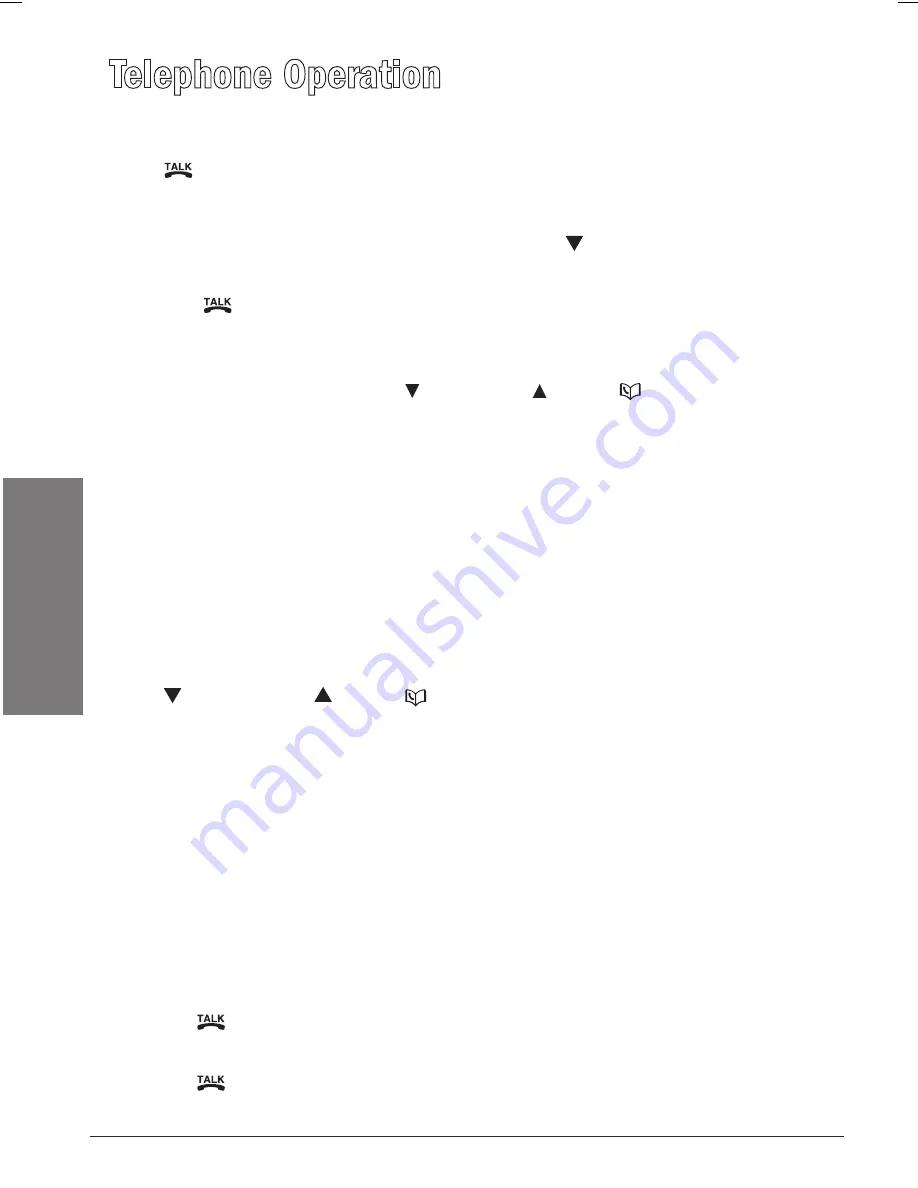
14
O
pe
ra
ti
on
Telephone Operation
Make Calls
Press
/FLASH
and then use the dial pad keys to dial a number.
-OR-
1.
Enter the phone number first. You can press to backspace and press
CHAN/REMOVE
to erase digits.
2.
Press
/FLASH
to dial.
Answer Calls
Press any dial pad keys (except
/VOL-/CID
,
/VOL+/
and
OFF
) to
answer an incoming call.
End Calls
Press
OFF
or put the handset back on the telephone base to end a call.
n
Notes:
•
The call timer is activated during a call to show call duration.
•
The handset beeps if it is moved out of range while on a call.
Volume
Press
/VOL-/CID
or
/VOL+/
to adjust the listening volume during a
conversation.
Channel
Press
CHAN/REMOVE
to switch to a clearer channel while on a call.
Call Waiting
If you subscribe to call waiting service and you are on a call when a new call
comes in, you will hear a beep. The caller ID information is displayed if you
subscribe to combined caller ID with call waiting service from your local
telephone company.
• Press
/FLASH
on the handset to put the current call on hold and
answer the incoming call.
• Press
/FLASH
at anytime to alternate between calls.





























