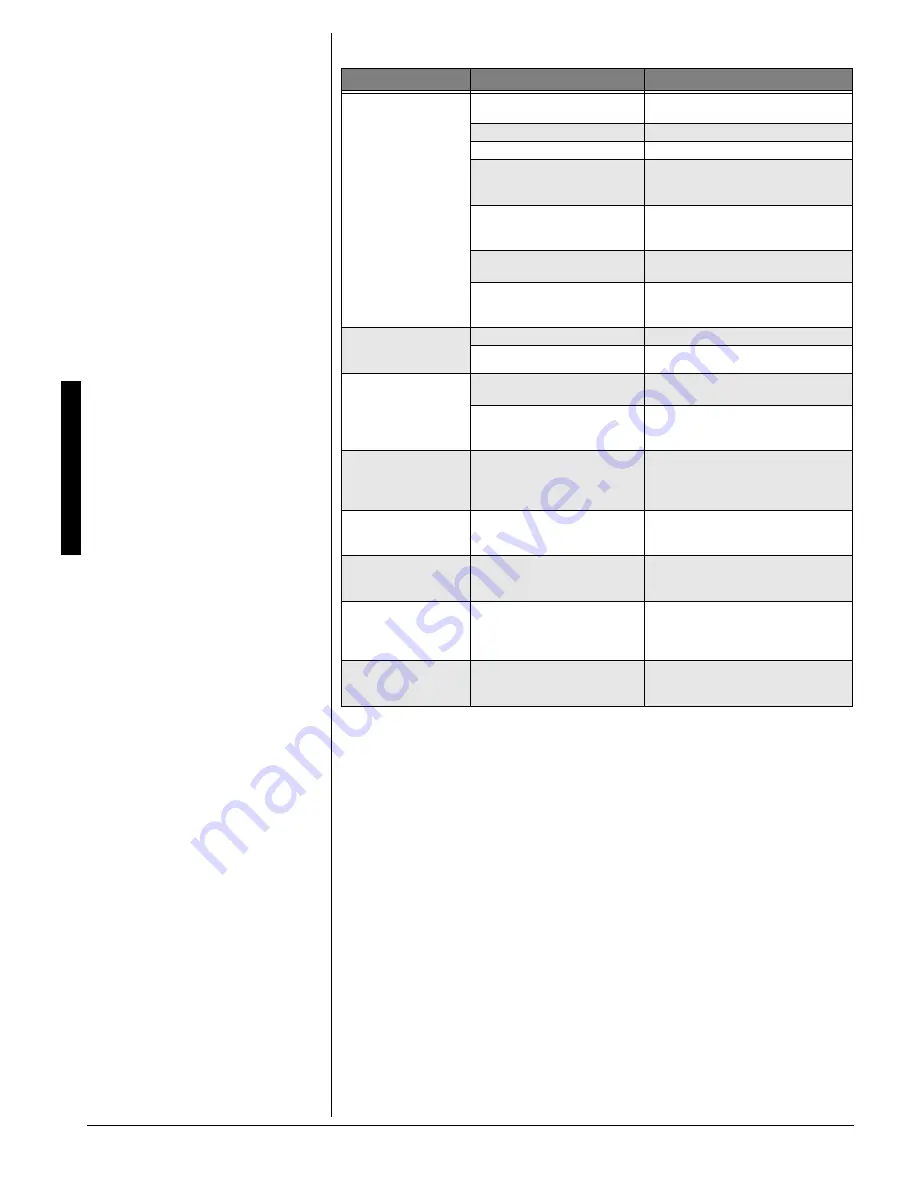
T
roubleshoot
ing
22
6417$.'5*116+0)
%#4'
Keep the keyboard dry; if it gets wet, wipe it
dry immediately. Use and store the
keyboard only in normal temperature
environments. Handle the keyboard
carefully; do not drop it. Keep the keyboard
away from dust and dirt, and wipe it with a
damp cloth occasionally to keep it looking
new.
5'48+%'
#0&
4'2#+4
If your keyboard is not performing as it
should, take it to your local RadioShack
store for assistance. Modifying or tampering
with the keyboard’s internal components can
cause a malfunction and might invalidate its
warranty and void your FCC authorization to
operate it.
6TQWDNG
2QUUKDNG
%CWUG
4GOGF[
No sound, even if keys
are pressed.
The keyboard has turned off
automatically.
Press POWER.
The volume is turned down.
Adjust VOLUME.
The headphones are connected.
Disconnect the headphones.
Power supply problem.
Make sure the batteries are fresh and
inserted correctly, or the AC adapter is
connected securely.
You are pressing too few
accompaniment keys while
MODE is set to FINGERED.
Set MODE to NORMAL or CONCERT
CHORD. Or press 3 or 4 keys to form a
chord while MODE is set to FINGERED.
Local control is off.
Set local control to ON (see “Changing
MIDI Settings” on Page 20).
Mixer channel 1 is turned off or its
volume is set too low.
Turn on Channel 1 or raise the volume
setting (see “Using the Mixer” on
Page 12).
No sound when
connected to an external
amplifier.
The volume is turned down.
Adjust VOLUME.
Defective connection cord.
Replace the connection cord.
No sound when
receiving and playing
MIDI data.
MIDI cables are not connected
properly.
Check the connection.
Mixer channel is turned off or its
volume is too low.
Turn channel 1 ON or raise the volume
setting (see “Using the Mixer” on
Page 12).
The key or tuning does
not match when playing
along with another MIDI
instrument.
The tuning or transpose
parameter is set to a value other
than 0 or 00.
Set the tuning or transpose parameter to
0 or 00.
Some parts do not play
during song memory
playback.
Channels are turned off or volume
set too low.
Use the mixer function to turn the
channel on or to raise the volume.
Cannot record auto-
accompaniment.
A track other than Track 1 is
selected. (Tracks 2 through 6 are
for melody only.)
Select Track 1.
Sounds sent to another
MIDI device by the
keyboard do not sound
correct.
The other device’s MIDI THRU
function is turned on.
Turn off the MIDI THRU function on the
other device.
Cannot record chord
accompaniment data on
a computer.
Accomp MIDI Out is set to
e<<
e<<
e<<
e<<
.
Set MIDI Out to
ed
ed
ed
ed
.
Summary of Contents for 42-4058
Page 23: ...23 Tone List 610 56 2 0 610 5 ...
Page 24: ...24 Tone List 2 0 610 5 106 07 ...
Page 25: ...25 Tone List 8 0 610 5 ...
Page 26: ...26 Tone List 8 0 610 5 106 07 ...
Page 27: ...27 Tone List 610 5 ...
Page 28: ...28 Tone List 610 5 106 07 ...
Page 29: ...29 Tone List 47 5170 5 75 4 610 5 ...
Page 30: ...30 Tone List 47 55 0 06 56 ...
Page 31: ...31 Tone List 0 4 14 46 ...
Page 32: ...Effect List 32 6 56 4 8 4 1475 52 ...
Page 33: ...33 Effect List 52 106 07 ...
Page 41: ...41 MIDI Implementation Chart 2 06 6 10 46 ...
Page 43: ...Notes Notes 43 016 5 ...
















































