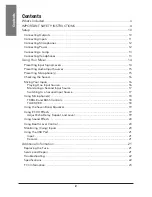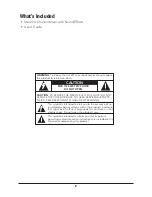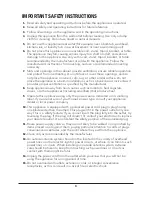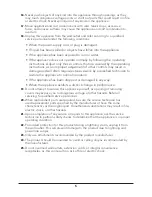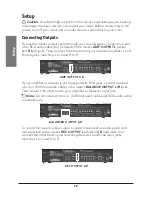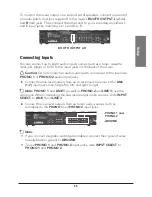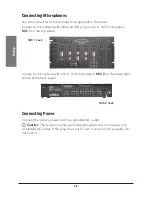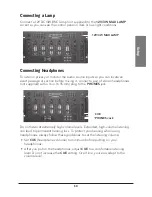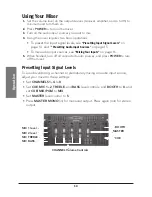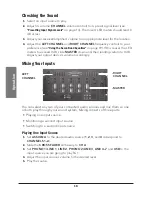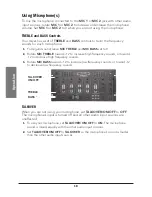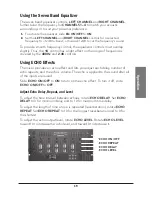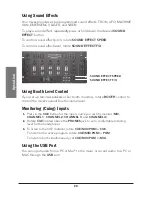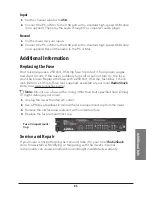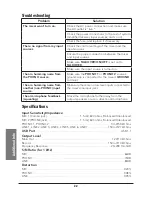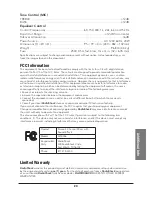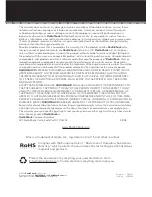14
O
pe
ra
ti
on
Using Your Mixer
1.
Set the volume level on the output devices (receiver, amplifier, and so forth) to
minimum and turn them on.
2.
Press
POWER
to turn on the mixer.
3.
Turn on the audio input sources you want to mix.
4.
Using the mixer requires two basic operations:
• To preset the input signal levels, see
“Presetting Input Signal Levels”
on
page 14, and “
“Presetting Audio Input Sources”
on page 15.
• To mix audio input sources, see
“Mixing Your Inputs”
on page 16.
5.
When finished, turn off all connected audio sources, and press
POWER
to turn
off the mixer.
Presetting Input Signal Levels
To avoid overdriving a channel or prematurely mixing an audio input source,
adjust your mixer to these settings:
• Set
CHANNELS 1–4
to
0
.
• Set
CUE
,
MIC 1–2
,
TREBLE
, and
BASS
level controls, and
BOOTH
to
0
, and
set
CUE/MIX/PGM
to
MIX
.
• Set
MASTER
level control to
5
.
• Press
MASTER MONO
(in) for monaural output. Press again (out) for stereo
output.
MIC TREBLE
MIC BASS
CHANNEL Volume Controls
MASTER
CUE
MIC 2 level
MIC 1 level
BOOTH