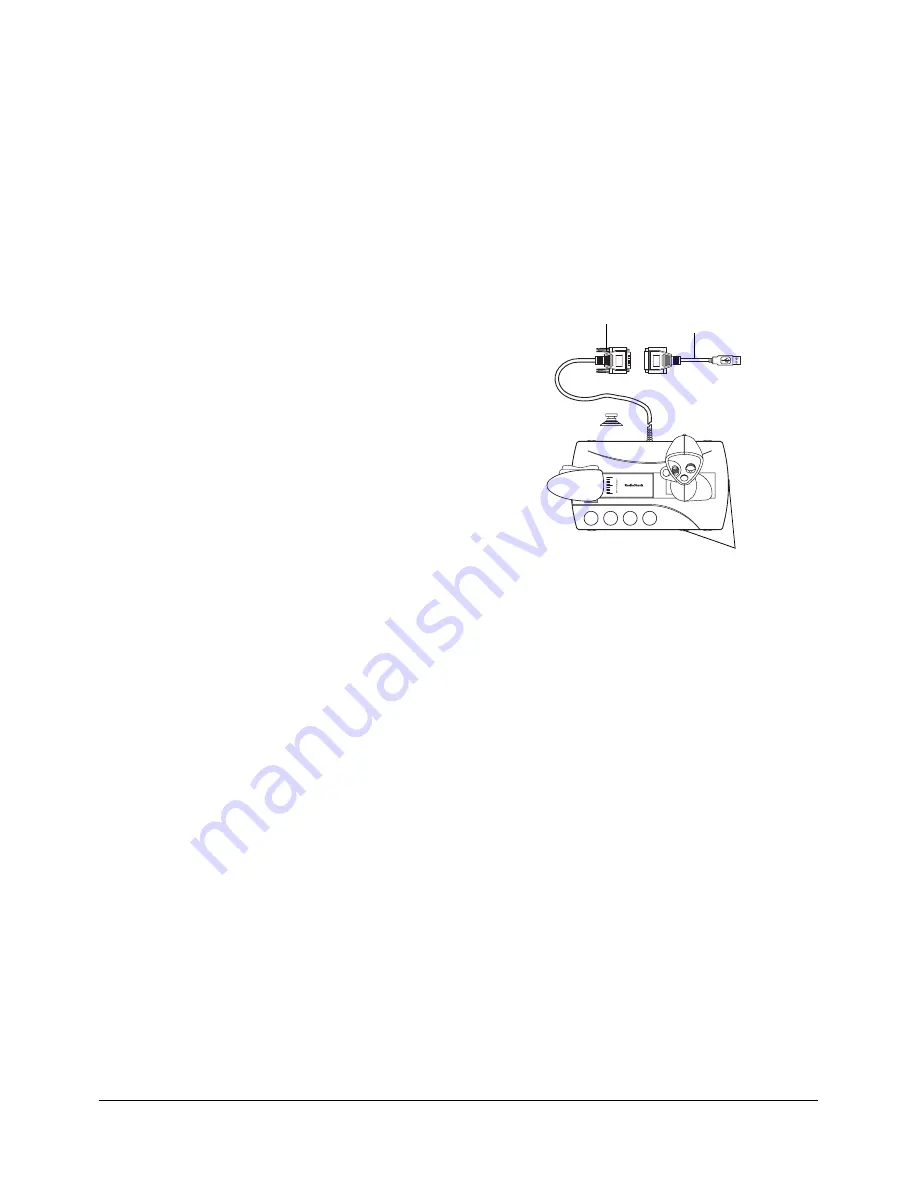
2
THE FCC WANTS YOU TO KNOW
This equipment has been tested and found to comply with
the limits for a Class B digital device, pursuant to Part 15
of the
FCC Rules. These limits are designed to provide
reasonable protection against harmful interference in a
residential installation. This equipment generates, uses
and can radiate radio frequency energy and, if not
installed and used in accordance with the instructions,
may cause harmful interference to radio communications.
However, there is no guarantee that interference will not
occur in a particular installation. If this equipment does
cause harmful interference to radio or television reception,
which can be determined by turning the equipment off and
on, the user is encouraged to try to correct the
interference by one or more of the following measures:
• Reorient or relocate the receiving antenna.
• Increase the separation between the equipment and
receiver.
• Connect the equipment into an outlet on a circuit
different from that to which the receiver is connected.
• Consult your local RadioShack store or an
experienced radio/TV technician for help.
• If you cannot eliminate the interference, the FCC
requires that you stop using your joystick.
Changes or modifications not expressly approved by
RadioShack may cause interference and void the user’s
authority to operate the equipment.
INSTALLING THE APPLE GAME
SPROCKETS FOR MAC/IMAC
Download the latest version of Game Sprockets from
Apple’s Website (http://asu.info.apple.com/support/
downloads.html).
Follow the instructions in Game Sprockets Readme to
install the game sprockets.
Calibrate and program your joystick with your game
software.
Note: Only Game Sprocket games work with your USB
game controller. If you are unsure if a game has Game
Sprocket support, consult the game’s manual or
manufacturer for assistance. If you have games that are
not Game Sprockets compatible, the USB Overdrive may
help you. Please see http://www.usboverdrive.com.
USING THE SUCTION CUPS
To attach the suction cups, insert them into the holes on
the bottom of the joystick, then turn them 90° clockwise.
To detach the suction cups, turn them 90°
counterclockwise, then pull them out.
GAMEPORT SETUP
Installing and Calibrating the Joystick in
Windows
®
95/98/SE/ME (with DirectX 5 or
above installed)
1. Turn off your computer. Connect the 15-pin male plug
to the game port. Then turn on the computer.
2. Insert the GameStore CD into your computer’s CD
drive. Click
GamePort
, then follow the instructions on
the screen.
3. Click
Start
, select
Settings
, then
Control
Panel
.
4. Double click
Game
Controllers
in the
Control Panel.
5. Click
Add
and select
4-Axis 8-Button with hat joystick
[Gameport]
, then click
OK
.
In the
Game Controllers dialog box under the General
tab, the controller status appears as
EA
EA
EA
EA
.
6. Click
Properties
,
Setting
, then
Calibrate…
Follow the
on-screen instructions to calibrate your joystick for
proper performance. Use the adjustment dials to fine
tune the joysticks’ x- and y-axes.
After successful calibration, click
Apply
. Click
Test
to
test your joystick. Click
OK
to exit.
USB Adapter
15-Pin Male Plug
Adjustment Dials




