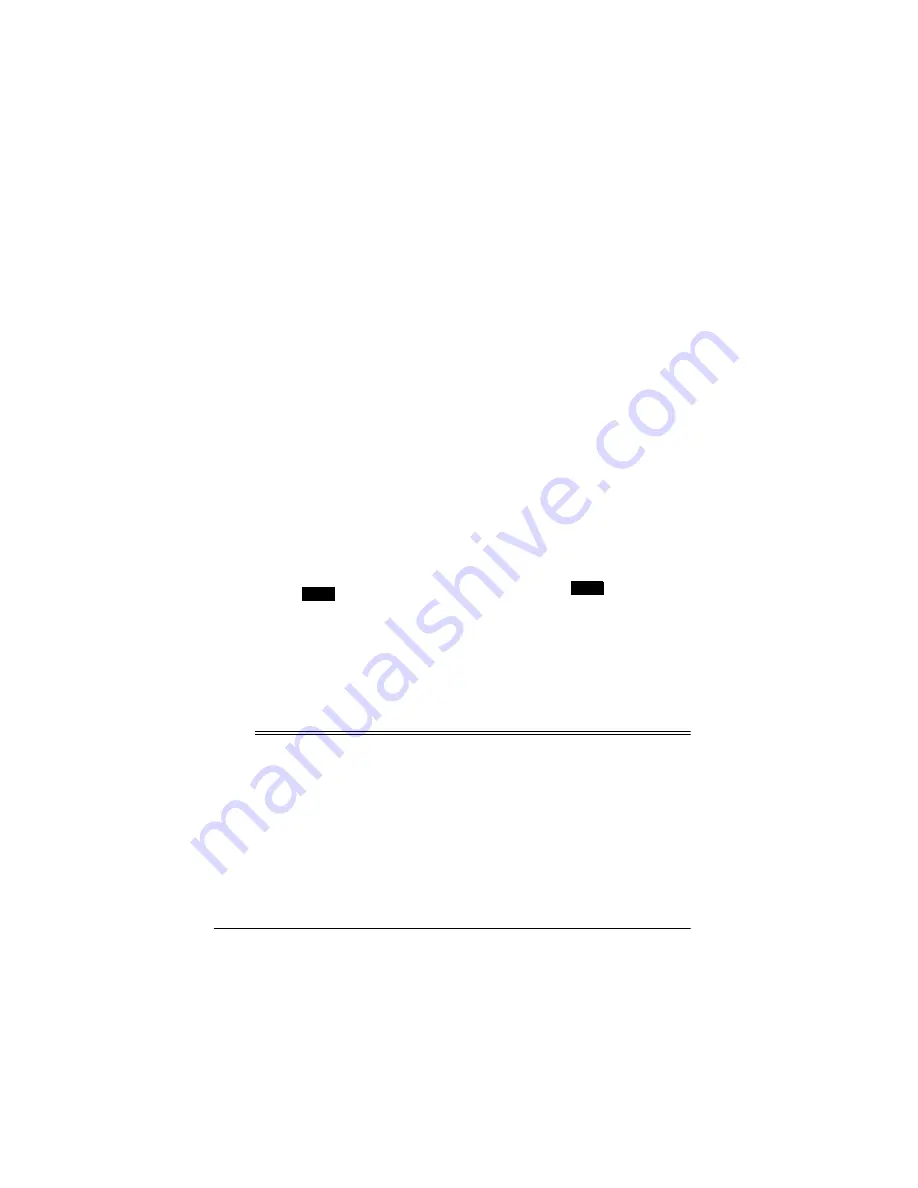
30
Care and Maintenance
CONFIGURING/USING
THE METER AND
SOFTWARE
You must configure your meter to
work with the Meter View software
and the software to work with your
meter.
1. Make sure the meter is con-
nected to your computer (see
“Installing the Meter’s Software/
Hardware” on Page 29).
2. On your computer, click Start,
Programs, then Meter View.
The Meter View software starts.
3. On your meter, rotate the func-
tion selector to any function
except
OFF
. Then hold down
SELECT
and
RANGE
together.
appears on the
meter’s display.
4. On your computer, select the
COM port where you connected
the meter by pulling down
Option then COM Port then
clicking
COM1, COM2, COM3, or
COM4.
Note: If you select the wrong
COM port, an error message
appears. Repeat Step 4 to select
the correct COM port.
5. On your computer, start the
Meter View program by clicking
the Start linkage icon or pulling
down Run then clicking Start.
The Meter View software starts.
The display you see on the meter
also appears on your computer.
Note: The Meter View software
stops running
ýýýý
if the connection
between the meter and the com-
puter fails. If this happens, check
the connection between the
meter and the computer and
make sure
still appears
on the meter’s display. Then
repeat Step 5 in this section.
6. Follow the steps listed in the
Meter View software’s Help
Guide to configure and use the
software with the meter.
ˆ
Care and Maintenance
Keep the meter dry; if it gets wet,
wipe it dry immediately. Use and
store the meter only in normal tem-
perature environments. Handle the
meter carefully; do not drop it.
CLEANING
To keep the meter looking new, occa-
sionally wipe it with a cloth slightly
dampened with water. Do not use
harsh chemicals, cleaning solvents,
or strong detergents to clean the
meter.
RS232
RS232

















