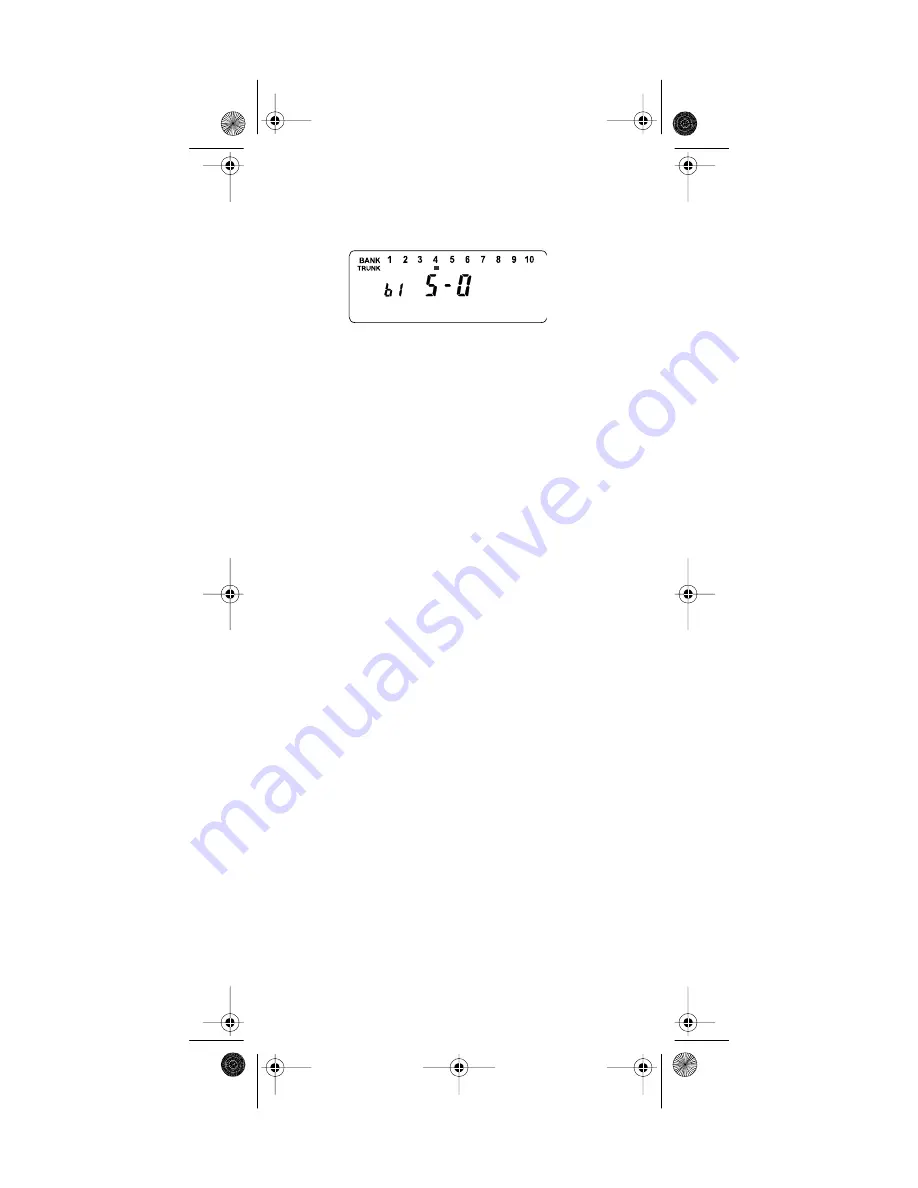
50
6. Repeatedly press s or t to select the size code for
the first block, then press
E
.- The next available
block appears.
7. Repeat Step 6 until you have selected a size code
for each block you want to work with.
8. Press
SRCH
. The scanner exits the trunking pro-
gramming mode, tunes the data channel, then
begins to search using the map you programmed.
Note: If you select size code S-12, S-13, or S-14, these re-
strictions apply:
• S-12 can only be assigned to Blocks 0, 2, 4, or 6.
• S-13 can only be assigned to Blocks 0 and 4.
• S-14 can only be assigned to Block 0.
Since these size codes require multiple blocks, you will
be prompted for the next available block when program-
ming a fleet map. For example, if you assign Block 0 as
an S-12, the scanner prompts you for
b2
, the next block
available, instead of b1. And if you assign Block 0 as an
S-14, you would not see another prompt because it uses
all available blocks.
Programming a Hybrid System
A hybrid system is simply a Type I system with some of
its blocks designated as Type II blocks. To program a
hybrid system, follow the steps listed in “Programming a
Fleet Map” on Page 49. However, if you want a block to
be Type II, select size code
S-0
in Step 6.
20-520.fm Page 50 Wednesday, August 4, 1999 3:06 PM














































