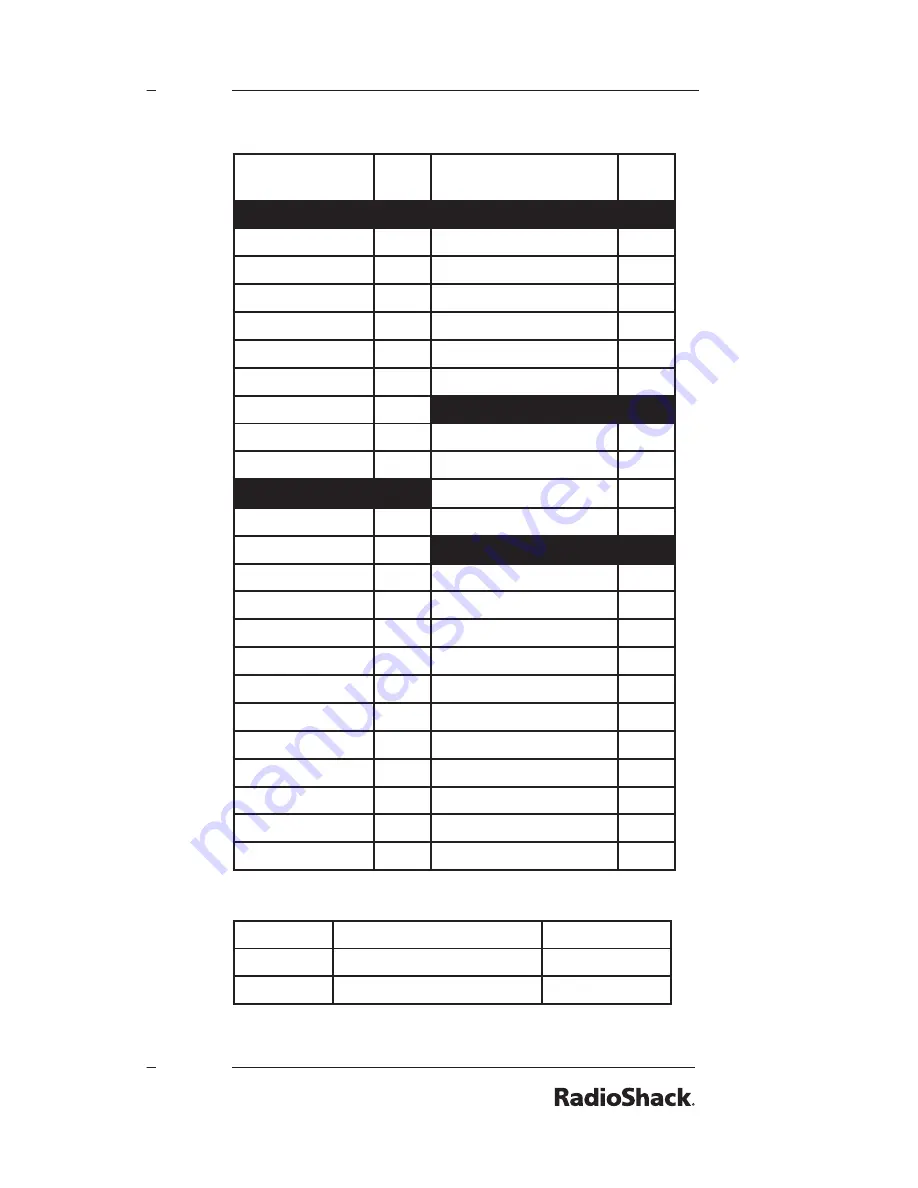
Ch.
Freq..
(MHz)
Ch.
Freq..
(MHz)
Ch.
Freq..
(MHz)
01
26.9650
15
27.1350
29
27.2950
02
26.9750
16
27.1550
30
27.3050
03
26.9850
17
27.1650
31
27.3150
04
27.0050
18
27.1750
32
27.3250
05
27.0150
19
27.1850
33
27.3350
06
27.0250
20
27.2050
34
27.3450
07
27.0350
21
27.2150
35
27.3550
08
27.0550
22
27.2250
36
27.3650
09
27.0650
23
27.2550
37
27.3750
10
27.0750
24
27.2350
38
27.3850
11
27.0850
25
27.2450
39
27.3950
12
27.1050
26
27.2650
40
27.4050
13
27.1150
27
27.2750
14
27.1250
28
27.2850
Search.bank:.SR2.FRS/GMRS/MURS.band
Receive.Mode:.FM,.CT,.or.DC
Ch.
Freq..
(MHz)
Ch.
Freq..
(MHz)
Ch.
Freq..
(MHz)
01
462.56250 13
467.68750
25
151.94000
02
462.58750 14
467.71250
26
154.57000
03
462.61250 15
462.55000
27
154.60000
04
462.63750 16
462.57500
28
154.62500
05
462.66250 17
462.60000
29
464.50000
06
462.68750 18
462.62500
30
464.55000
07
462.71250 19
462.65000
31
467.85000
08
467.56250 20
462.67500
32
467.87500
09
467.58750 21
462.70000
33
467.90000
10
467.61250 22
462.72500
34
467.92500
11
467.63750 23
151.82000
12
467.66250 24
151.88000
Search.bank:.SR3.Public.Safety.band
Receive.Mode:.FM,.CT,.or.DC
Freq..(MHz)
Step.
(kHz)
Freq..(MHz)
Step.
(kHz)
Group.0
Group.2
33.420-33.980
10
453.0375-453.9625
6.25
37.020-37.420
10
458.0375-458.9625
6.25
39.020-39.980
10
460.0125-460.6375
6.25
42.020-42.940
10
462.5500-462.7250
6.25
44.620-45.860
10
465.0125-465.6375
6.25
45.880
467.5625-467.7125
6.25
45.900
Group.3
45.940-46.060
10
764.003125-766.996875 3.125
46.080-46.500
10
773.003125-775.996875 3.125
Group.1
794.003125-796.996875 3.125
151.820-151.940
7.5
803.003125-805.996875 3.125
153.770-154.130
7.5
Group.4
154.145-154.445
7.5
851.0125-852.0125
12.5
154.570
852.0375-853.0375
12.5
154.600
853.0625-854.0625
12.5
154.650-154.770
7.5
854.0875-855.0875
12.5
154.785-154.950
7.5
855.1125-856.1125
12.5
155.010-155.370
7.5
856.1375-857.1375
12.5
155.415-155.700
7.5
857.1625-858.1625
12.5
155.730-156.210
7.5
858.1875-859.1875
12.5
158.730-159.210
7.5
859.2125-860.2125
12.5
166.250
860.2375-860.9875
12.5
170.150
866.0125-868.9875
12.5
Search.bank:.SR4.Aircraft
Receive.mode:.AM,.FM
Group
Frequency.(MHz)
Step.(kHz)
0
108.000-117.99166
8.33
1
118.000-136.99166
8.33








































