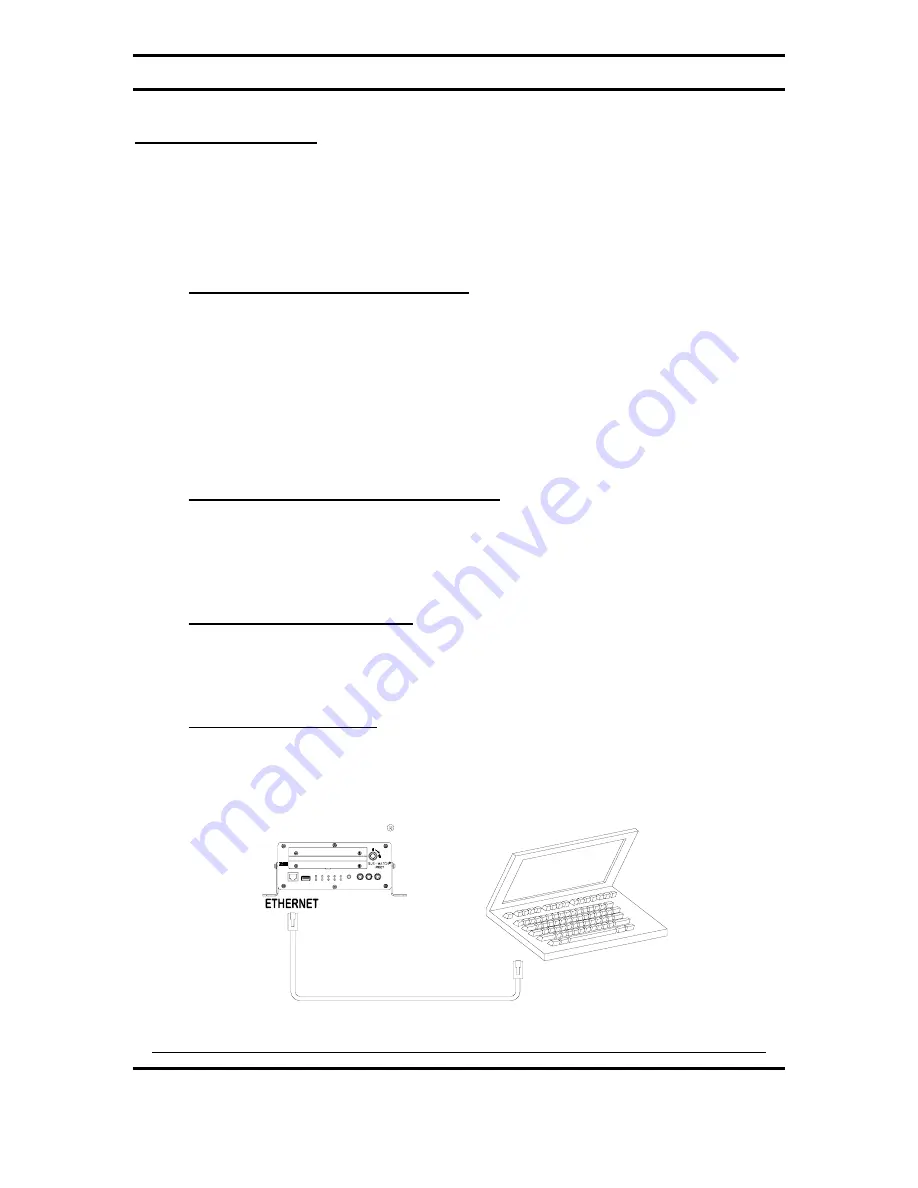
Digital BUS-WATCH
®
R1001 / R4001
There are 4 main ways to view the recorded video. The connection options are:
through the TV Video Outputs (Front or Back), through the Removable Hard Drive USB
Connection, through the Front Panel USB Connection, and through the Front Panel PC
Network Connection.
TV Video Outputs (Front and Back)
Using a TV Monitor and a Remote Control, the user can access recorded
video files by Date and Time or by Event. After selecting the appropriate file, the
user can review the video using Play, Stop, Pause, Fast Forward, Fast Rewind,
Slow Forward, Slow Rewind, Frame Forward, and Frame Reverse. The user can
select individual video channels to be displayed full screen by pressing the
numeric button on the remote corresponding to that channel, or view all channels
at the same time by pressing the zero button on the remote.
Removable Hard Drive USB Connection
Using the REI RMS PC Software, the user can access the files by
connecting the computer to the Removable Hard Drive Module Back Panel USB
port as shown in Figure 10 on Page 18.
Front Panel USB Connection
Using the REI RMS PC Software, the user can access the files by
connecting the computer to the DVR Front Panel USB port.
PC Network Connection
Using the REI RMS PC Software, the user can access the files by
connecting the computer to the DVR Front Panel Ethernet port, as shown in
Figure 29 below.
ETHERNET
USB 2.0
CAM2
HDD
PWR
CAM1
HTR
REC
CAM3 CAM4
FULL
FAULT HDD
VIDEO
AUDIO OUT
L
OUT
R
FRONT
VIEW
DIGITAL BUS-WATCH DVR
ETHERNET
PC
PORT
NETWORK CROSSOVER CABLE
530068 OR EQUIVALENT
Figure 29: Connecting to the DVR with a Computer through the Ethernet Connection
Page 40 of 96
Radio Engineering Industries, Inc.
640370 -- Rev 0 -- 8/17/2007
















































