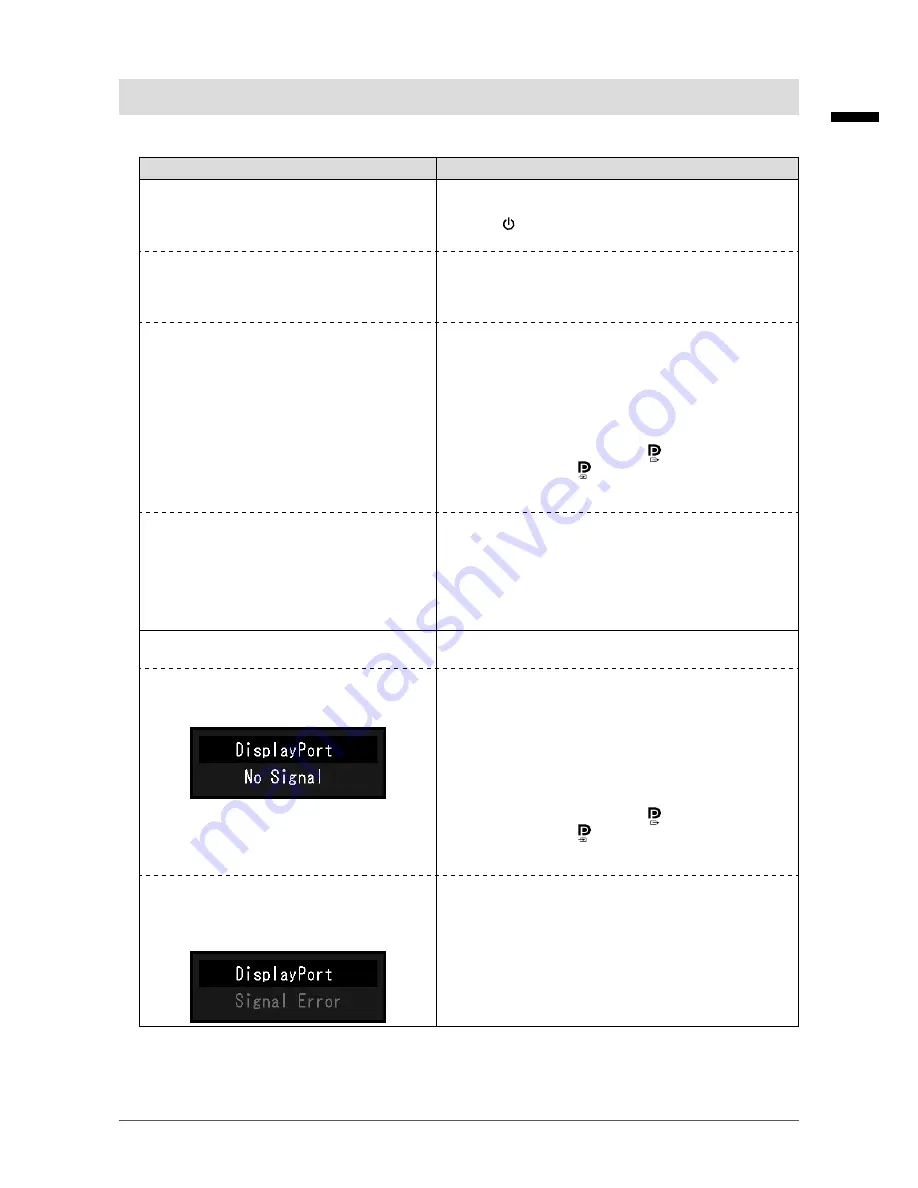
19
Chapter 4 Troubleshooting
English
Chapter 4 Troubleshooting
If a problem still remains after applying the suggested remedies, contact your local EIZO representative.
Problem
Possible cause and remedy
1. No picture
• Power indicator does not light.
• Check whether the power cord is connected properly.
• Turn the main power switch on.
• Touch .
• Turn off the main power, and then turn it on again.
• Power indicator is lighting green.
• Increase “Brightness”, “Contrast”, and/or “Gain” in the
Adjustment menu. For details, refer to the Installation
Manual (on the CD-ROM).
• Turn off the main power, and then turn it on again.
• Power indicator is lighting orange.
• Switch the input signal. For details, refer to the Installation
Manual (on the CD-ROM).
• Move the mouse or press any key on the keyboard.
• Check whether the PC is turned on.
• When Presence Sensor is set to “On”, the monitor may
have shifted to the power saving mode. Come near to the
monitor.
• Is the signal cable connected to for inputting the
DisplayPort signal. is used for output when a daisy-
chain connection is set up.
• Turn off the main power, and then turn it on again.
•
Power indicator is flashing orange and green.
• When connected to DisplayPort, switch the version of
DisplayPort to 1.1. For details, refer to the Installation
Manual (on the CD-ROM).
• The device that is connected to DVI or DisplayPort have a
problem.
Solve the problem, turn off the monitor, and then
turn it on again
.
Refer to the manual of the output device
for details.
2. The message below appears.
This message appears when the signal is not input correctly
even when the monitor functions properly.
• This message appears when no signal is
input.
Example:
• The message shown left may appear, because some PCs
do not output the signal soon after power-on.
• Check whether the PC is turned on.
• Check whether the signal cable is connected properly.
• Switch the input signal. For details, refer to the Installation
Manual (on the CD-ROM).
• When connected to DisplayPort, switch the version of
DisplayPort to 1.1.
• Is the signal cable connected to for inputting the
DisplayPort signal. is used for output when a daisy-
chain connection is set up.
• Turn off the main power, and then turn it on again.
• The message shows that the input signal is
out of the specified frequency range. (Such
signal frequency is displayed in magenta.)
Example:
•
Check whether the PC is configured to meet the resolution
and vertical scan frequency requirements of the monitor
(see “1-5. Compatible Resolutions” (page 12)).
• Reboot the PC.
• Select an appropriate setting using the graphics board’s
utility. Refer to the manual of the graphics board for
details.






























