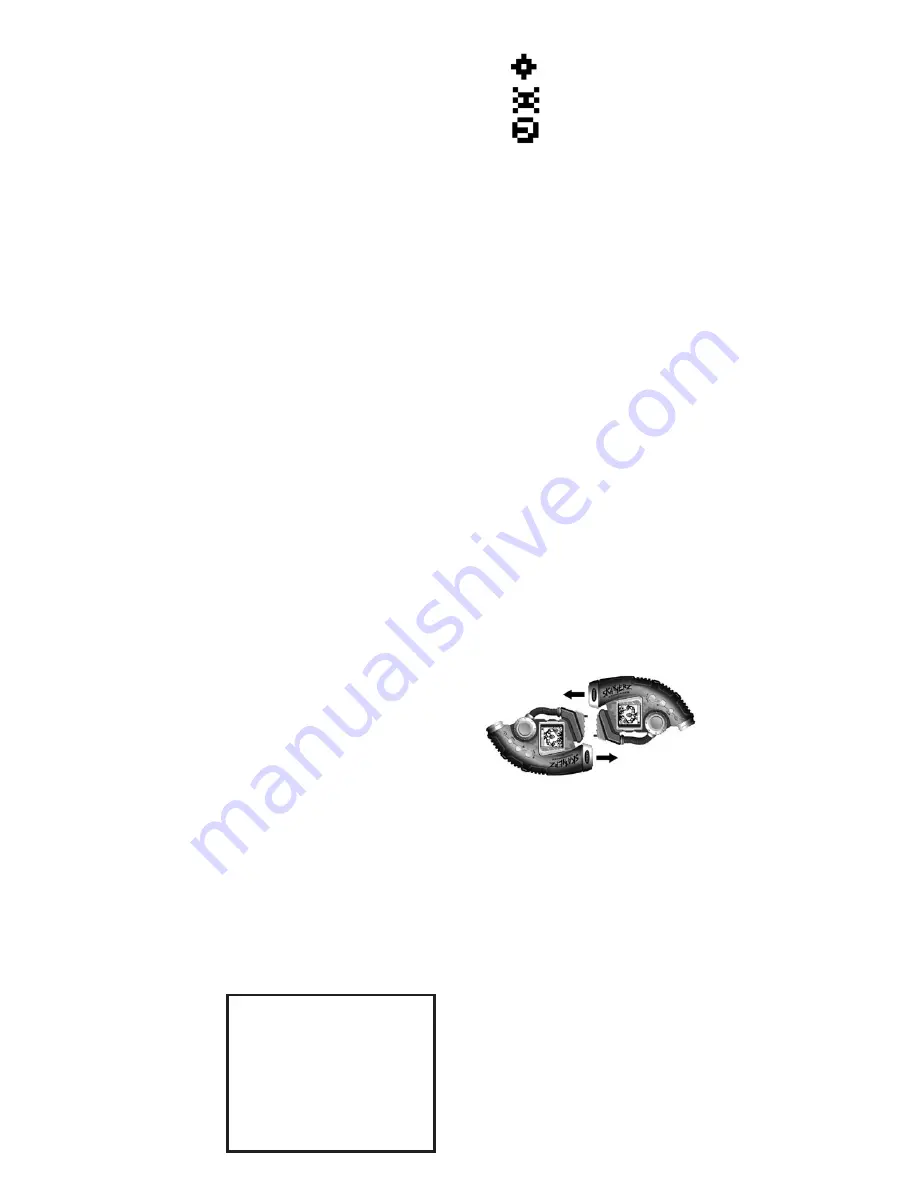
If a large heart beat appears, you have
successfully scanned one of four different things:
Direct Scan Monster (DSM)
- A monster who
voluntarily becomes part of your tribe.
Battle Scan Monster (BSM)
- A monster who
does not wish to become part of your tribe.
Grudge Match Monster (GMM)
- A monster you
have previously banished.
Item
- An item that your monsters will use during
battle.
After the barcode is scanned properly, the
controller will compile the monster's molecules to
reform the monster (or item) inside your controller.
If it is a
(DSM)
, and you do not already have it in
your tribe, the unit will ask if you wish to "
Recruit
"
or "
Banish
" this particular creature. If you choose
to recruit the monster, it becomes part of your
tribe. If your unit is full from 53 monsters then
you will have to banish one of your other monsters
before you can recruit a new one.
Secret Flux Hint:
Every time you banish a
particular monster, it's honour is disgraced and it
becomes very angry. Therefore it becomes harder
to beat every time you banish it.
If you scan a monster that is already in your tribe,
but the new monster is stronger or your current
monster is Knocked Out (KO), the new monster
will replace the old monster.
Be Careful!
If a
(BSM) or (GMM)
is scanned you have to be
ready to fight! But if you don't have at least three
compatible monsters active or inside your
controller, the controller will reject the molecules
and send them back to the barcode. Remember,
when your monsters battle, they fight in teams of
three. So you must have at least
three
active
monsters to battle opposing monsters.
Viewing Your Collected Monsters and Items
Once you have collected a compatible monster or
an item, you can view it by selecting "
MONSTER
"
or "
ITEM
" from the main screen using the
On - A
Button
.
Monsters
If you select "MONSTER" from the main menu, an
image of the first monster in inventory will appear.
If you press the
Pan Button
, you can use the
Directional Pad
to see the entire picture of the
monster. Press the
On - A Button
to view the
monster's name and number. Press the
On - A
Button
again to view the monster's "Hit Points"
followed by it's "Defense Rating" and it's "Speed".
(For an explanation of these features see below).
Press the
On - A Button
again to view the
monster's current "level" and current number of
"experience points". Each monster gains one
experience point for every battle won. After
earning
thirty (30)
experience points, the monster
moves up a level, making it more powerful, giving
it more attack options, and making it harder to
defeat.
Press the
On - A Button
again to view the
monster's attack options and code. Select
"Attack" to see what kind of attack moves this
monster has available to it. Press the "Left"
direction of the
Directional Pad
to return to the
Main Menu.
Items
Select "item" from the Main Menu, and an image
of your first item in inventory will appear followed
by its name. At the bottom of the screen, either
the "Tech", "Power", or "Magic" symbol will
appear. This shows what type of monster will be
compatible with the item selected. Use the
Directional Pad
to scroll up or down through the
items in your inventory
Secret Flux Hint
: It's helpful to have a variety of
items stockpiled before going to battle!
Assemble Your Team!
Once you have at least three active monsters, you
can either battle other monsters you scan or battle
monsters collected in a friend's controller. Go to
TEAM in main menu and press
On- A Button
.
You will be prompted to select the 1st, 2nd, and
3rd members of your monster team. You can do
this by using the
Directional Pad
to scroll through
your monsters and pressing on the ON-A button
to select one. NOTE: if a Monster is not active
(has been knocked out in a previous battle) it
cannot be part of your team. You will need to heal
him to put him on your team.
Secret Flux Hint:
If you haven’t assembled a
team before a battle you will be asked to make
one. Get a team assembled so you’re ready to
battle anytime.
Trading and Banishing Monsters
Trading
monsters with a friend is a great way to get
(BSM)
and
(GMM)
without having to fight them! All you
have to do is link your Skannerz unit with a friends
by placing your controllers against each other,
connecting the tabs and slots in the Head to Head
connection at the top. Make sure they snap
together.
Now, from the Main Menu, both you and your
friend select the
Trade
option by selecting it and
pressing the
On - A Button
. Next use the
Directional Pad
to scroll through your monsters
until you find which one you want to trade. Once
both players have chosen a monster it will transfer
to the other persons screen. You can then decide
whether to accept that monster or not. Once both
people accept the trade, the monster's molecules
will be traded between the two units.
To banish a monster, choose
Banish
from the
Main Menu. Then scroll through your inventory of
monsters using the
Directional Pad
. Select a
monster by pressing the
On - A Button
. You will
then be taken to the
Confirm
screen where you
can choose "Select Again" to choose another
monster, or "Banish" to send the monster's
molecules back to the Bar Code where he came
from! Just remember, he won't be very happy
about being banished. And if you come across
him again, he's going to want a
Grudge Match
!
Remember, the Commander holds up to 53
monsters. Once you have 53 monsters you must
banish one monster to get another.
Tech Class Monster
Power Class Monster
Magic Class Monster
Monster Classes:
HP’S (Hit Points)
6/7 - This number represents how much damage a
monster can take. This example shows six hit points
left out of possible seven. When this monster loses
all seven points, it is knocked out (KO).
DEF (Defense Rating)
6 - This monster has a defense rating of six. This
rating determines how difficult it is to hit this monster.
SPEED
3 - This monster has a speed rating of three. A
monster’s speed determines how good it is at
dodging attacks.






















