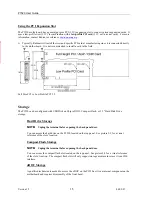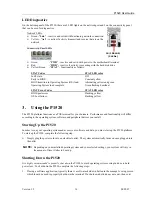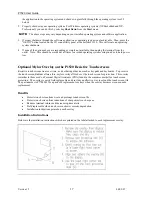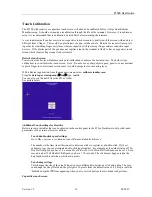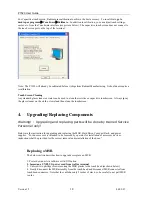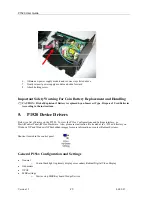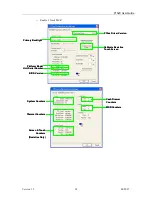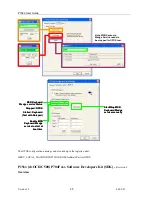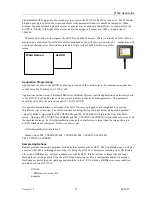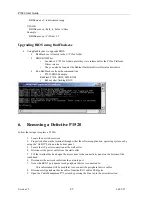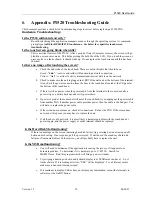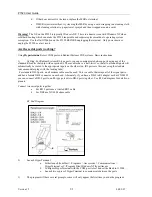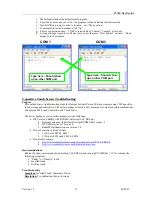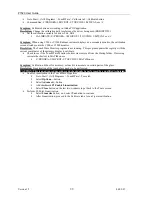P1520 User Guide
Version 1.2
19
04/02/07
For Capacitive touch screen, Radiant uses calibration to achieve the best accuracy. To re-calibrate,
go to
desktop or programs
Æ
Touchware
Æ
Calibrate.
In addition to calibration, you can adjust touch settings,
curser, etc. from the Touchware interface (see picture below). The capacitive touch screen does not connect to
the touch screen port on the top of the terminal.
Note: The P1520 will already be calibrated before it ships from Radiant Manufacturing. It should not require a
recalibration.
Touch Screen Cleaning
Any standard glass cleaner or water can be used to clean the resistive or capacitive touchscreen. Always spray
the glass cleaner on the cloth or towel and then clean the touchscreen.
4.
Upgrading/Replacing Components
Warning! - Upgrading and replacing parts will be done by trained Service
Personnel only!
Below are the instruction for upgrading and replacing the MSR, Hard Drive, Compact Flash, and power
supplies. “For doors or covers intended to be removed by operator for installation of accessory devices,
instructions shall be provided for the correct removal and reinstallation of the door.”
Replacing a MSR
The below section describes how to upgrade or replace an MSR.
1. Power down unit via software or On/Off button
2. Important:
UNPLUG power cord from wall or terminal
3. Unscrew two phillips screws securing the MSR plastic to the touch head (as shown below)
4. Gently disconnect the MSR assembly from the touch head and disconnect MSR connector from
touch head connector. Note that the cable has only 2 inches of slack, so be careful to not pull MSR
too
far.