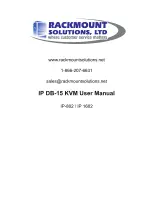Password
The password is disabled by default (i.e. There is no password required when you power on the KVM switch
for the first time)
■
Enable password
1. Press the KVM hotkey
Scroll Lock + Scroll Lock + U
2. Logout the KVM by pressing the hotkey
Scroll Lock + Scroll Lock + P
3. In SUPERVISOR level, enter “00000000” eight zeros in user name & password field
(Do not use “0” on number pad)
4. In USER level, press
Space bar
+
Enter
in user name & password field
Remark: Automatic logout after 10 minutes of inactivity
■
Set your own user name & password
1. Login the KVM in SUPERVISOR level by pressing “00000000” eight zeros in user name & password
field
2. Call KVM OSD menu by pressing the KVM hotkey
Scroll Lock + Scroll Lock + Space Bar
3. Press
F1
to the MAIN MENU
4. Select “USER SECURITY”
5. Set password in SUPERVISOR & USER level
a. In the left-top row “S” (SUPERVISOR), press
Enter
to set your own user name & password
b. In the row 1 to 8 (USER), press
Enter
to set your own user name & password
6. Press
Enter
to save the setting or press
Esc
to cancel the editing without any change
Remark: a. Blank has underscore. SPACE does not have underscore.
b. Press any alphanumeric key to move to next input item. SPACE is treated as a valid
character
■
Change your password
1. Login the KVM in SUPERVISOR level by pressing your own user name & password
2. Call KVM OSD menu by pressing the KVM hotkey
Scroll Lock + Scroll Lock + Space Bar
3. Press
F1
to the MAIN MENU
4. Select “USER SECURITY”
5. Change password in SUPERVISOR & USER level
a. In the left-top row “S” (SUPERVISOR), press
Enter
to change your user name & password
b. In the row 1 to 8 (USER), press
Enter
to change your user name & password
6. Press
Enter
to save the setting or press
Esc
to cancel the editing without any change
Remark: a. Blank has underscore. SPACE does not have underscore.
b. Press any alphanumeric key to move to next input item. SPACE is treated as a valid
character
■
Disable your password
1. Press the KVM hotkey
Scroll Lock + Scroll Lock + U
2. Logout the KVM by pressing the KVM hotkey
Scroll Lock + Scroll Lock + P
3. You don’t need user name & password to access the KVM OSD menu
■
Forget your password
Please contact your supplier for further support
Remark:
■
You must press the KVM hotkey within 2 seconds
■
A beep sound will be heard for successful entering KVM hotkey
Password for IP-802 / IP-1602