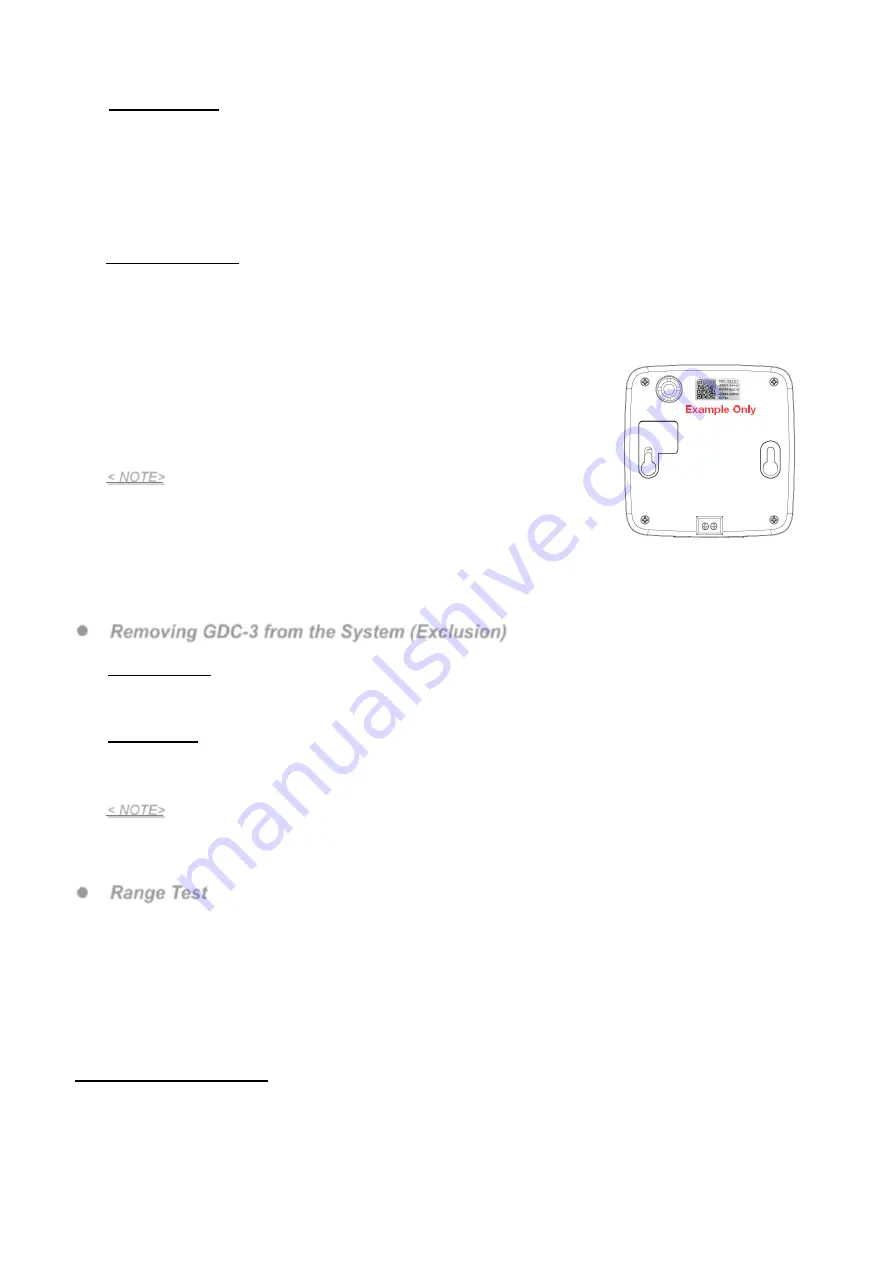
3
Classic Inclusion
Connect GDC-3 to power supply
Put the Z-wave gateway or control panel into
Inclusion mode
(please refer to the Z-wave gateway or control
panel manual).
Within 1 second, press the Function Button 3 times.
Refer to the operation manual of the Z-wave gateway or control panel to complete the adding process.
If the Garage Door Control has already been added (included) into another Z-wave Gateway/Control Panel, or if
it is unable to be added into the current Z-wave Gateway/Control Panel, try removing it first (see
Removing
Device
).
SmartStart Inclusion
SmartStart enabled products can be added into a Z-Wave network by scanning the Z-Wave QR Code present on the
product with a controller providing SmartStart inclusion. No further action is required and the SmartStart product will be
added automatically within 10 minutes of being powered on in the network vicinity. Z-Wave SmartStart utilizes the DSK
of the device to enhance and simplify the inclusion process.
DSK
is Device Specific Key used for authentication and
encrypted communication. The DSK information is stored in the QR code format that is printed on a label and adhered
to the front side of the device, as example shown on the right hand side.
Scan the QR Code on the back of GDC-3 to obtain
DSK
and transfer to the
Z-Wave gateway.
Connect GDC-3 to power supply, a SmartStart inclusion request will be
automatically sent to the gateway.
The gateway will automatically include the device upon recognition of the device
by matching the inclusion request with the DSK obtained
< NOTE>
The DSK of the device is used only during inclusion.
The DSK can be read without the GDC-3 powering ON, so it is possible to
prepare the gateway to include the device prior to installing and powering up
the Garage Door Control.
If the GDC-3 has already been
included
(learnt) into another Z-Wave Gateway/Control Panel, please exclude
it first (see
Exclusion
) before attempting to
include
it into the current Z-Wave Gateway/Control Panel. The
GDC-3 will not send a SmartStart inclusion request if it’s already in a Z-Wave Gateway/Control Panel.
Removing GDC-3 from the System (Exclusion)
The Garage Door Control must be removed from existing Z-wave network before being added into another.
Exclusion Mode
Put the Z-wave gateway or control panel into
Exclusion mode
(please refer to the Z-wave gateway or control
panel manual).
Within 1 second, press the Function Button 3 times, and the device will be removed from the Z-wave network.
Factory Reset
(Only use factory reset when network Control Panel/Gateway is missing or inoperable).
Factory resetting the device will restore it to factory default settings (i.e. not included into any Z-wave network).
Press and hold the Function Button of the device for 10 seconds to perform factory reset.
< NOTE>
Before you remove or factory reset the GDC-3, please ensure that the device DSK information has been
removed or does not exist in the gateway. If you remove or factory reset the device, but its DSK still exists in the
gateway, the gateway will automatically include the device again.
Range Test
To test whether the Garage Door Control is able to communicate with the Z-Wave gateway or control panel:
Put the gateway / panel into range test mode (Walk Test).
Press the Function Button on the device.
The gateway / panel should display if the device is within the operation range (please refer to the operation
manual of the gateway / panel).
Installation
Mounting the Tilt Sensor
The Garage Tilt Sensor is designed to be mounted on overhead garage door, not to be used on roll up garage door.
The device shall be mounted vertically with the ground (It should not be tilted greater than +-5 degrees when
mounted).
Mount the device on a dry and clean surface. Ensure the device is mounted with the LED indicator on top.
The Garage Tilt Sensor should be mounted on the top panel of the garage door, as shown below.







