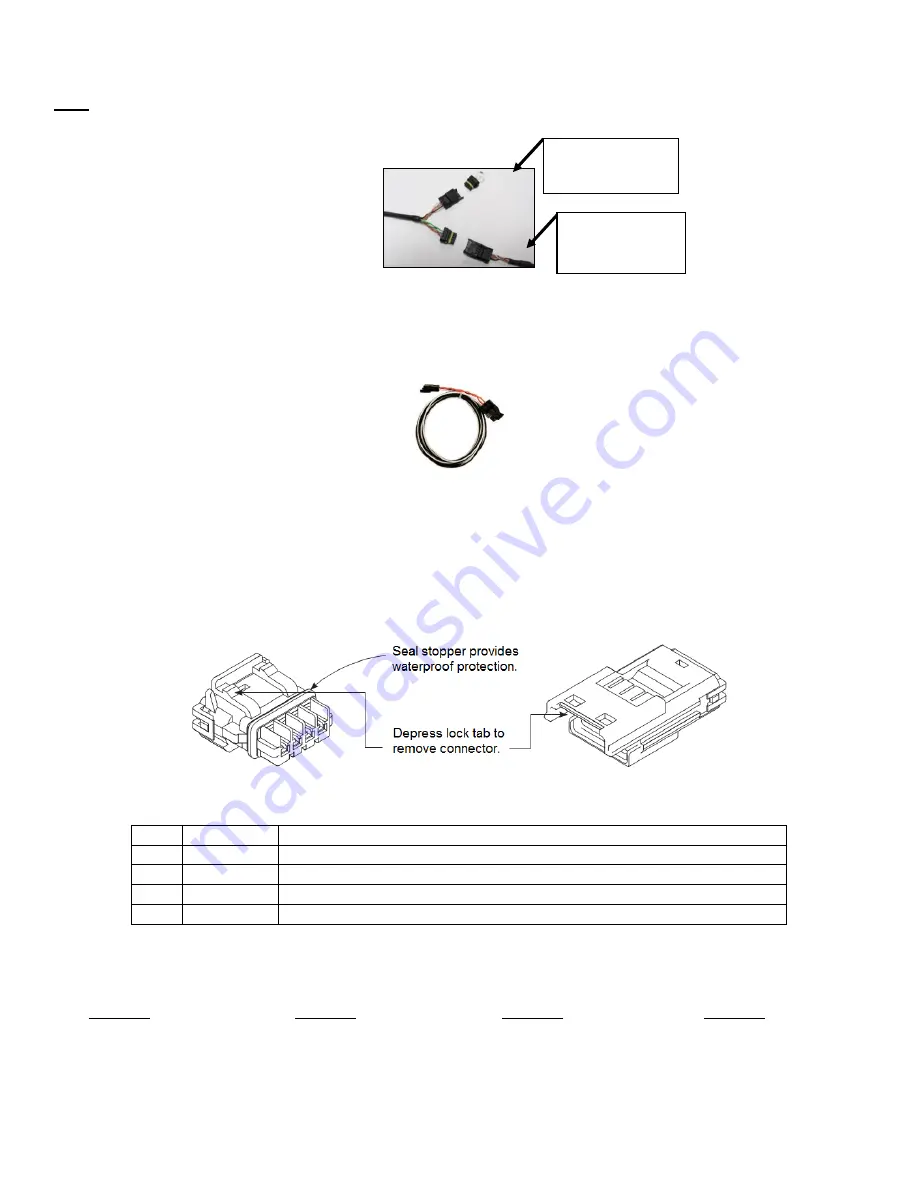
8
NOTE: IF NOT USING HOLLEY EFI SKIP TO PAGE 9
CAN
– Connect the harness from the CAN connector on the vehicle’s EFI main harness to the dash using the
supplied male/female
4’ CAN/Power extension. Place the supplied terminator into the empty CAN connector.
The terminator must be used at the end of the CAN cable.
Holley EFI main harnesses use two types of CAN connectors. Earlier harnesses use a 2 pin Metripak
connector. The kit includes an adapter to go from this to the
4’ extension harness (note the white power and
black ground wires are NOT needed for the Pro Dash, but need to be connected if other CAN devices require it
for their power supply). Later harnesses plug directl
y into the 4’ extension harness.
Old Style CAN Adapter
The CAN harness attached to the dash includes both male and female CAN connectors. These connectors are
wired in parallel to allow daisy chaining of multiple devices on the CAN bus.
Note that the Pro Dash does not use the CAN cabling to supply power and ground for it, unlike some other
Holley EFI CAN devices, nor does the Pro Dash supply power to the CAN cabling, which is provided by the EFI
harness.
Pro Dash CAN Cable Description
Pin
Function
Description
1
+12V
Power (pass through between connectors, not used for Pro Dash)
2
CAN1H
CAN_H Holley EFI communications
3
CAN1L
CAN_L Holley EFI communications
4
GND
Ground (pass through between connectors, not used for Pro Dash
CAN Extension Harness
The dash is supplied with a 4
’ CAN extension harness. Holley also offers the following replacement harnesses:
558-451
– 1 foot
558-452
– 4 feet
558-453
– 8 feet
558-454
– 12 feet
Additional wires can be installed to use additional functions in the Pro Dash. Consult the connector diagram
and main user manual for more information.
Install CAN
terminator here.
Male/Female
CAN Extension
Cable
Summary of Contents for 250-DS-123
Page 1: ...Racepak Dash Quick Start Guide 250 DS 123 250 DS 686...
Page 4: ...4...
Page 6: ...6...
Page 7: ...7...
Page 12: ...12 Preconfigured Gauge Screens...
Page 13: ...13...


































