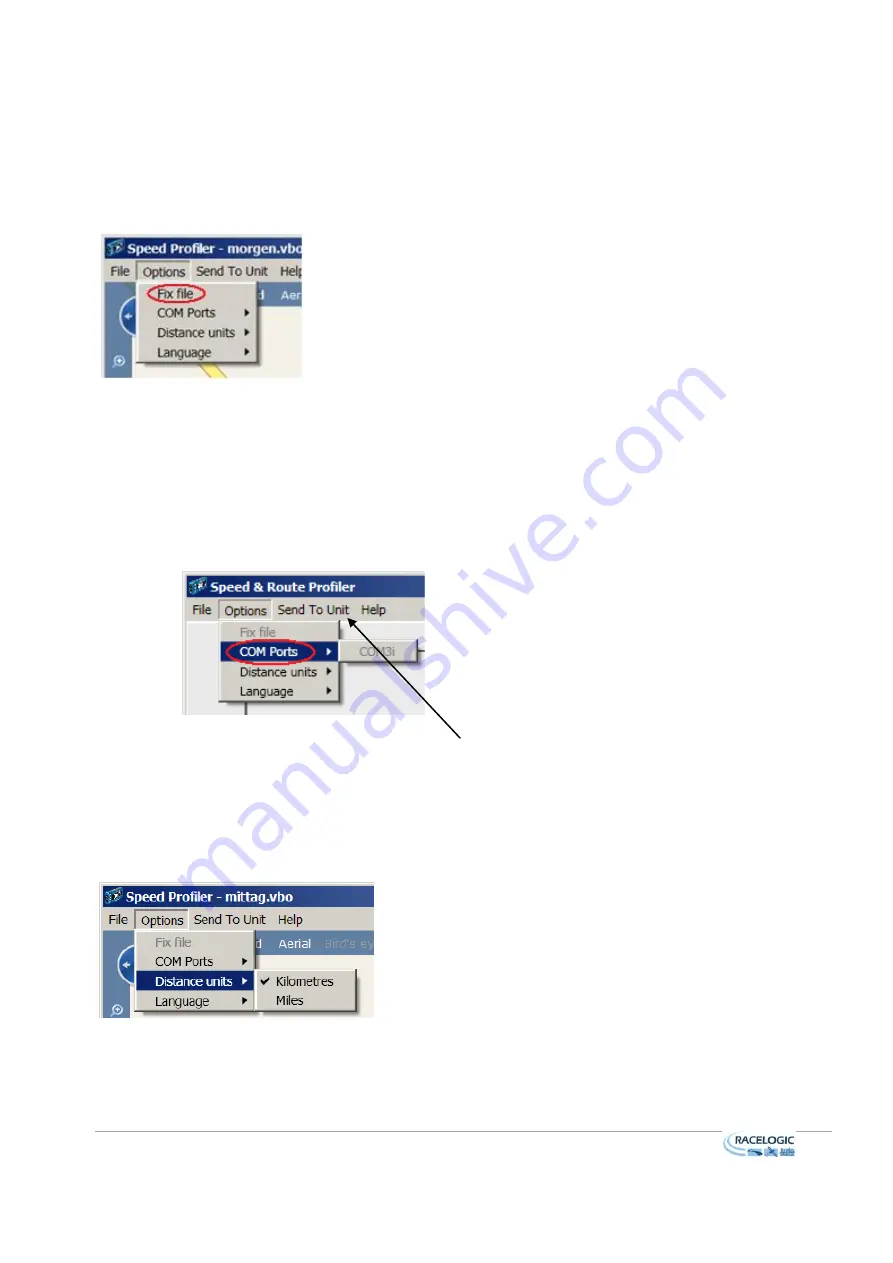
17/11/2010
|19
3.11 Options Menu
There are 4 choices under the Options menu; Fix file, COM Ports, Distance units and Language.
3.11.1 Fix file
When you load a VBO file you are warned if there are dropouts within the file. If you ignore this warning you
can later fix the dropouts by selecting
Fix file
under the
Options
menu.
3.11.2 COM Ports
Once a
Speed & Route profile
, or a
Speed profile
has been setup, you will want to send the data to the OLED
display.
1
Connect a serial cable from the PC (you may require a USB to serial convertor) to the OLED
2
Click on the
Options
menu, followed by
COM Port
menu option. This will show the available
COM ports. Click on the required port to select it so that it becomes active.
3
Finally, click on
Send to Unit
in the toolbar, see section 3.12. The file will then be uploaded to the
OLED and will erase any previously loaded data.
3.11.3 Distance Units
You may either select metric (kilometre) or imperial units (miles)




















