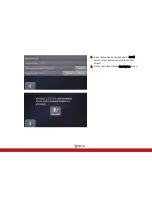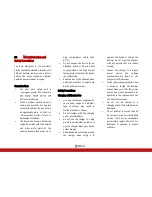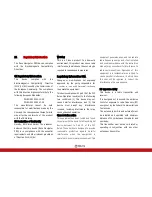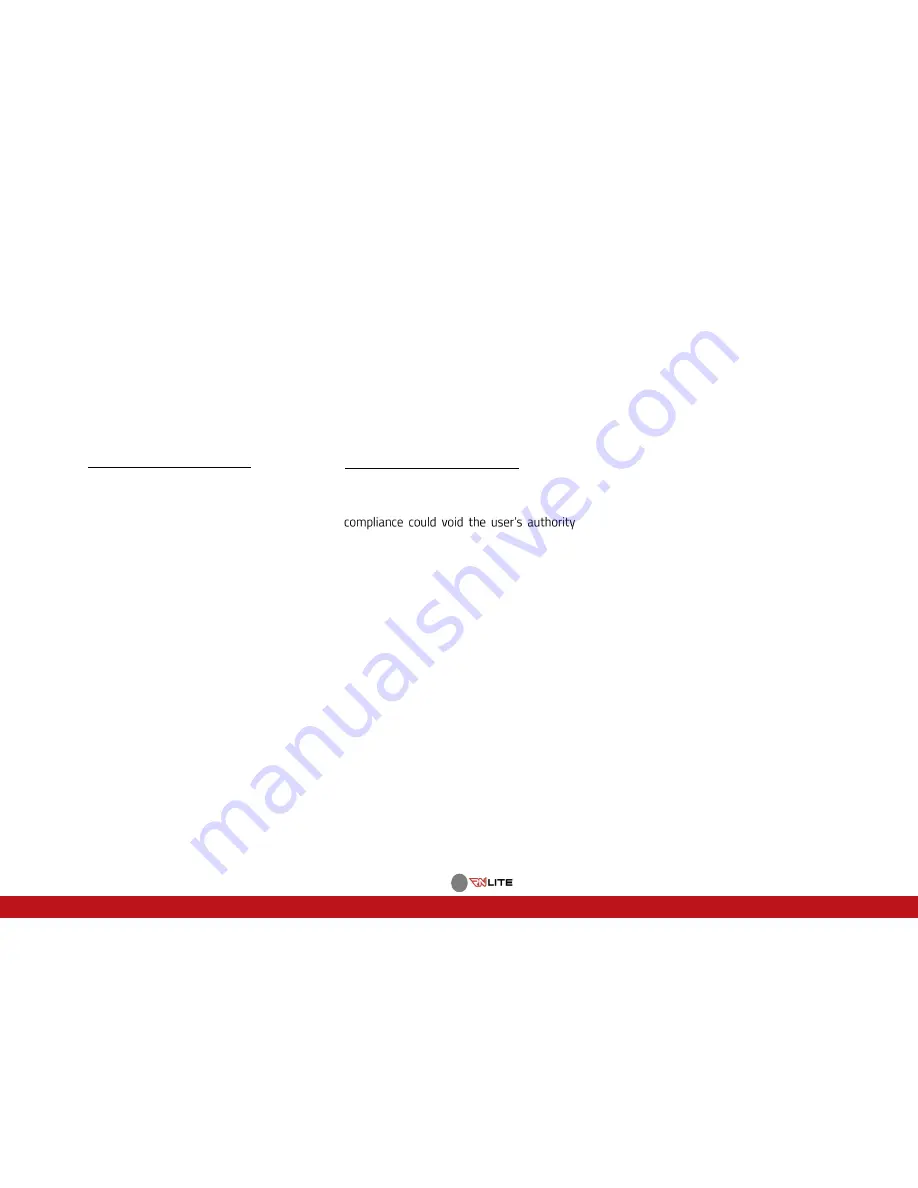
69
21
Regulatory Information
The Race Navigator PRO device complies
with the Electromagnetic Compatibility
Directives.
CE Regulatory Information
This
device
complies
with
the
Electromagnetic
Compatibility
Directive
(2014/30/EU) issued by the Commission of
the European Community. The compliance
with this directive implies conformity to the
following European Standards:
-
PN-EN 55032:2015-09,
-
PN-EN 55035:2017-09.
The
manufacturer
cannot
be
held
responsible for modifications made by the
User and the consequences thereof, which
may alter the conformity of the product
with the CE Marking.
EU Declaration of Conformity
Hereby, RN Vision GmbH, the producer,
declares that this device (Race Navigator
PRO) is in compliance with the essential
requirements and other relevant provisions
of Directive 2014/30/EU.
Warning
This is a Class A product. In a domestic
environment, this product may cause radio
interference, in which case the user may be
required to take adequate measures.
Regulatory Information USA
Changes or modifications not expressly
approved by the party responsible for
to operate the equipment.
This device complies with part 15 of the FCC
Rules. Operation is subject to the following
two conditions: (1) This device may not
cause harmful interference, and (2) this
device must accept any interference
received, including interference that may
cause undesired operation.
Class A device notice
This equipment has been tested and found
to comply with the limits for a Class A digital
device, pursuant to Part 15 of the FCC
Rules. These limits are designed to provide
reasonable protection against harmful
interference when the equipment is
operated in a commercial environment. This
equipment generates, uses, and can radiate
radio frequency energy and, if not installed
and used in accordance with the instruction
manual, may cause harmful interference to
radio communications. Operation of this
equipment in a residential area is likely to
cause harmful interference, in which case
the user will be required to correct the
interference at his own expense.
RF exposure safety
This device is a radio transmitter and
receiver.
It is designed not to exceed the emission
limits for exposure to radio frequency (RF)
energy set by the Federal Communications
Commission.
The antenna (a built-in and external) must
be installed and operated with minimum
distance of 20 cm between the radiator and
your body.
This transmitter must not be co-located or
operating in conjunction with any other
antenna or transmitter.
Summary of Contents for RN LITE
Page 1: ...1 1 RACE NAVIGATOR COM RN LITE USER MANUAL Handbook...
Page 2: ...2...
Page 12: ...12 7 Control LED 8 Display 9 Power connector 10 USB2 0 port Front view Left side view...
Page 31: ...31 The tracks created by the user see 12 1 2 are listed under the User Tracks filter...
Page 75: ...75...