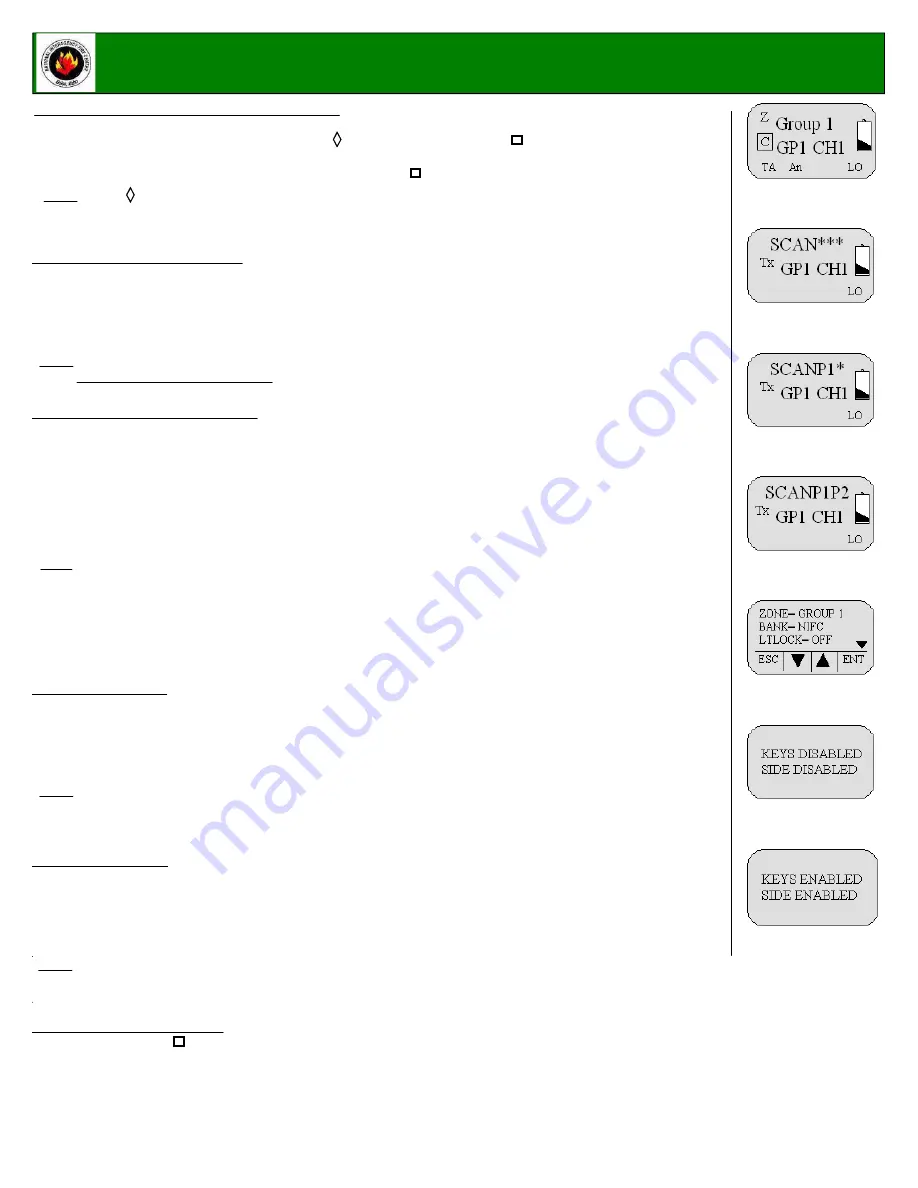
NATIONAL INTERAGENCY INCIDENT COMMUNICATIONS DIVISION
THALES 25 PORTABLE RADIO ( RACAL) SETTINGS/OPTIONS GUIDE
Page 2 of 4
RACAL RADIO SETTINGS/OPTIONS
ADD/REM OVE CHANNEL FROM SCAN LIST
1.
Select a channel to be added to the Scan List by using the Channel Select knob.
2. To Add Channel
, briefly press and release the " " key, when released a box "
" will enclose the "
C
" in the
display, indicating that the channel is in the scan list.
(See Figure 1)
3. To Remove
, briefly press and release the "
O
" key. The box "
" will re removed from the "
C
" in the display.
Note: If the "
" key is pressed to long, it will enable Zone Scan, which will scan other scan channels in different
zones/groups. The LCD will display a box around the " Z". If this happens, disable the function by pressing
and holding the " O " key for about 3 seconds.
DISABLE/ENABLE KEYPAD
(See Figures 6 & 7)
1.
Press and hold the "
" key while pressing and holding the "
ENTER
" key.
Display will show "
Keys Disabled
", "
Side Enabled
". (Only the keypad is disabled, while all the side button are still enabled)
2.
Repeat the process, display shows "
Keys Disabled
",
Side Disabled
". (Both the keypad and the side buttons are disabled)
3.
To Enable Keypad and Side buttons, repeat the process on more time and display will show "
Keys Enabled
, "
Side Enabled
".
CHANGING ZONES
1.
Press the "
ENTER
" key to bring up the Main Menu Screen.
2.
Scroll down to "
SELECT
" and press the "
ENTER
"key.
3.
Scroll down to "
ZONE
" and press the "
ENTER
"key.
(See Figure 5)
4.
Scroll to the desired zone/group and press the "
ENTER
" key to select the zone.
Press the "
ESC
" key a few times to reach the main screen.
Note: NIFC has a total of 16 available zones under the NIFC Bank.
Additional 3 zones are available under the Incident Bank.
NIFC Default is set to Bank "NIFC"
ADD PRIORITY SCAN CHANNEL
1.
Press the "
ENTER
" key to bring up the Main Menu Screen.
2.
Scroll down to "
PROGRM
" and press the "
ENTER
" key.
3.
Scroll down to "
SCAN
" and press the "
ENTER
" key.
4.
Scroll down to "
P1
" and press the "
ENTER
" key.
5.
Select the
P1
Channel by using the Channel select knob and press the "
ENTER
" key when done.
6.
To add a second priority channel
P2
, scroll down to "
P2
" and press the "
ENTER
" key. Select the
P2
Channel
by using the Channel Select Knob and the press the "
ENTER
" key when done.
7.
Press the "
ESC
" key a few times to reach the main screen.
Note: In order for P2 channel to function properly, the user must enable the P2 function under the scan options.
Press the "ENTER" key to bring up the M ain M enu Screen. Select "SCAN" and press the "ENTER" key. Scroll down
to "PRIM ODE" and press the "ENTER" key. Select "PR1+2" to enable P2 scan function.
Once P2 scan function is enabled, when the radio is set to Priority Scan, the display will indicate that both Priority
Channels are being scanned.
(See Figure 4)
NIFC Default is P1 and P2 Disabled.
SCAN/PRIORITY SCAN M ODE
1. To Enable SCAN
, the 3-position toggle switch must be in the "
B
" position.
The display will indicate that the radio is scanning.
(See figure 2)
2. To Enable PRI SCAN
, the 3-Position toggle switch must be in the "
A
" position.
The display will indicate that Priority Scan is enabled.
(See Figure 3)
3. To Disable SCAN
/
PRI SCAN
, the 3-position toggle switch must be in the "
C
" position.
Note: In order for Priority Scan to function properly, the user must add a priority scan channel.
(See Add Priority Scan Channel)
Figure 1
Figure 2
Figure 3
Figure 4
Figure 5
Figure 6
Figure 7
CHANGING BANKS
1.
Press the "
ENTER
" key to bring up the Main Menu Screen.
2.
Scroll down to "
SELECT
" and press the "
ENTER
" key.
3.
Scroll down to "
BANK
" and press the "
ENTER
" key.
(See Figure 5)
4.
Scroll to the desired bank and press the "
ENTER
" key to select a bank.
Press the "
ESC
" key a few times to reach the main screen.
Note: NIFC Default in "NIFC Bank".
The "INCIDENT Bank" contains 3 additional zones available for programming or cloning.
NIICD RADIOS ONLY 2007/J.Lopez




