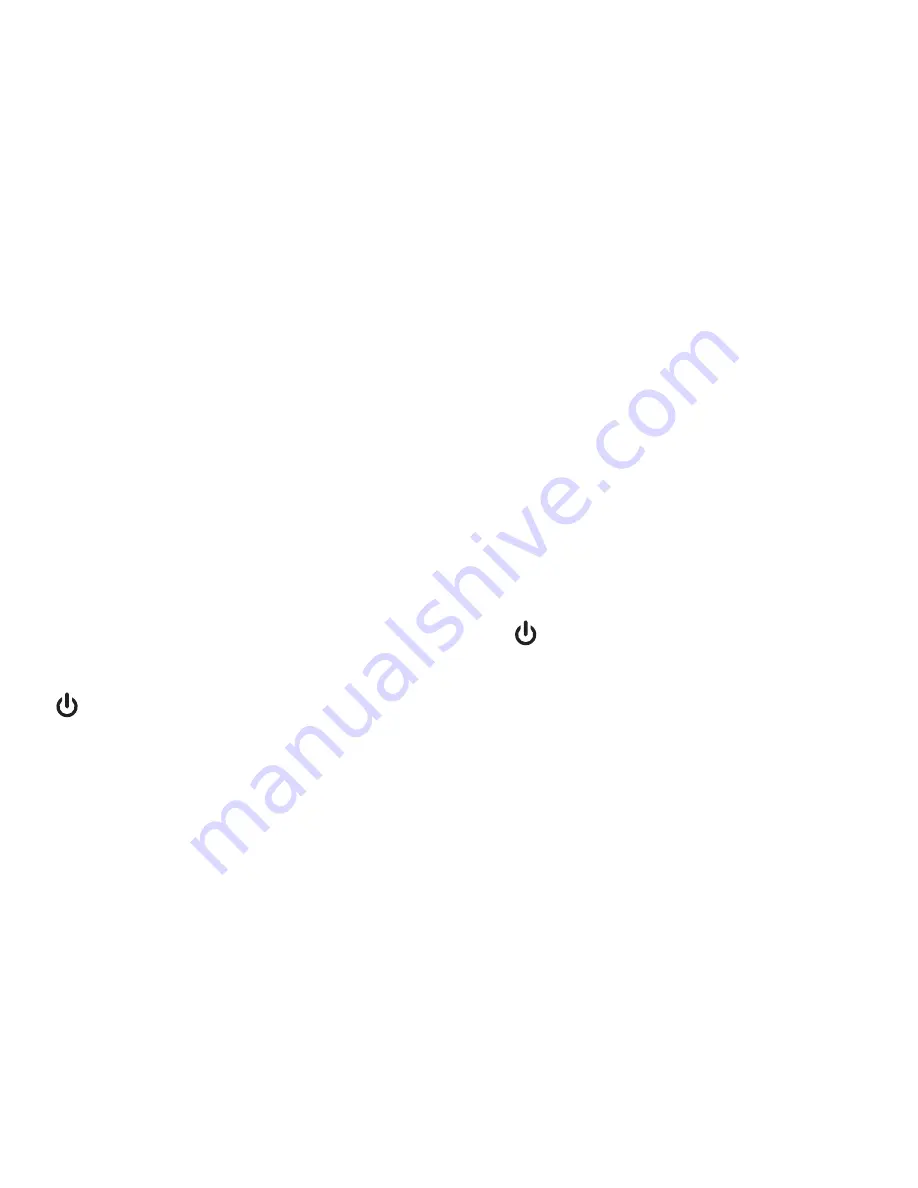
Switching On and Recording
The CarCam is designed in such a way that it will automatically switch on and start
recording the moment it detects a connection to the car electrical system via the cigar
lighter socket. It is important to note however that while some cars provide power to
the cigar lighter socket even when the car ignition is off, other cars require the ignition
to be ON before providing power to the cigar lighter socket.
1. Insert the free end of the Cigar Lighter Power Adaptor into the cigar lighter socket.
Note: if your car provides power to the cigar lighter socket even when the car ignition
is off, the CarCam will switch on and start recording immediately.
2. Switch on the car ignition. The CarCam will automatically switch on and start
recording.
3. If necessary, loosen the mounting bracket collar and adjust the CarCam to obtain the
optimum viewing angle. Tighten the collar to fix the CarCam securely.
4. The CarCam will continue to record for 10 seconds after the ignition is switched off
or when the adaptor is removed from the cigar lighter socket.
5. To STOP recording at any time, press the Rec/Stop button.
6. To switch OFF the CarCam, press and hold the for a few seconds.
7. To switch ON the CarCam (for example, when outside of the car) press and hold the
for a few seconds.
Note: The internal battery must be charged for the CarCam to operate without an
external power source (such as a cigar lighter socket or USB charger). Please refer to
SECTION “Charging the CarCam” for details.
Note: If the CarCam is switched on while connected to an external power source, it will
automatically start recording after switch on. If the CarCam is switched on without a
connection to an external power source (i.e. using the internal rechargeable battery
only), it will switch on but will NOT start recording automatically.
Summary of Contents for RAC02 GPS
Page 1: ......
Page 14: ...RAC02 GPS IB UK 20140729...
































