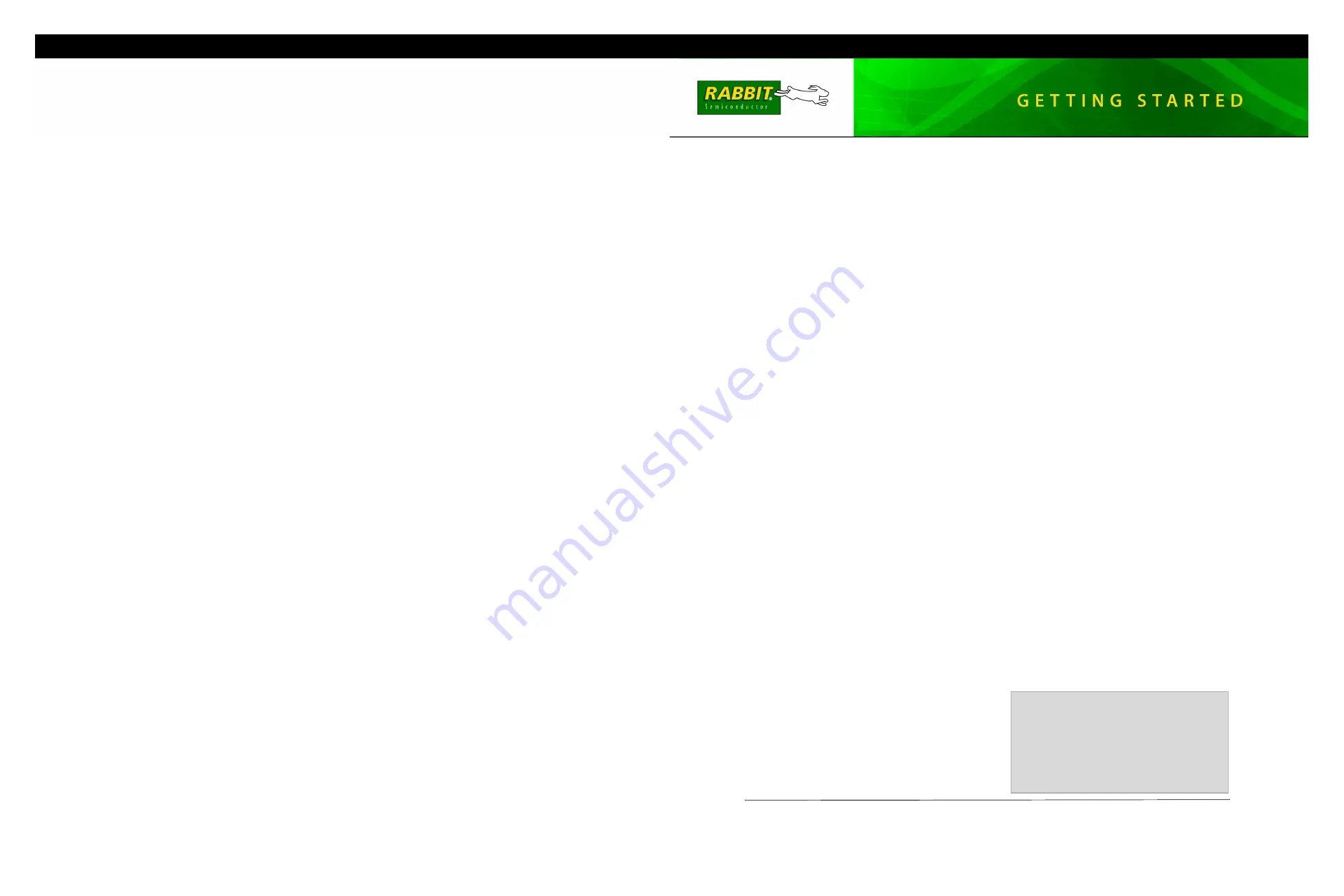
Rabbit, RabbitCore, Dynamic C, and Digi are registered trademarks of Digi International Inc.
SD is a trademark of the SD Card Association.
020–0138 • 080414–A
Secure Embedded Web Application Kit
2.0
The Secure Embedded Web Application Kit allows you to develop a secure embedded Web interface for
your embedded systems. The Application Kit is based on the RCM4300 RabbitCore module, which fea-
tures built-in Ethernet, a swappable flash memory device, and an optional A/D converter.
Application Kit Contents
•
RabbbitCore
®
RCM4300 module.
•
Prototyping Board.
•
512 MB
miniSD™
Card
with SD Card adapter
•
Universal AC adapter, 12 V DC, 1 A (includes Canada/Japan/U.S., Australia/N.Z., U.K., and
European style plugs)
.
•
USB programming cable with 10-pin header.
•
Cat. 5 Ethernet crossover cable.
•
10-pin header to DB9 serial cable.
•
Secure Embedded Web Application Kit CD including
Dynamic C
®
, FAT File System, RabbitWeb, Rabbit
Embedded Security Pack, and sample programs and information related to the Secure Embedded Web
Application Kit — with complete product documentation on disk.
•
Getting Started
instructions.
•
Plastic and metal standoffs with 4-40 screws and washers.
•
A bag of accessory parts for use on the Prototyping Board.
•
Rabbit 4000 Processor Easy Reference
poster.
•
Registration card.
Visit our online Rabbit store at
for
the latest information on peripherals and accessories that
are available for the RCM4300 RabbitCore modules.
Run a Sample Program
Once the RCM4300 is connected as described in the preceding pages, start Dynamic C by double-clicking on the
Dynamic C icon on your desktop or in your
Start
menu. Select
Code and BIOS in RAM
on the “Compiler”
tab in the Dynamic C
Options > Project Options
menu. Then click on the “Communications” tab and verify
that
Use USB to Serial Converter
is selected to support the USB programming cable. Click
OK
.
NOTE:
The
Code and BIOS in RAM BIOS
memory compiler option is recommended while debug-
ging for faster download times. Remember to recompile the working application using the
Code and
BIOS in Flash, Run in RAM
option once you are ready to use the RCM4300 in a standalone instal-
lation.
Determine which COM port was assigned to the USB programming cable on your PC. Open
Control Panel >
System > Hardware > Device Manager > Ports
and identify which COM port is used for the USB connec-
tion. In Dynamic C, select
Options > Project Options
, then select this COM port on the
Communications
tab, then click
OK
. You may type the COM port number followed by
Enter
on your computer keyboard if the
COM port number is outside the range on the dropdown menu.
Use the
File
menu to open the sample program
PONG.C
, which is in the Dynamic C
SAMPLES
folder. Press
function key
F9
to compile and run the program.The
STDIO
window will open on your PC and will display a
small square bouncing around in a box.
Where Do I Go From Here?
If the sample program ran fine, you are now ready to go on to other sample programs, which are discussed in
Application Note AN417,
Secure Embedded Web Application Kit 2.0
. The source code for the sample programs
is provided to allow you to modify them for your own use. The
RCM4300 User's Manual
on the Dynamic C CD
also provides complete hardware reference information and describes the software function calls for the
RCM4300 RabbitCore modules and the Prototyping Board. Each Dynamic C module has complete documenta-
tion on the Dynamic C CD that describes the Dynamic C module and discusses the function calls and sample pro-
grams associated with the Dynamic C module.
Troubleshooting
If Dynamic C cannot find the target system (error message
"No Rabbit Processor Detected."
):
•
Check that the RCM4300 is powered correctly — the red
PWR
LED on the Prototyping Board should be lit
when the RCM4300 is mounted on the Prototyping Board and the AC adapter is plugged in.
•
Check both ends of the programming cable to ensure that they are firmly plugged into the PC and the
PROG
connector, not the
DIAG
connector, is plugged in to the programming port on the RCM4300 with the marked
(colored) edge of the programming cable towards pin 1 of the programming header.
•
Ensure that the RCM4300 module is firmly and correctly installed in its socket on the Prototyping Board.
•
If a program compiles and loads, but then loses target communication before you can begin debugging, it is
possible that your PC cannot handle the default debugging baud rate. Locate the
Serial Options
dialog in the
Dynamic C
Options > Project Options > Communications
menu. Choose a lower debug baud rate.
Press
<Ctrl-Y>
to force Dynamic C to recompile the BIOS. You should receive a
Bios compiled
successfully
message once these steps are completed successfully.
If there are any other problems:
•
Use the Dynamic C
Help
menu to get further assistance with Dynamic C.
•
Check the Rabbit Technical Bulletin Board and forums at
www.rabbit.com/support/bb/
.
•
Use the Technical Support e-mail form at
www.rabbit.com/support/
.
NOTE:
If you purchased your Secure Embedded Web Application Kit through a distributor or through a
Rabbit partner, contact the distributor or partner first for technical support.
Installing Dynamic C
®
Insert the CD from the Application Kit in your
PC’s CD-ROM drive. If the installation does
not auto-start, run the
setup.exe
program
in the root directory of the Dynamic C CD.






















