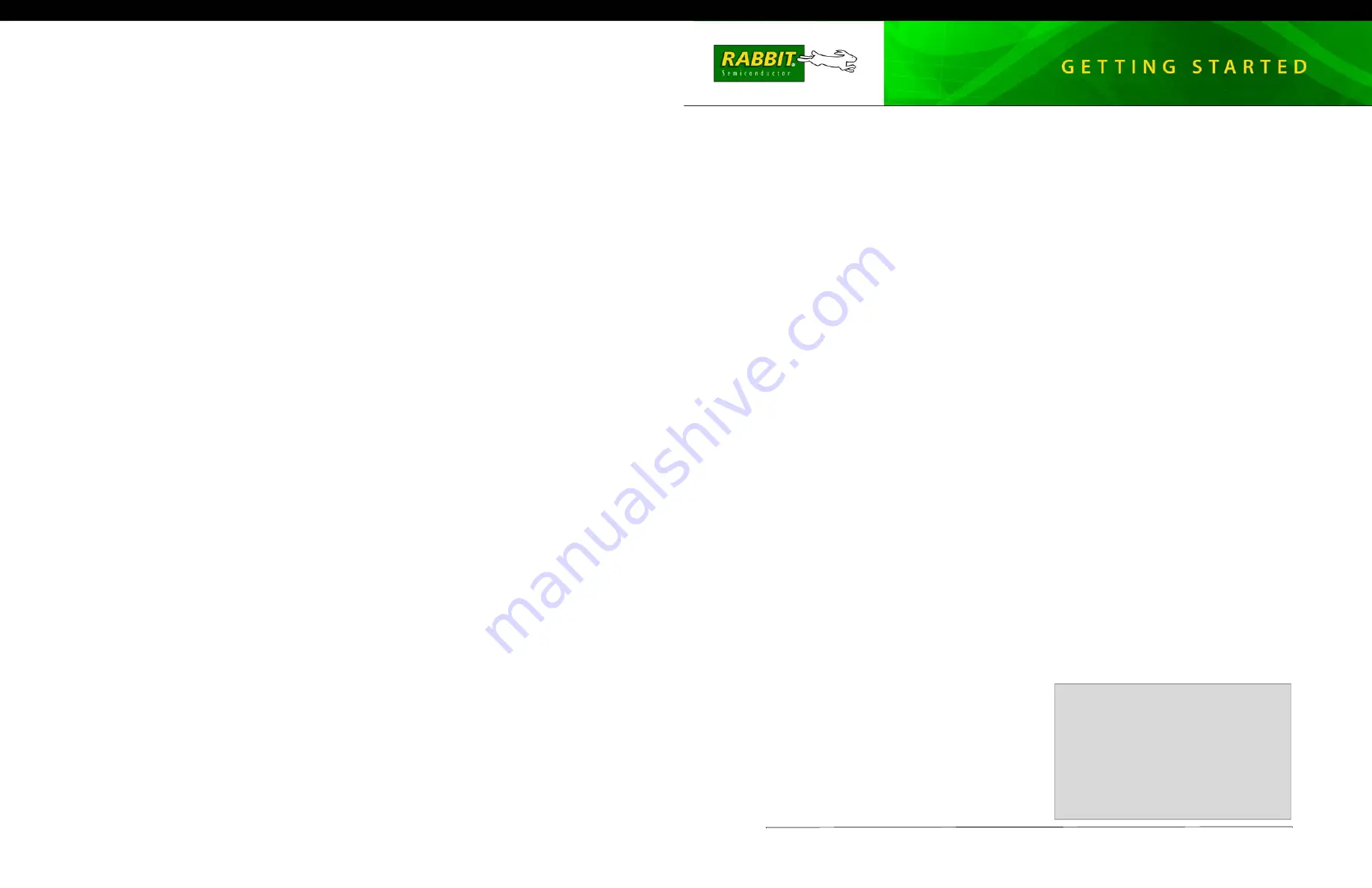
Rabbit and Dynamic C are registered trademarks of Rabbit Semiconductor Inc. Digi is a registered trademark of Digi International Inc.
SD is a trademark of the SD Card Association.
020–0139_C
RabbitCore RCM3900
The RCM3900 RabbitCore module features built-in Ethernet, onboard mass storage (NAND flash, and a
swappable flash memory device. These Getting Started instructions included with the Development Kit
will help you get your RCM4300 up and running so that you can run the sample programs to explore its
capabilities and develop your own applications.
Development Kit Contents
The RCM3900 Development Kit contains the following items
•
RCM3900 module.
•
Prototyping Board.
•
1 GB
microSD™
Card
with SD Card adapter
•
Universal AC adapter, 12 V DC, 1 A (includes Canada/Japan/U.S., Australia/N.Z., U.K., and
European style plugs)
.
•
USB programming cable with 10-pin header.
•
Dynamic C
®
CD-ROM
— with complete product documentation on disk.
•
A bag of accessory parts for use on the Prototyping Board.
•
Screwdriver and Cat. 5 Ethernet cables.
•
Getting Started
instructions.
•
Rabbit 3000 Processor Easy Reference
poster.
•
Registration card.
Visit our online Rabbit store at
the latest information on peripherals and accessories that
are available for the RCM3900 RabbitCore modules.
Run a Sample Program
Once the RCM4300 is connected as described in the preceding pages, start Dynamic C by double-clicking on
the Dynamic C icon on your desktop or in your
Start
menu. Dynamic C uses the serial port specified during
installation. Select
Code and BIOS in Flash, Run in RAM
on the “Compiler” tab in the Dynamic C
Options > Project Options
menu. Then click on the “Communications” tab and verify that
Use USB to
Serial Converter
is selected to support the USB programming cable. Click
OK
.
Use the
File
menu to open the sample program
PONG.C
, which is in the Dynamic C
SAMPLES
folder. Press
function key
F9
to compile and run the program.The
STDIO
window will open on your PC and will display a
small square bouncing around in a box.
Where Do I Go From Here?
If the sample program ran fine, you are now ready to go on to other sample programs and to develop your own
applications. The source code for the sample programs is provided to allow you to modify them for your own
use. The
RCM3900 User's Manual
on the Dynamic C CD also provides complete hardware reference informa-
tion and describes the software function calls for the RCM3900 RabbitCore modules and the Prototyping Board.
The
FAT File System
document on the Dynamic C CD describes the FAT file system and discusses the function
calls and sample programs available for the Dynamic C implementation of the FAT file system.
Troubleshooting
If Dynamic C cannot find the target system (error message
"No Rabbit Processor Detected."
):
•
Check that the RCM3900 is powered correctly — the red
CORE
LED on the Prototyping Board should be lit
when the RCM3900 is mounted on the Prototyping Board and the AC adapter is plugged in.
•
Check both ends of the programming cable to ensure that they are firmly plugged into the PC and the
PROG
connector, not the
DIAG
connector, is plugged in to the programming port on the RCM3900 with the
marked (colored) edge of the programming cable towards pin 1 of the programming header.
•
Ensure that the RCM3900 module is firmly and correctly installed in its socket on the Prototyping Board.
•
Select a different COM port within Dynamic C. From the
Options
menu, select
Project Options,
then
select another COM port from the list on the
Communications
tab, then click
OK
.
•
If a program compiles and loads, but then loses target communication before you can begin debugging, it is
possible that your PC cannot handle the default debugging baud rate. Locate the
Serial Options
dialog in
the Dynamic C
Options > Project Options > Communications
menu. Select a slower Max download
baud rate, or choose a lower debug baud rate, then click
OK
.
•
If you get an error message when you plugged the programming cable into a USB port, you will have to
install USB drivers. Drivers for Windows XP are available in the Dynamic C
Drivers\Rabbit USB
Programming Cable\WinXP_2K
folder—double-click
DPInst.exe
to install the USB drivers.
Press
<Ctrl-Y>
to force Dynamic C to recompile the BIOS. The LEDs on the USB programming cable will blink
and you should receive a
Bios compiled successfully
message.
If there are any other problems:
•
Use the Dynamic C
Help
menu to get further assistance with Dynamic C.
•
Check the Rabbit Technical Bulletin Board and forums at
www.rabbit.com/support/bb/
and at
.
•
Use the Technical Support e-mail form at
www.rabbit.com/support/
.
NOTE:
If you purchased your RCM3900 Development Kit through a distributor or through a Rabbit
partner, contact the distributor or partner first for technical support.
Installing Dynamic C
®
Insert the CD from the Development Kit in
your PC’s CD-ROM drive. If the installation
does not auto-start, run the
setup.exe
pro-
gram in the root directory of the Dynamic C
CD. Install any Dynamic C modules after you
install Dynamic C
.




















