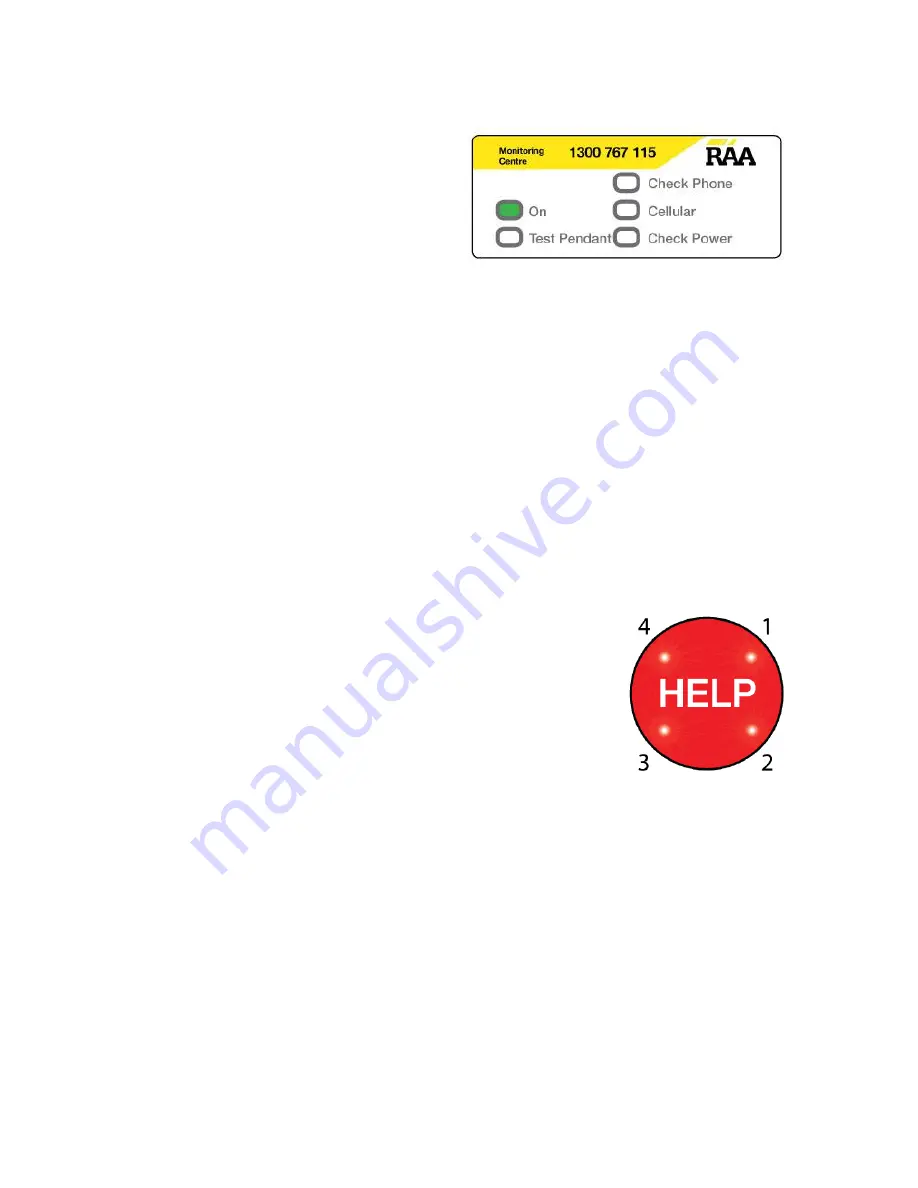
3
STEP 2: Turning on the unit
a.
Turn on the power at
the wall.
b.
The green
On
light and
the red
Check Cellular
light will both turn on.
c.
The red
Cellular
light will turn
OFF
once the unit has
connected to the network. This will take about 15
seconds.
d.
If the red Check Cellular light does not turn off, you may
need to relocate the unit to find a reliable connection.
Moving the unit by as little as half a metre can change the
signal strength.
STEP 3: Checking Cellular Signal Strength
When the red
Cellular
light turns off this means you are
connected to the cellular network. To check the signal strength:
a.
Press and hold
the yellow
CANCEL
button for
three seconds
to enter
“Range Test Mode”.
You will hear a single beep and see the
blue
Test Pendant
light turn on and
flash. Range Test Mode will last for 10
minutes.
b.
The lights on the HELP button will display the cellular
signal strength.
Note:
It is recommended that a minimum of 3 lights should be
displayed to indicate a reliable connection to the cellular
network, but 4 lights is optimum.
Due to changes in the cellular signal strength, a low signal
(1-2 lights) may mean that the network becomes
unavailable at certain times.







