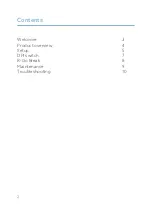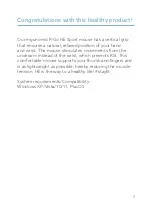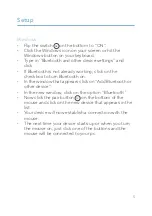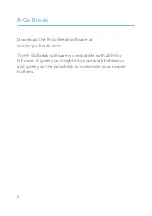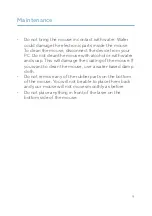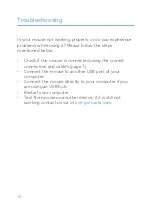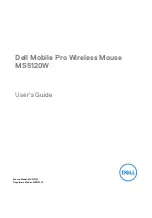3
Congratulations with this healthy product!
Our ergonomic R-Go HE Sport mouse has a vertical grip
that ensures a natural, relaxed position of your hand
and wrist. The mouse stimulates movements from the
underarm instead of the wrist, which prevents RSI. This
comfortable mouse supports your thumb and fingers and
is as lightweight as possible, hereby reducing the muscle
tension. HE is the way to a healthy life! #stayfit
System requirements/Compatibility:
Windows XP/Vista/10/11, MacOS