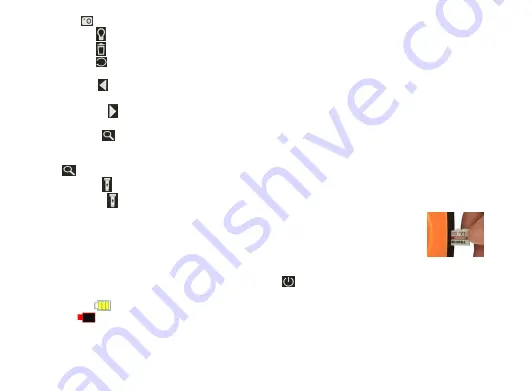
- 7 -
press the
button to save the still picture when the Micro SD card is installed.
6. Press the
button to increase /decrease the brightness of the camera ’s LEDs .
7. Press the
button to delete the picture/video.
8. Press the
button to flip the picture/ video (rotate it 180 °). Press the button again to
undo the inversion.
9. Press the
button to down to the bottom in the MENU or to decrease the number in
DATE/TIME setting.
10. Press the
button to up to the top in the MENU or to increase the number in
DATE/TIME setting.
11. Press the
button to zoom the picture/ video frame. The first press of the button to
a zoom level of 1.0 X. “1.0X” will appear in light at the top right of the screen. Push the
button se cond and third time to zoom in closer at a level of 1.5 X and 2.0 X. The next push
of the
button reverts to normal siz e (1.0X) vie wing.
12. Press the
button to turn on/off the flashlight.(The flashlight is standalone, you can
only press the
button to use the flashlight without power on the device.)
13.To put the Micro SD card(support MAX.32G) into the device, use your
thumb and index finger to carry the SD card with the front side up and
insert into the SD card slot, then use your thumb to push gently until the
SD card is locked with a sound. To take out the SD card, push the end of
the SD card with your thumb, the SD card is unlocked with a sound, then
you can pull out the SD card.
14 . To power off the device, press and hold the
button for at least 3 seconds.
15. The device is designed to be powered for several hours by the same set of four “AA ”
batteries. A
full battery icon will appear on screen when the total battery charge is
full.
A
flickering low battery icon will appear on screen when the total battery
charge drops below an operational threshold. To replace the batteries, follow the
procedure on
INSTALL BATTERIES
.












