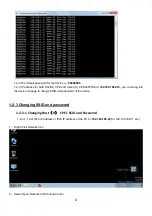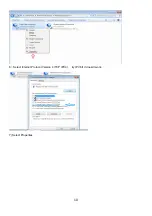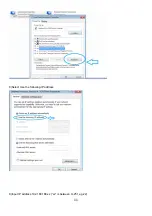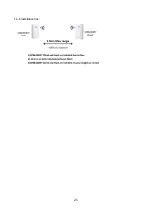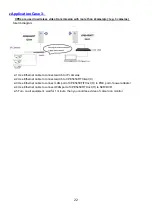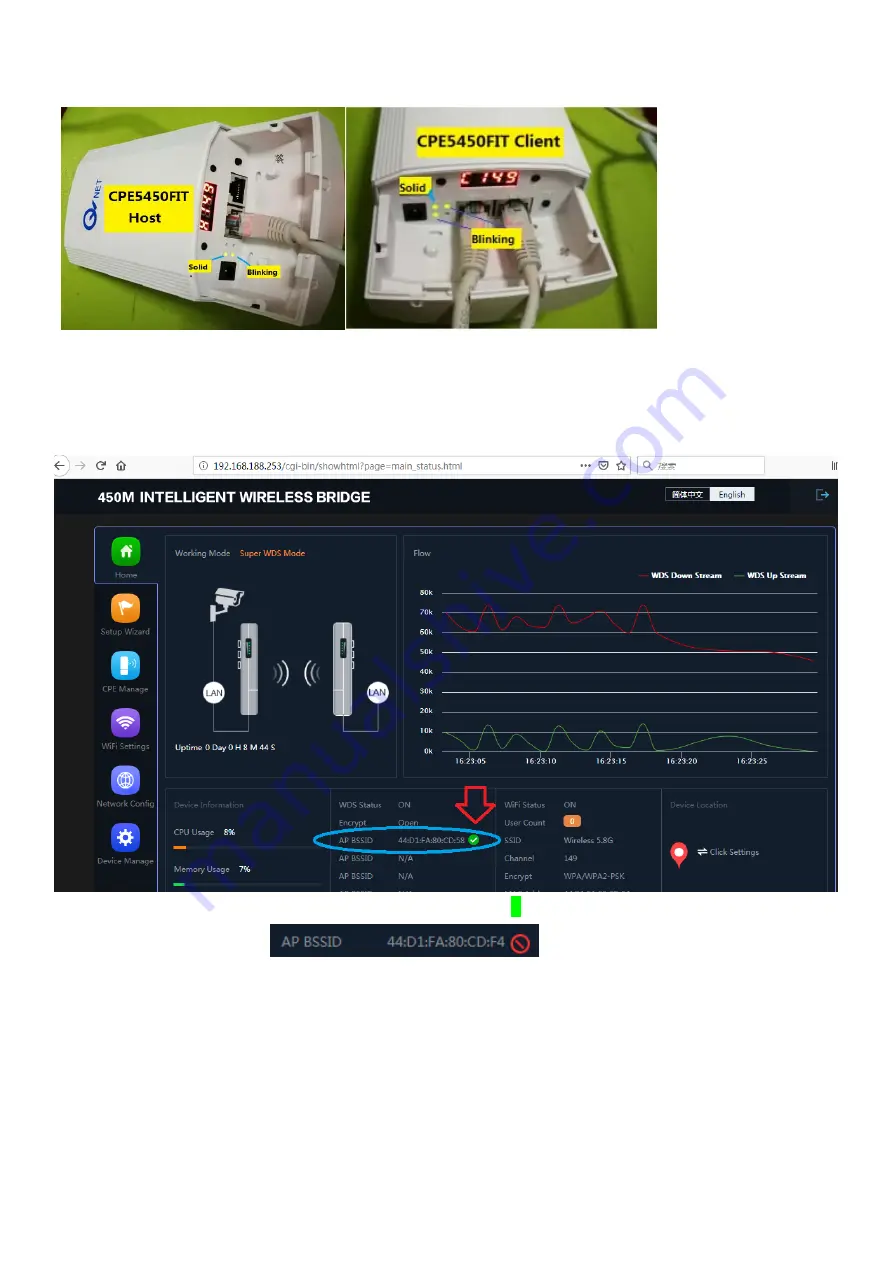
18
1-3-2-5 Light information
Normal lights are as followings:
1-3-2-6 Set IPv4 IP address or IPv6 IP address of the PC to “
192.168.188.22
”(or 192.168.188.11 etc.),
Please refer to above
step 1-2-3-1
(from step 1 to 16) , and
Click Login
AP BSSID will be a MAC address, and there will be a green tick. “
V
”. It shows the CPE devices are working ok.
Otherwise it will be a red mark”
”.
(Don’t forget to change IPV4 setting back to “Automatically assign the IP address” on your computer after the
test.)
1-3-3
Remarks: Please be kindly noted that currently the devices don’t support cell phone (i.c. iPhone )
to access web page to configure directly.
Summary of Contents for CPE5450FIT
Page 1: ...1 CPE5450FIT Quick Start Guide Ver1 0 Aug 2019 Packing list Product pictures...
Page 9: ...9 3 Change adapter settings 4 Local Area Connection 5 Right Click and Select Properties...
Page 12: ...12 10 Left Click to automatically input Subnet mask 255 255 255 0 11 Subnet Mask 255 255 255 0...
Page 14: ...14 16 Click Login and 1 2 3 1 2 Click Wi Fi Settings 1 2 3 1 3 Change SSID and password...
Page 21: ...21 1 4 6 Installation tips...
Page 23: ...23 3 Use metal hoop with screw fastening to fasten the device 3 1 3 2 3 3 3 4...