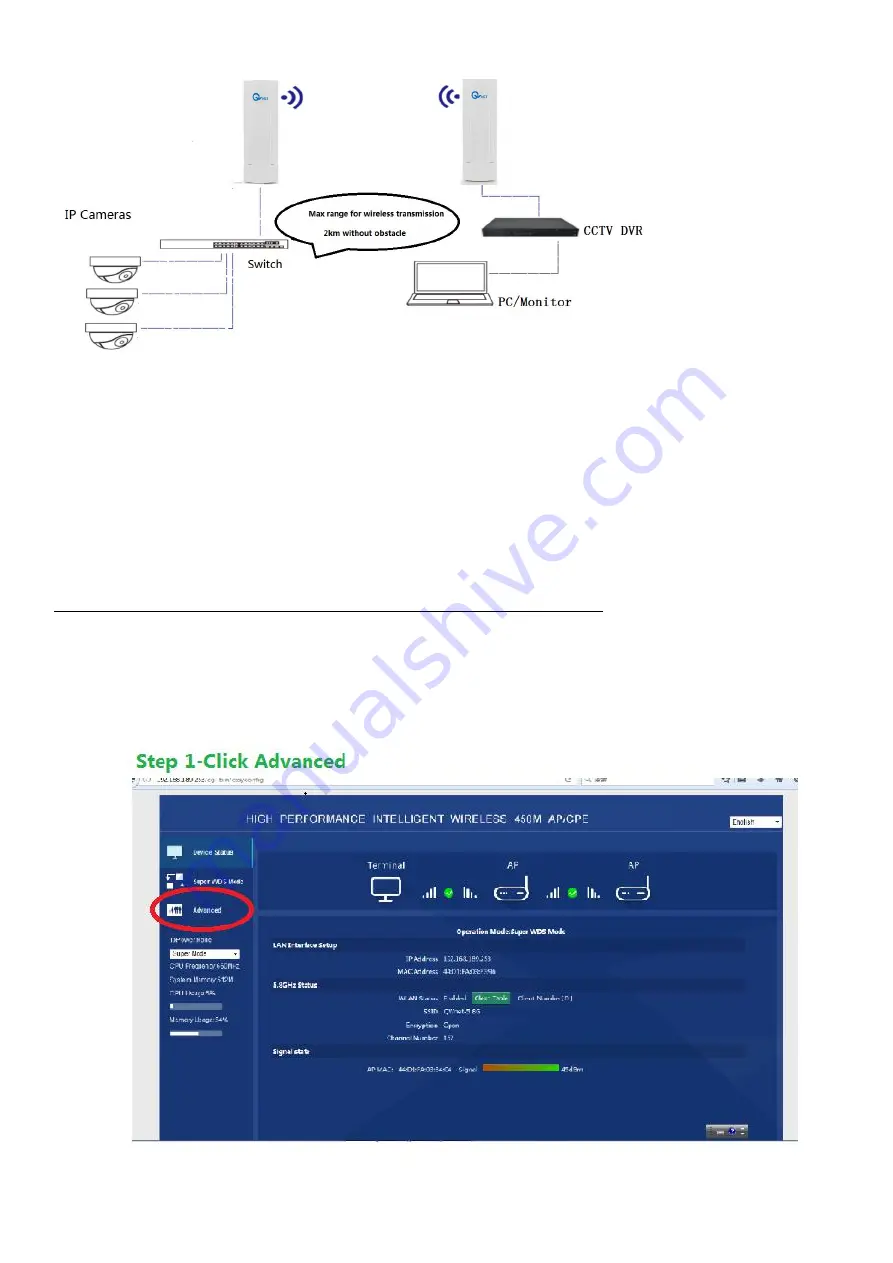
14
Sketch diagram
2-2-1 Use Ethernet cable to connect switch to IP cameras
2-2-2 Use Ethernet cable to connect switch to CPE5450 1#
2-2-3 Use Ethernet cable to connect LAN port of CPE5450 2# to POE port of power adapter
2-2-4 Use Ethernet cable to connect WAN port of CPE5450 2# to NVR/DVR
2-2-5 Turn on all equipment, wait for 1 minute, then you could see video of camera on monitor
2-3 With your router, to extend Wi-Fi signal, CPE5450 kit are used as Wi-Fi repeater
2-3-1 Please kindly refer to step 1-2-1 (from 1-2-1-1 to 1-2-1-7)
2-2-2 The default password for the device is : 66666666
2-2-3 IP address for another CPE, M (Master) CPE5450 is: 192.168.188.252,
and IP address for S(Slave) CPE5450 is :192.168.188.253, so you could log into the device via page to change
SSID and password of the device.


































