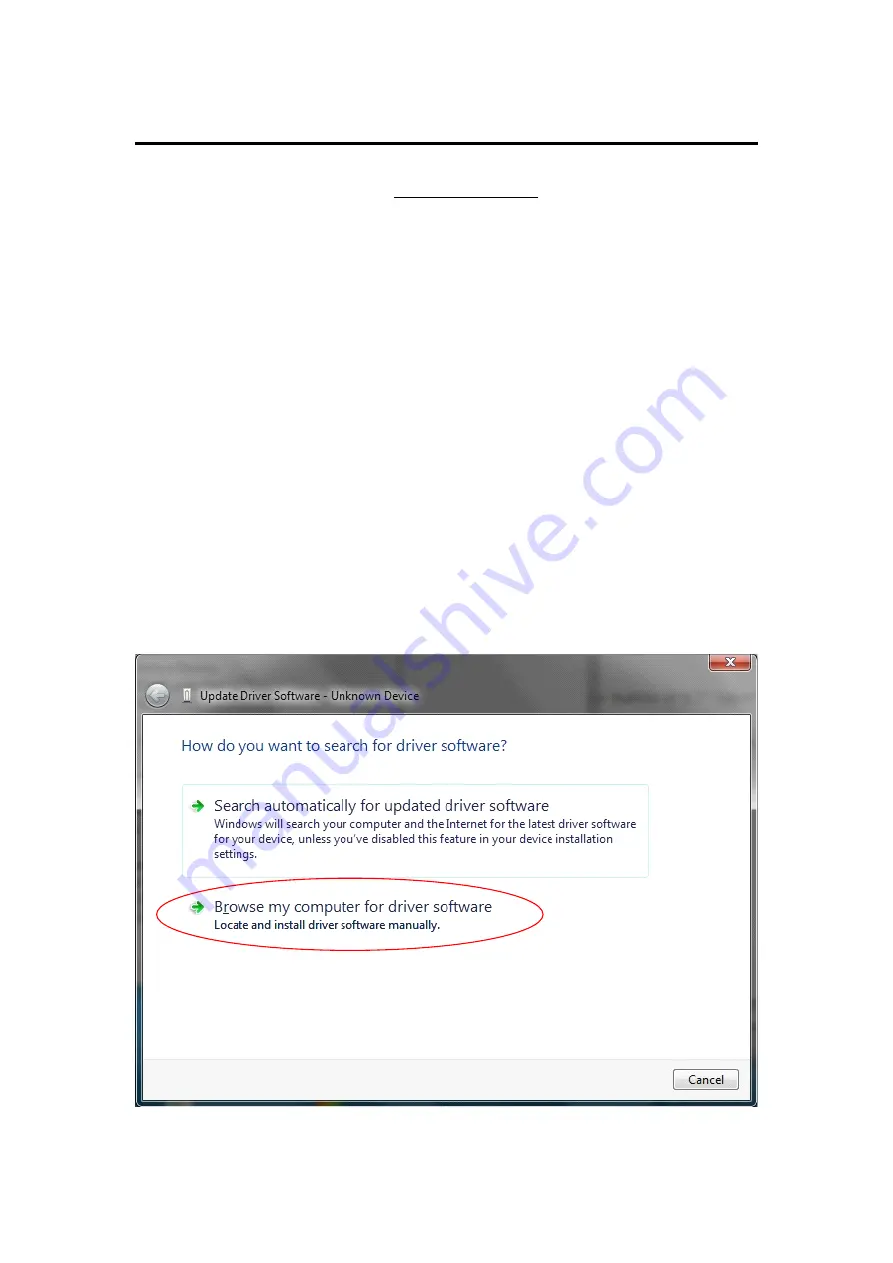
19.
19.
19.
19. Firmware
Firmware
Firmware
Firmware upgrade___________________
upgrade___________________
upgrade___________________
upgrade___________________
Please
Please
Please
Please make
make
make
make sure
sure
sure
sure the
the
the
the tablet
tablet
tablet
tablet is
is
is
is FULLY
FULLY
FULLY
FULLY CHARGED
CHARGED
CHARGED
CHARGED before
before
before
before start
start
start
start upgrading.
upgrading.
upgrading.
upgrading.
Android
Android
Android
Android upgrade
upgrade
upgrade
upgrade process
process
process
process will
will
will
will format
format
format
format the
the
the
the internal
internal
internal
internal flash
flash
flash
flash memory.
memory.
memory.
memory. So
So
So
So please
please
please
please
make
make
make
make sure
sure
sure
sure to
to
to
to backup
backup
backup
backup your
your
your
your data
data
data
data before
before
before
before upgrading
upgrading
upgrading
upgrading the
the
the
the firmware.
firmware.
firmware.
firmware.
Please go to our website http://www.qware.info/ and download the correct
firmware file.
There are 3 main files for firmware upgrading :
1/ BatchTool – tool for firmware upgrade in PC
2/ Driver – driver for 9.7” capacitive tablet Pro4
3/ Update_tve910s_dayao_debug4_r259.img – image file for Android O/S system
Step 1) Driver installation :
1/ POWER OFF the tablet.
2/ RESS and HOLD the button of 9.7” tablet Pro 4
2/ Connect the tablet with your PC via USB cable.
3/ Open Computer Management and find the unknown device. Then release the
button.
4/ Update the driver and a screen will show as below :
Summary of Contents for QW TB-9718D
Page 1: ...QW QW QW QW TB TB TB TB 9718D 9718D 9718D 9718D ANDROID 4 0 TABLET PC ...
Page 2: ......
Page 40: ...Select the email you can read and reply or delete or open the attachment if necessary ...
Page 47: ...5 Click Upgrade to start firmware upgrading and a screen will show as below ...
Page 49: ...QWARE Correspondence address P O Box 12040 3004 GA Rotterdam The Netherlands ...





















