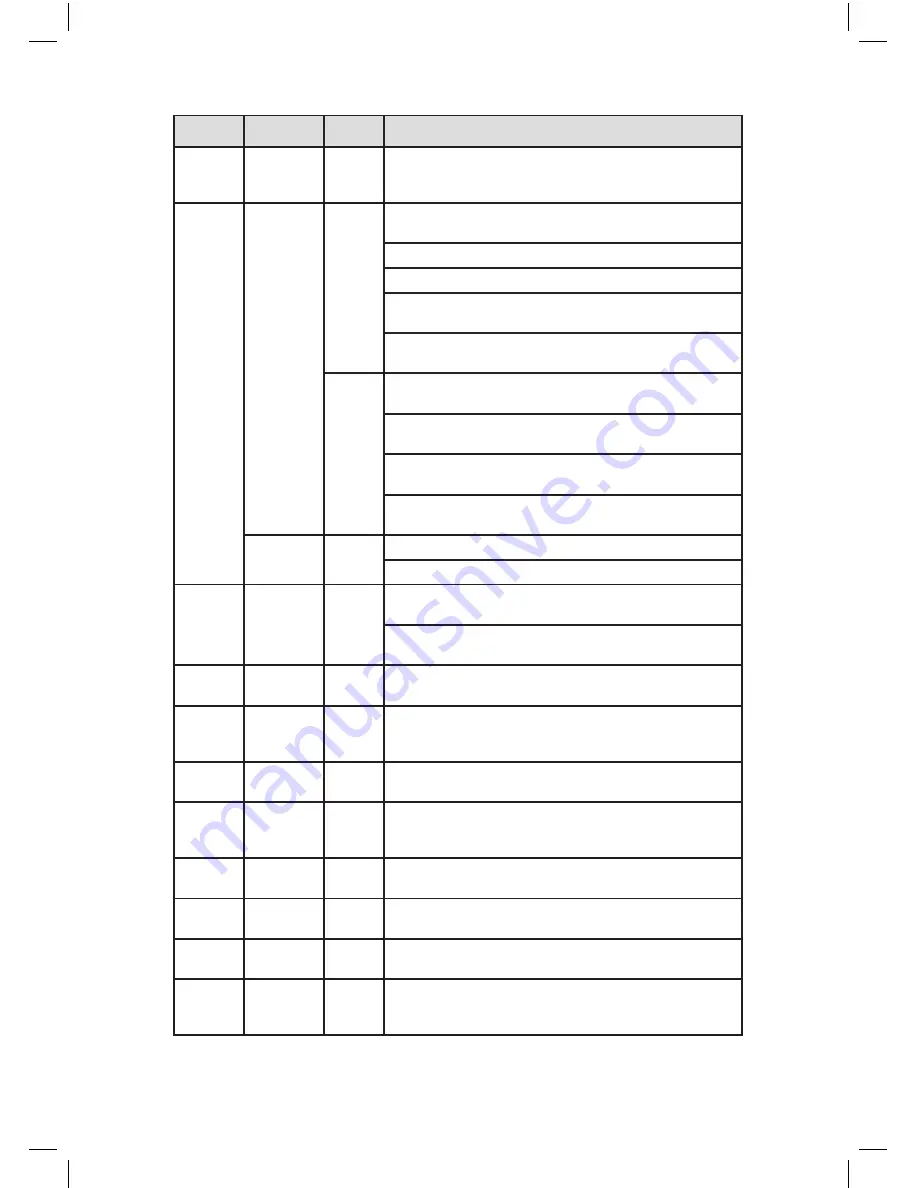
8
Front panel function table
Serial NO
Key
Mark
Function
9
Switch
Function
SHIFT
Under the state of the user input,can completed switch
function between numeric keys, character keys and other
function keys
10
Arrow
Move the cursor
Edit box, press the key you can increase or decrease the digital
Optional drop-down menu, change the settings
Monitor screen, enter the channel 1 or channel 4, single-
screen monitor
Enter to the text box, press the SHIFT key, press this key to
enter the number 1 or 4
Pop-up menu or submenu, press the left and right arrow keys
move the cursor
Video playback state, press the left and right arrow keys to
move the focus on the function keys
Monitor screen, enter the channel 2 or channel 3 single-
screen monitor
Enter to the text box, press the SHIFT key, press the button,
enter the number 2 or 3
Enter
ENTER
Enter
Enter into the Mainmenu
11
Cancel
ESC
Go back to the previous menu or the function menu to cancel
the operation
In the Video playback state, to return to the real-time
monitoring
12
Power
switch
Press this key to perform boot and shutdown operations
13
Play the
previous
record
I
In the state of Video playback, play previous record of the
current playback video ;
In the text box to enter number 1
14
Play the
next record
I
In the state of Video playback, Play next record of the current
video; In the text box to enter number 2
15
Slow Play
When playback of video files, a variety of slow-motion speed
and normal playback;
In the text box to enter number 8
16
Fast Play
When playback of video files, a variety of fast-forward speed
and normal playback; In the text box to enter number 7
17
Playback/
Pause
II
When playback of video files,play back the video file;
In the text box to enter number 6
18
Play/Pause
II
When playback of video files, Play/Pause;
In the text box to enter number 5
22
Record
REC
Manually start / stop recording, in the video control menu,
used in conjunction with the arrow keys, select the desired
video channel
I
www.cctvireland.ie
Lo-Call 1890 866 900









































