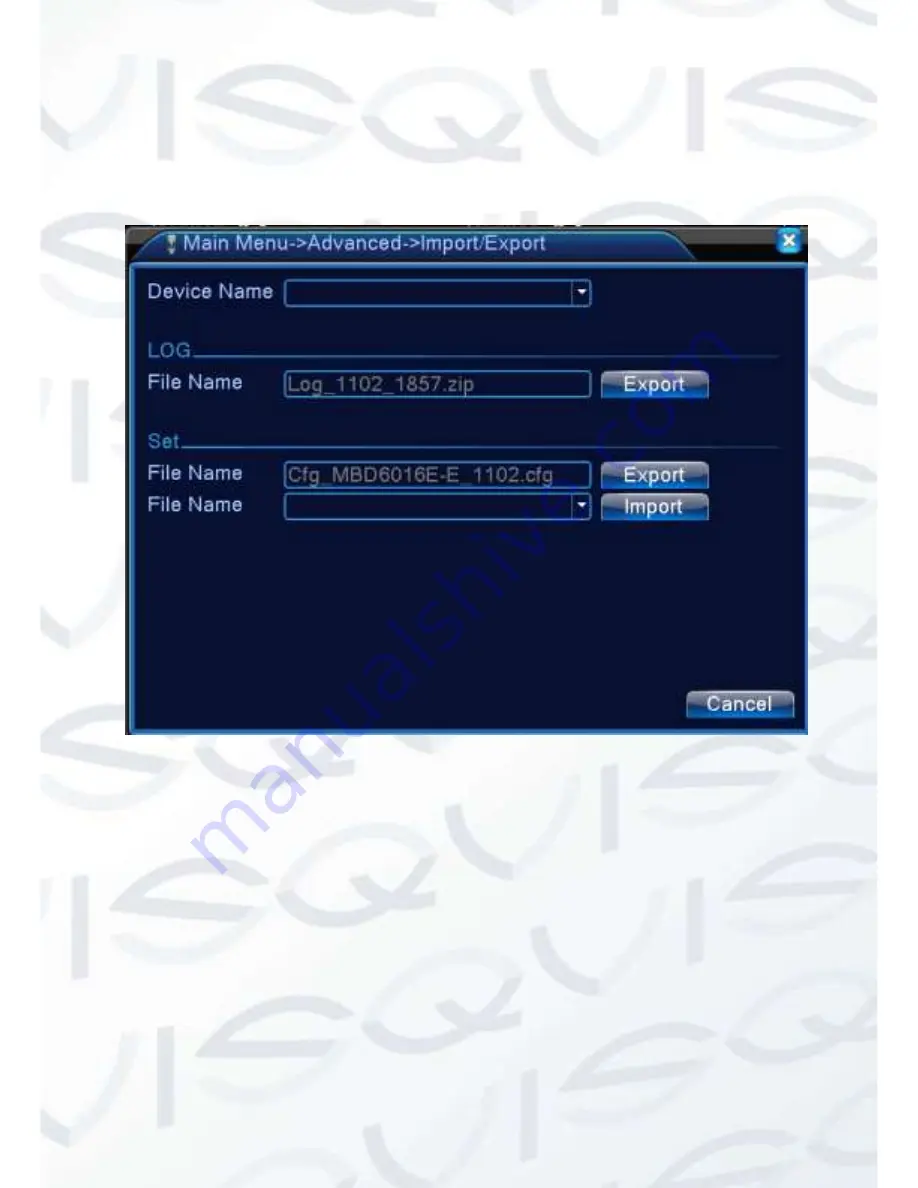
© Copyright QVIS® All documentation rights reserved.
68
19.9.8 Import / Export
Users can export the log info and the configure file from device to connected flash
stick, and also they can import related configure file from flash stick to settings,
which greatly bring convenience to the customers.
Import / Export interface
















































