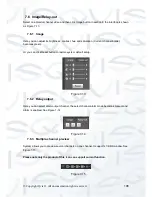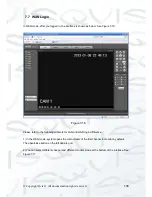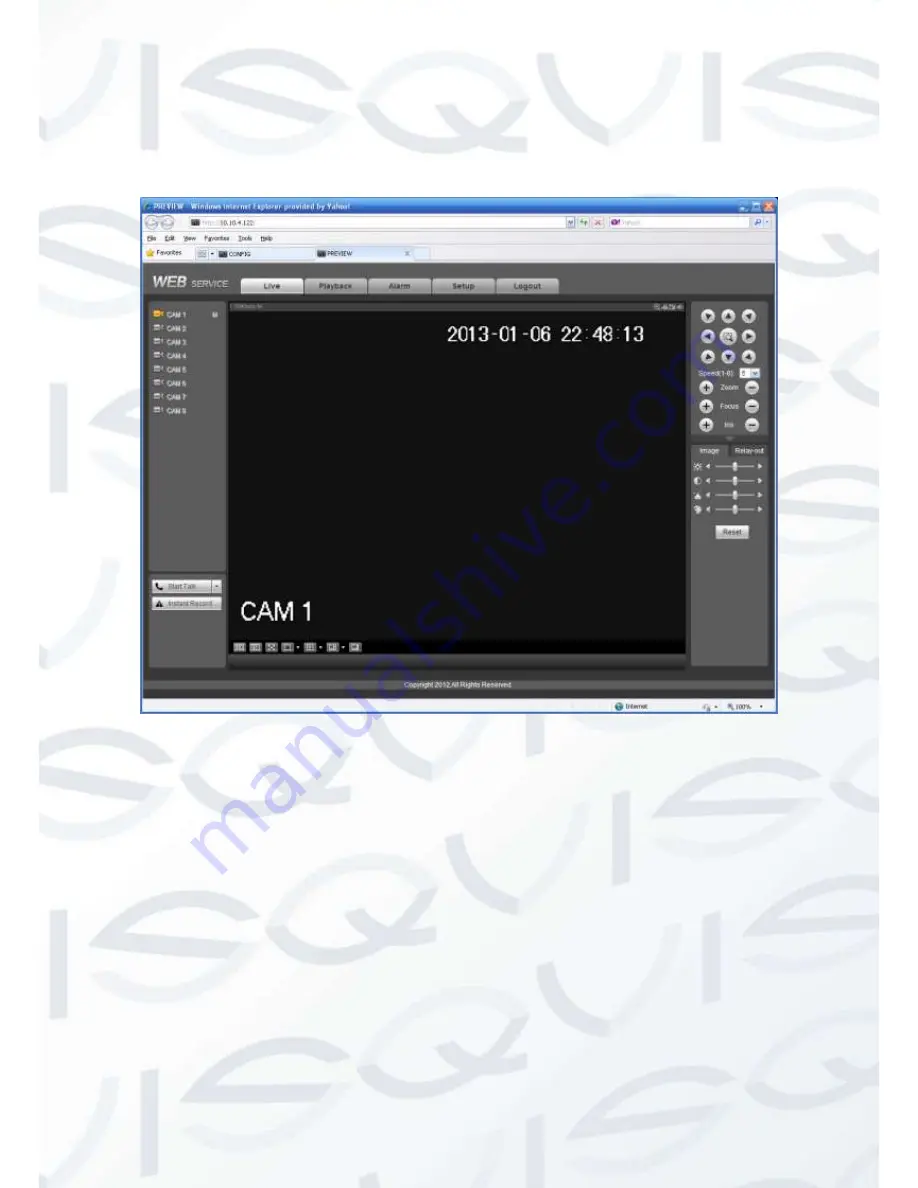
© Copyright Qvis ®. All documentation rights reserved.
109
7.7 WAN Login
In WAN mode, after you logged in, the interface is shown as below. See Figure 7-16:
Figure 7-16
Please refer to the following contents for LAN and WAN login difference.
1) In the WAN mode, system opens the main stream of the first channel to monitor by default.
The open/close button on the left pane is null.
2) You can select different channel and different monitor mode at the bottom of the interface. See
Figure 7-17.
Summary of Contents for Iapollo SMART dvr
Page 2: ...Copyright Qvis All documentation rights reserved i...
Page 41: ...Copyright Qvis All documentation rights reserved 32 Figure 4 26 Figure 4 27 Figure 4 28...
Page 139: ...Copyright Qvis All documentation rights reserved 130 Figure 7 39 Figure 7 40 Figure 7 41...
Page 148: ...Copyright Qvis All documentation rights reserved 139 Figure 7 55 Figure 7 56 Figure 7 57...