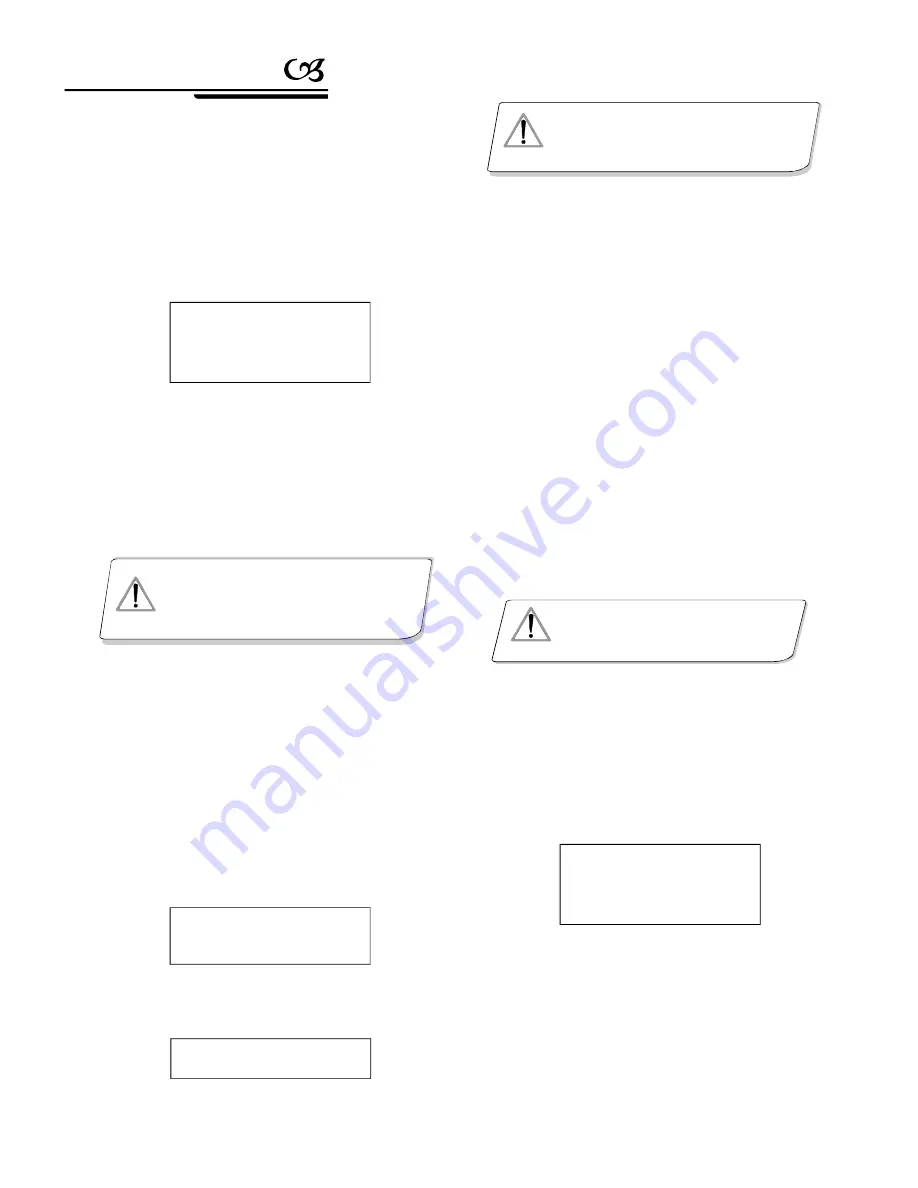
10
Joystick is free then
Press Enter
Success
!
User
c a n
enter into the Joystick calibration
menu
andcalibrate the joystick when it can not be controlled.
The joystick must
b e i n i t s u n m o v e d
state
when you do it.
2400 bps
4800 bps
9600 bps
19200 bps
Enter the main menu
Press
2
to check the k eyboard message
LCD display (see
picture 4.1.4-1
)
【 】
Version:1.00
KB ID:001
Protocol:Factory
Balldrate:9600bps
4.1.5 Keybo ard message display
Keyboard Parameter Setting
4. 1. 2 The keyboard baud rate setting
Enter menu (LCD display
-
see
picture
4.1.1-1)
Press
【
1
】
to set the keyboard
LCD display ( sees picture
4.1.1-2)
Press
2
to set the keyboard
' s
baud rate.
【 】
LCD display (See
picture 4.1.2-1)
Must
use
9600BPS when connecting with the
matrix; and must use
9600BPS or 19200bps
when conne cting the keyboard online.
The baud rate is divid ed into 2400bps ,4800bps,
9600bps and 19200bps,us er can choose baud rate
according to the application and then press
Enter
to save. The s creen display
It means the
operation is
. Then Press
Prev
or move
th e joystick
t o t h e
le ft
to go b ac k.
success
success
【
】
【
】
Pict ure 4.1.2-1
NOT ICE
4. 1. 3 Joystick Cal ibration
Picture 4.1.3-1
E n ter th e main men u.
L CD d is play.
( s ee
p ic tu re 4 .1 .1-1 )
P r es s
【
1
】
to c h oo se th e ke y b oa rd setting .
L CD d is play. (s ee
p ic tu re 4 .1 .1-3 )
P r es s
【
3
】
to e n ter Jo y stick C alib ra tion .
LCD d isp la y (se e
p ic t ure 4 . 1.3- 1)
Pictu re 4.1.3-2
Pres
s
【
】
v
o r m ove
Pict ure 4.1.4-1
The joystick must be
u n t o u c h e d d u r i n g
joystick
calibration.
NO TICE
Enter into
t h e
OSD menu, LCD will display as Pictur e
4.1.1-1 shows.
Press
1
to set the keyboard.
LCD will display as Picture 4.1.1-2 shows .
Press
4
to set multi-keyboard c onnec tion
state setting.After you select
Multi keyboard
state
, tilt up/down the joystick to s et the state
as
or
the default setting of keyboard
【 】
【 】
【
】
“
ON
”
“
OFF
”
,
In multi-keyboard state the baud rate
of each
keyboard should be set as 9600bps.
4. 1. 4 Multi-keyboard Connection state setting
NO TICE
Press
【
ENTER
】
to finish the operation. The screen will
display the following (see picture 4.1.3-2)
is OFF. When it is set to ON, it can support multi-
keyboard operation, there will be no interference or
confusion between them. One group can support up to 4
keyboards when the Multi-keyboard setting is set. When
there is only one keyboard being used, the address
much be set as 1, or you will not be able to control the
keyboard.
Press
【
PREV
】
or move the
joystick to the left to
return.
The keyboard message menu will display the
keyboard's parameter setting,the keyboard model, ID
address, the Keyboard protocol and the keyboard baud
rate.
Summary of Contents for G3-mini keyboard
Page 1: ...Keyboard Controller Users Manual V2 0 11 14...
Page 18: ...16 6 Keyboard Menu Index Appendix...
Page 19: ......



















