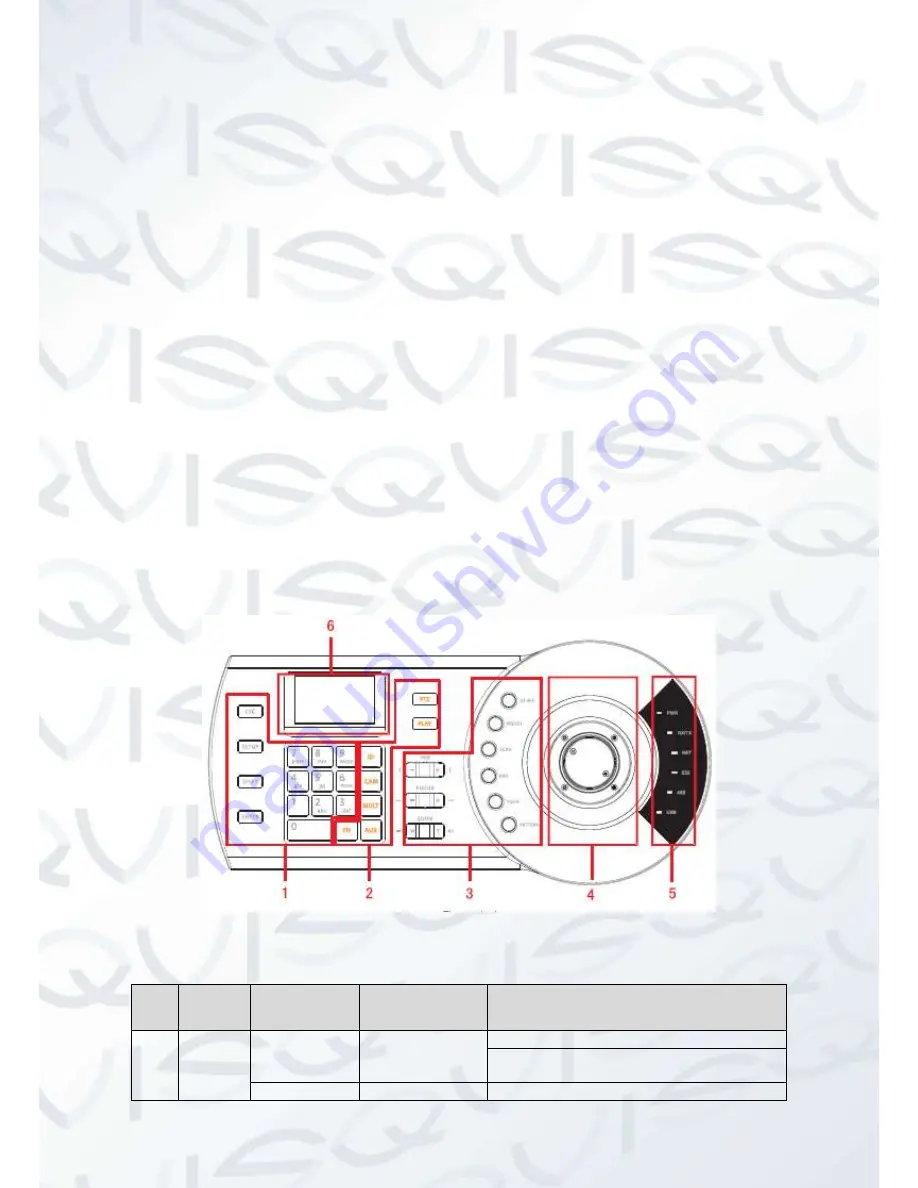
1
1
Features and Specifications
1.1
Features
This series keyboard has the following features
One keyboard can control multiple DVRs, or you can use multiple keyboards to control one
DVR.
Support dome operation.
Support RS485 port and RS232 port.
Support PTZ operation via joystick
Support all operations you get from DVR front panel function keys
Support keyboard lock function
Support multiple-level operation rights
Support cascade connection
Support single or multiple DVR
s’s menu setup
On-screen menu, user-friendly procedure. It is very easy for you to operate
Besides above mentioned features, network keyboard also has the following features:
Can control network video server and network video decoder
Support network ports connection
1.2
Front Panel
The keyboard front panel is shown as below. See Figure 1-1.
Figure 1-1
Please refer to the following sheet for detailed information.
SN
Note
Icon
Button Name
Function
1
General
function
panel
ESC
ESC
Cancel current operation
In playback mode, click this key to go back to
dynamic surveillance mode.
SETUP
Switch mode
It is to switch between: SETUP/SETUP








































