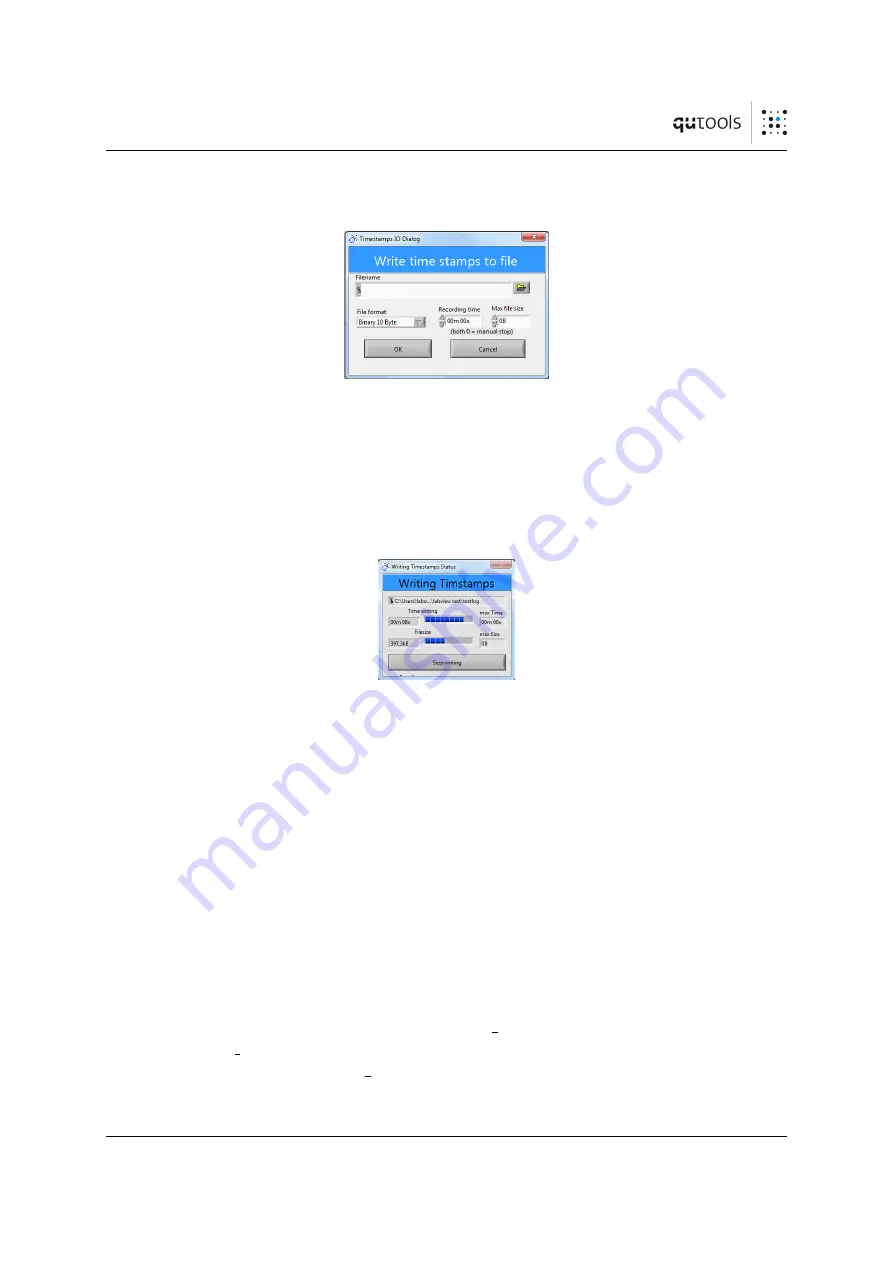
10
TIME STAMPING
ters and start the recording. Here, it is possible to automatically stop recording after a
specified time or after a certain file size is reached. During the recording, a status window
Figure 17:
The Write Timestamps Dialog.
You have to specify a file location and name
by clicking on the folder symbol (1) and a file format (2). Additionally, you can set a
maximum recording time (3) and/or a maximum file size (4). Click ”Ok” to start recording
time stamps or ”Cancel” to abort.
appears, displaying the time since the recording started and the file size of the save file,
see Figure
Figure 18:
The writing time stamps status window.
You can see the file name, the
current recording time and file size and the chosen maximum time and file size. To stop
recording time stamps, press the button.
Using the menu, you can also read time stamps from a file by clicking
File -> Read
Timestamps from File...
.
10.2.3
Command Line Interface
The output format can be set to
ascii
,
binary
,
compressed
or
raw
using
-f
<
name
>
.
To save timetags, use
-F
<
filename
>
.
10.3
DLL Usage
The different formats are encoded in the enum
TDC FileFormat
. To enable recording, use
the function
TDC writeTimestamps
with the required format and a valid file name. The
recording is terminated when
TDC writeTimestamps
is called with an empty filename.
quTAU/quPSI Manual V4.0 Page 27






























