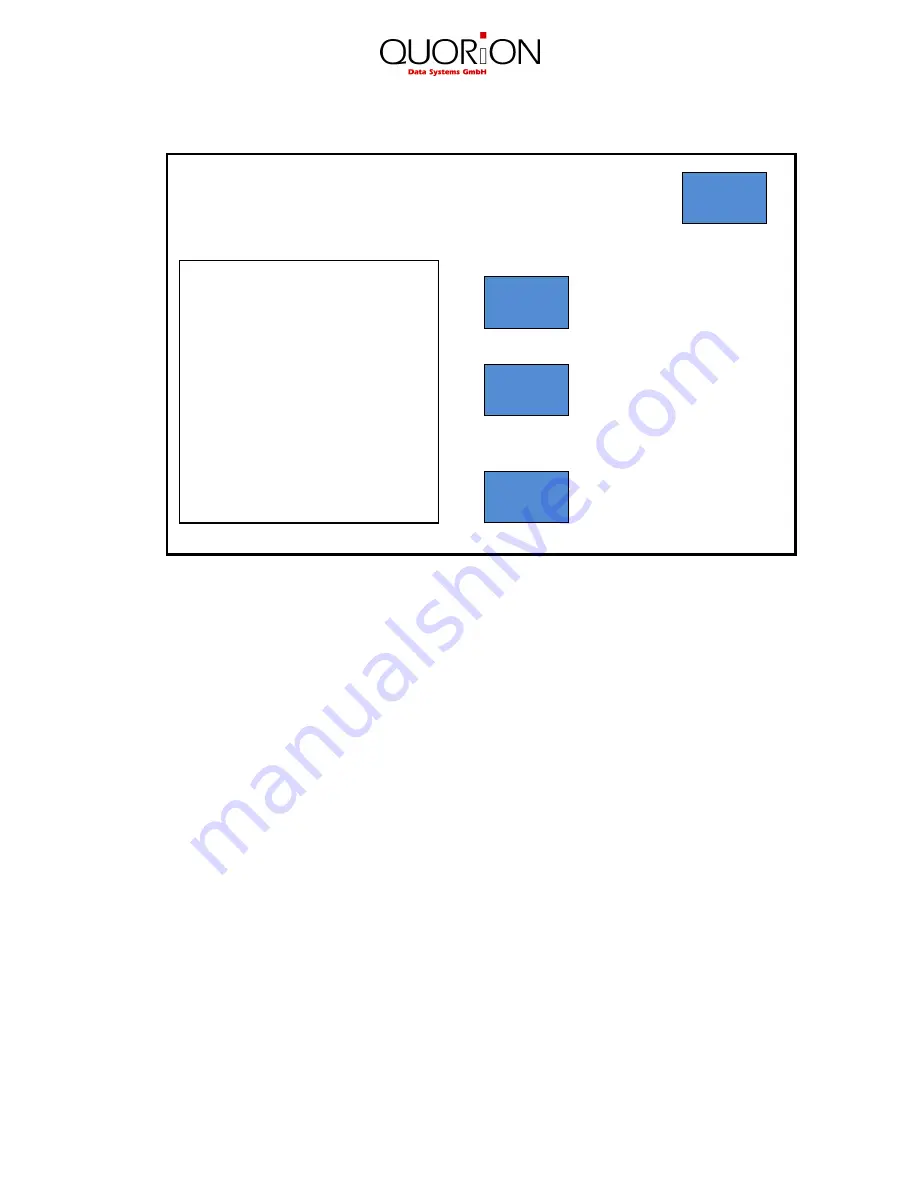
5
The update menu:
„ESC“
Button:
cancel and return to main menu
„Update“
Button:
start the update which is saved on a USB Stick
„
Font
“ Button:
select the font for display and printer
After pressing the "
Font
" button, a new window opens where you can
select your favorite font. For confirmation of your chosen font please
press the "
Change
" button.
Since you change the font type you have to reboot the cash register
by pressing the "Restart QTouch" button from the
Main Menu
.
„Default“
Button:
ATTENTION!
This will set the QTouch10 back to the factory settings.
QTOUCH 10 Update
Press ESC to Abort
Default
ESC
Update
Make automatic update
from USB Stick
Set QTouch to factory
defaults
Font
Select font for printer and
display
Summary of Contents for QTouch 10
Page 1: ...User Manual Service Center...








