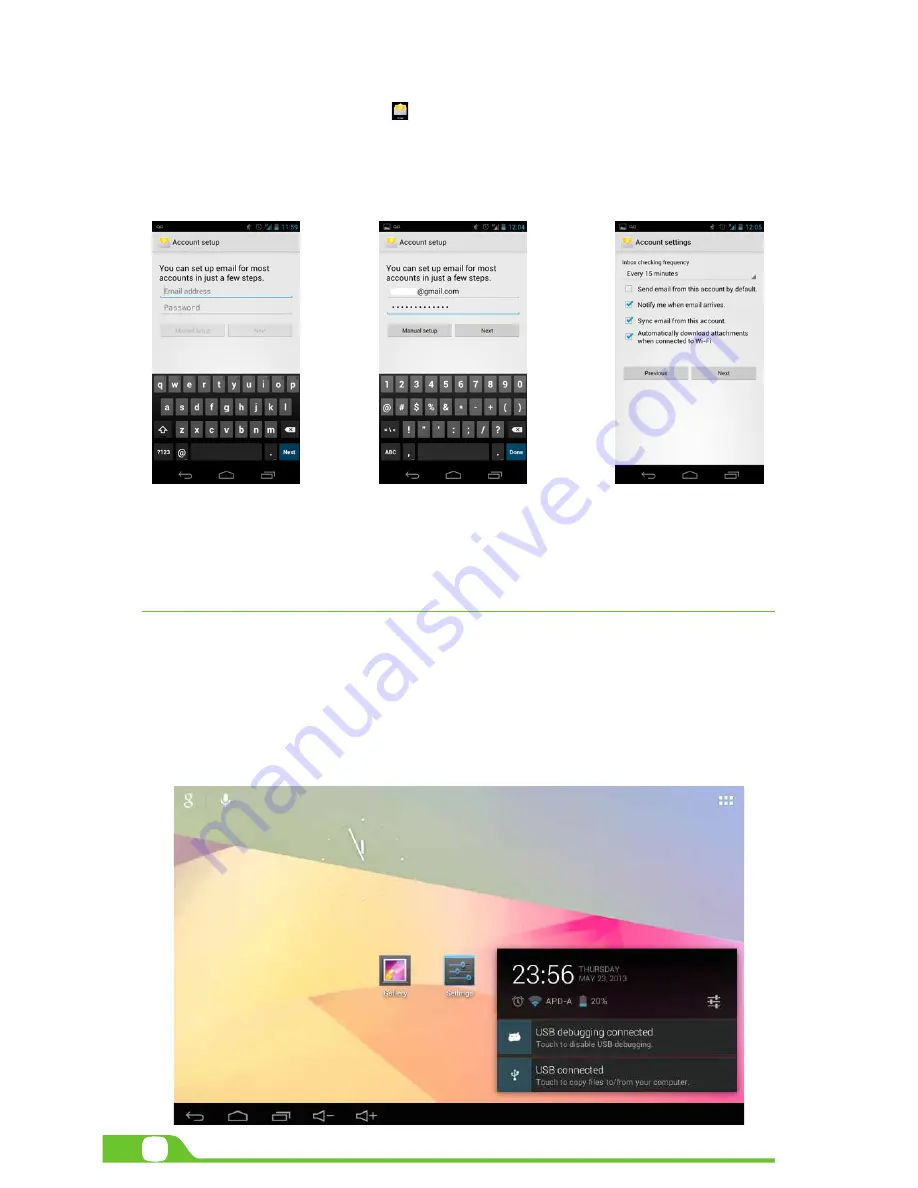
6
User Manual
3.3. Email
Stay in touch with friends, family and your business associates via email wherever you are.
Follow this quick and easy setup process.
• Select the Email application icon from the apps menu.
• You will be prompted to enter your full email address and password.
• Once you are done, tap the Next button and the system will automatically search for
the incoming and outgoing server settings. If unable to configure automatically, you
have the option to manually set these parameters.
• The Account settings menu will be displayed, allowing you to set certain emails
parameters. When done, select Next to finish the setup.
• If setup is successful, you will have instant access to all your emails using your
wireless connection.
• If you also want to set up a Gmail account, look for the icon in the applications menu.
CHAPTER 4
Data transfer modes
You can transfer data to and from your tablet PC using the micro-USB connection or the micro-SD card slot.
4.1. Connection to a PC
• Insert the micro-USB end of the cable into the port located on the side of the tablet and
the standard USB end into the corresponding port of your computer.
• Once the device is detected, the Turn on USB storage button will pop up on the lower
right section of your screen, in order to enable the connection to the PC. Tap on this
button to continue. The Android icon will turn orange.
• On your computer, the tablet will be displayed as a hard drive.














