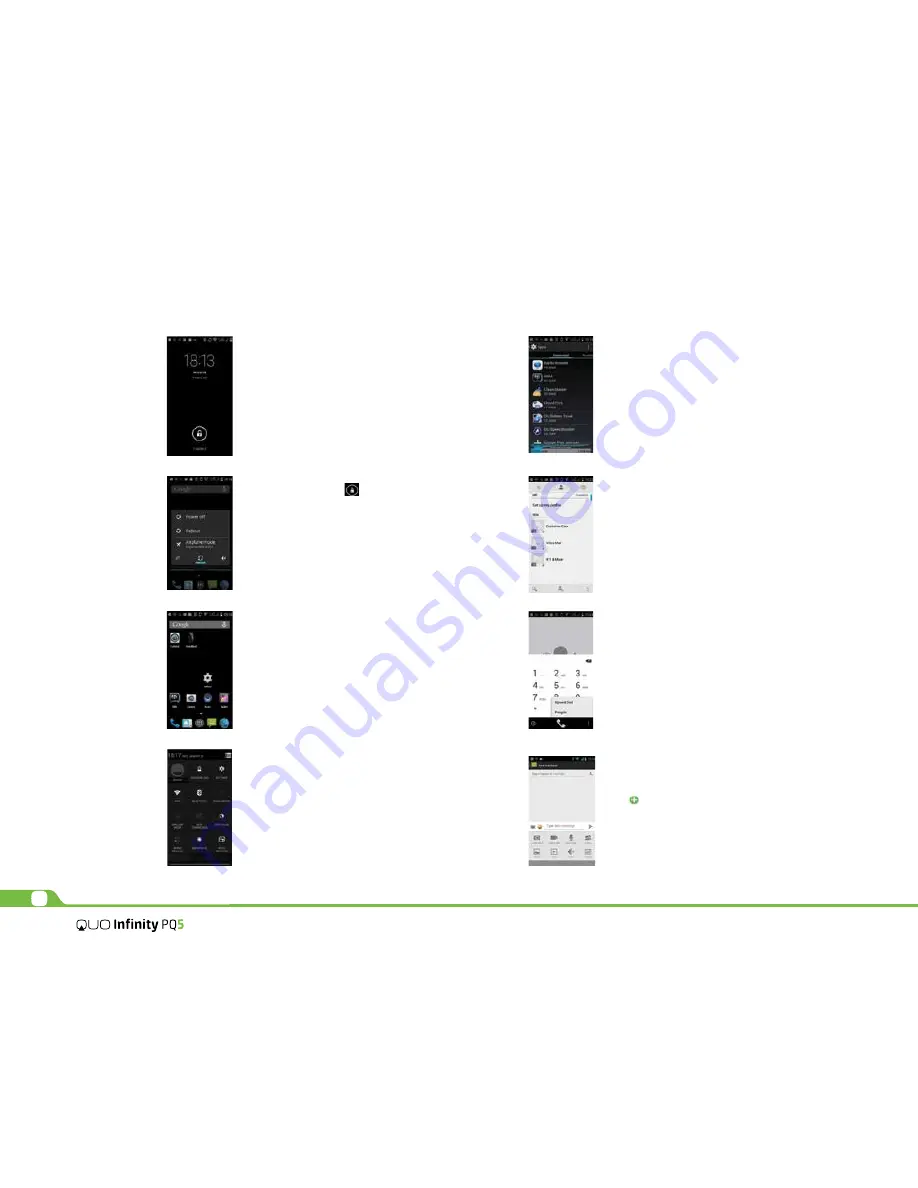
2
User Manual
Mobile phone options list
In standby state, you can press the Power key to lock and turn off the
screen, and press it again to turn on the screen. Press and hold the
Power key to open the mobile phone option fist.
Manage applications
In Manage applications interface, you can manage the running
applications to improve the running speed of the mobile phone. You
can view the information of all applications, restrict permissions or
uninstall third party applications.
Contacts
You can search contacts through English of others name and first stroke.
Press the Menu Key to select Delete contact, Contacts to be displayed,
Import/Export, Accounts, or Share visible contacts.
Smart dialing
In dial plate interface, the mobile phone will fuzzy match with local
contact info and show in the result while you are typing. In call settings,
you can set up voice call, video call, IP call and others.
During a call, you can access the dial plate or contacts through
shortcuts. After typing the number with keypad, press MENU and select
Speed dial During the call, the backlight turns off when the phone is
close to your ear for saving power and preventing misoperation
Messaging & browser
Messaging interface
Tap to set up the common functions. If the language of spelling
correction is set to English, tap the word in the input box while typing
to get suggested results for choosing, if not you can write your message
without spelling correction.
Unlocking interface
In locked screen, tap the icon in the bottom of the screen, slide to
right to unlock the screen.
Main menu
Main Menu page:
Slide to left/right on the screen to switch the main menu page, and tap
the Menu Key to select Manage indications or Settings.
Drag and drop an icon to desktop to create a shortcut.
Status bar
Pull down the status bar, to turn on/off WLAN, Bluetooth, Data
connection, GPS, Flight mode and customize profiles, or view the
notifications of the mobile phone.
Unlocking mode





