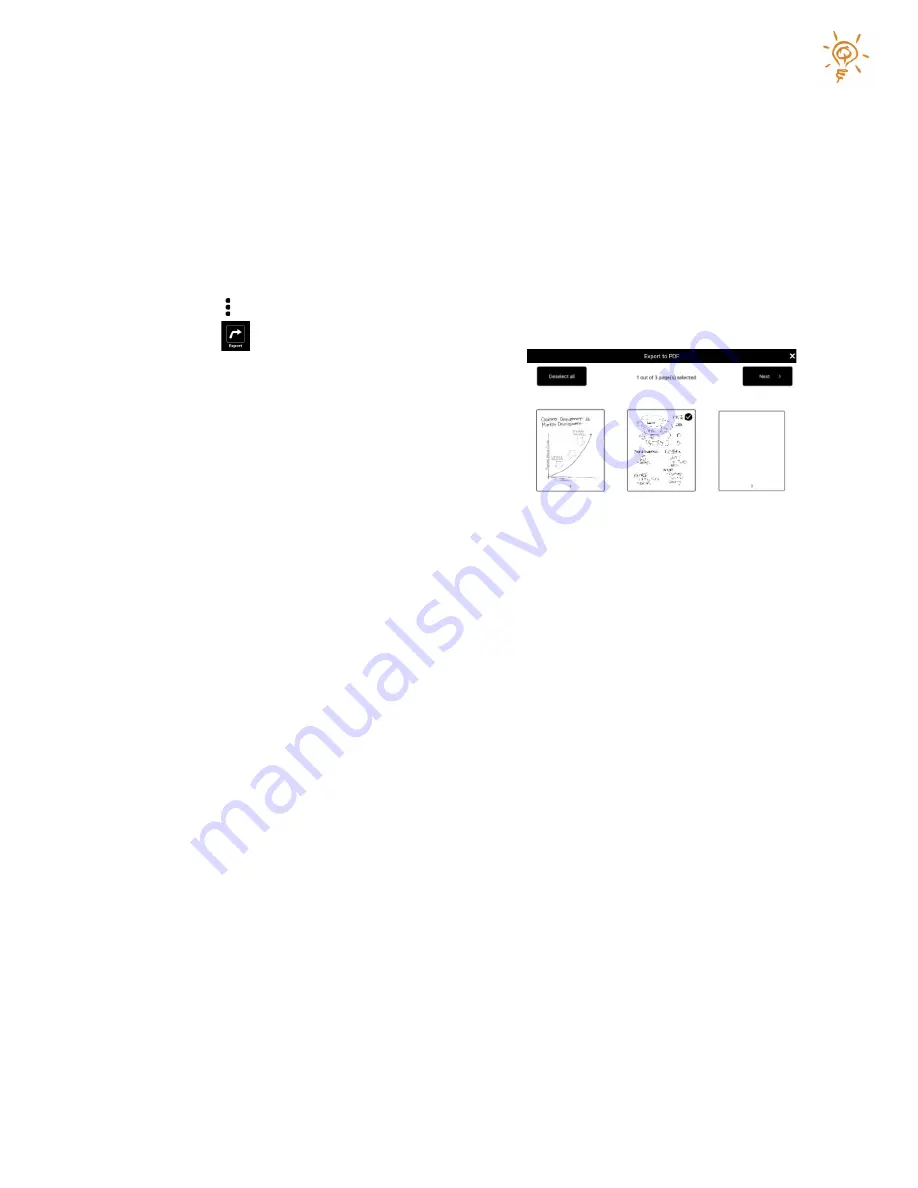
Copyright © 2021
17
Exporting Pages
Papyr allows you to export pages of your workbook into one of three formats: PDF, PNG or JPEG
files.
The exported pages include all content, images and annotations.
To export pages from your current workbook:
1.
Tap the icon (Main Menu).
2.
Tap the
(export) icon.
3.
Select which file format you would like to
export in (Note: “Email to Me” exports as a
PDF).
4.
Select which pages you would like to export or
tap “Select all”. To clear your selection, tap
“Deselect all”.
5.
If you chose “Email to Me”, tap “Send” to send a PDF document of the selected pages. If
you chose one of the file formats (PDF, JPG, or PNG), tap “Next” and then select either
“Google Drive” or “Dropbox” as the destination. If you have not recently exported or
imported pages, you will be required to log into your selected service. Follow the
onscreen prompts. If you decide to cancel the export, press the home button and then
“Return to Workbook”.
Summary of Contents for Papyr
Page 1: ...User Guide V 1 3...






























