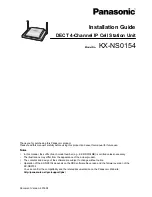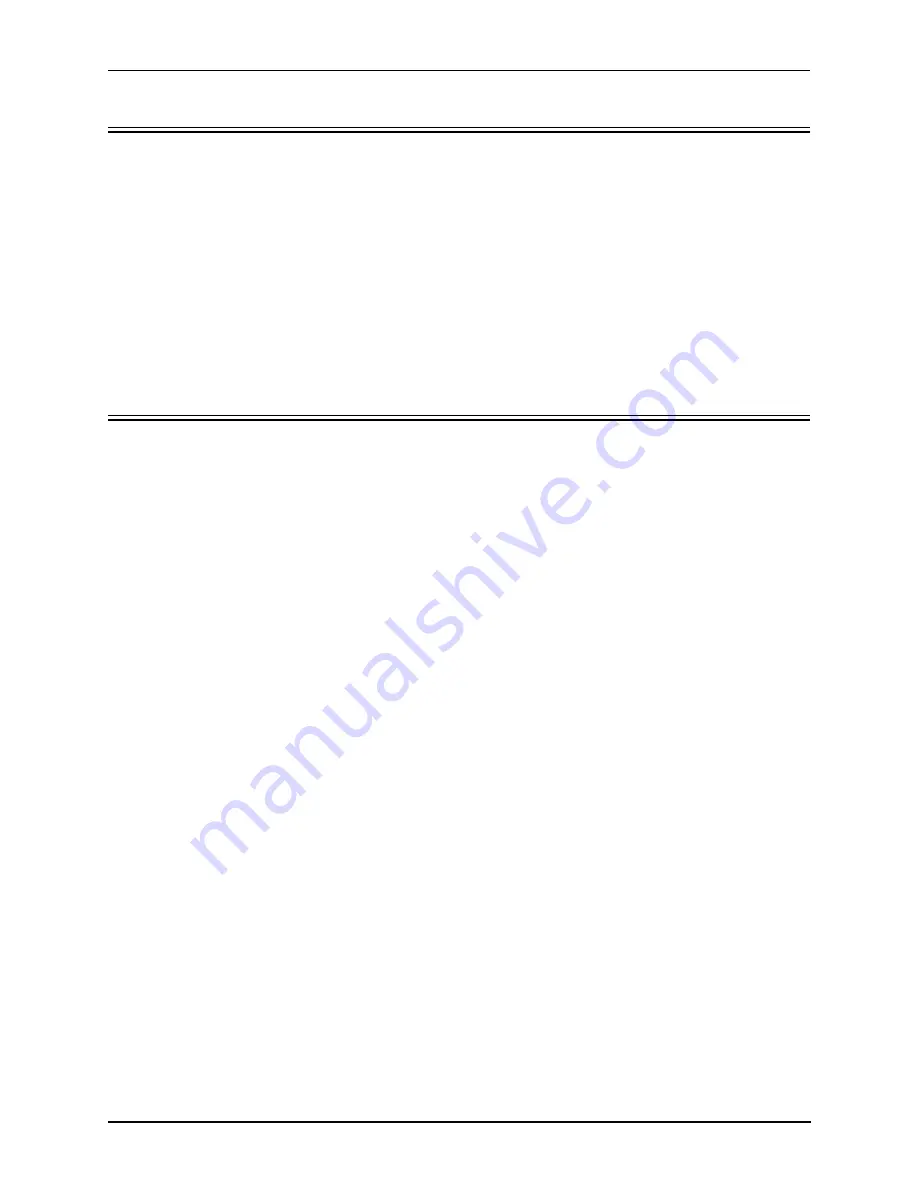
8-2
P/N 480-0049-00-13
Chapter 8: Diagnostics/Maintenance
Before you Begin
Before you begin troubleshooting a potential malfunction, it is a good idea to check your basic hardware con-
nections. See below.
•
Ensure power cord is firmly installed in the back panel’s power jack and the other end is plugged into the
AC power source.
•
Ensure the unit’s power switch is in the On position. If the unit is not working, toggle the power switch to
reset the system. If the unit is reset, the settings you configured may be lost.
•
Verify that all RJ-45 and DB-9 cables fit snugly in each front panel jack. Faulty connections may cause
a number of network interfacing or connection issues.
If you suspect the problem to be on the network end, contact your Central Office to verify proper operation.
Monitor LEDs
LEDs monitor the health of the system; they are the first signal that the unit is not working properly or that an
internal or external error has occurred. LEDs appear on the front of the unit (LED descriptions are detailed in
Chapter 2: Hardware Components
.
Check
Chapter 2: Hardware Components
to ensure the correct lighting of each LED and then see
Common
Symptoms/Problems
for troubleshooting information. If the LEDs are not lighting at all, check the AC power
source to ensure power is being supplied to the unit.