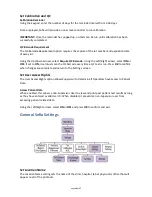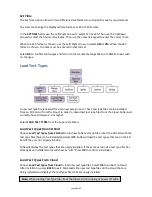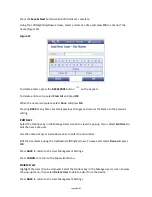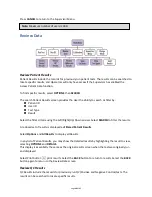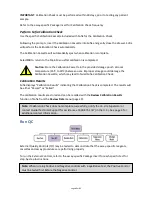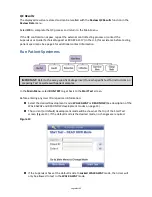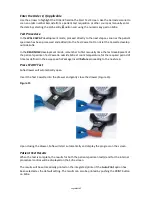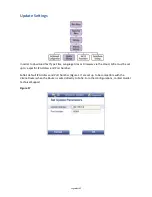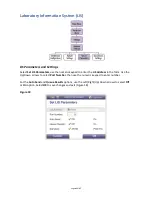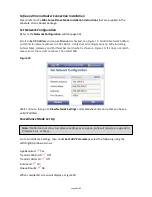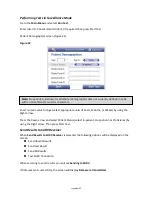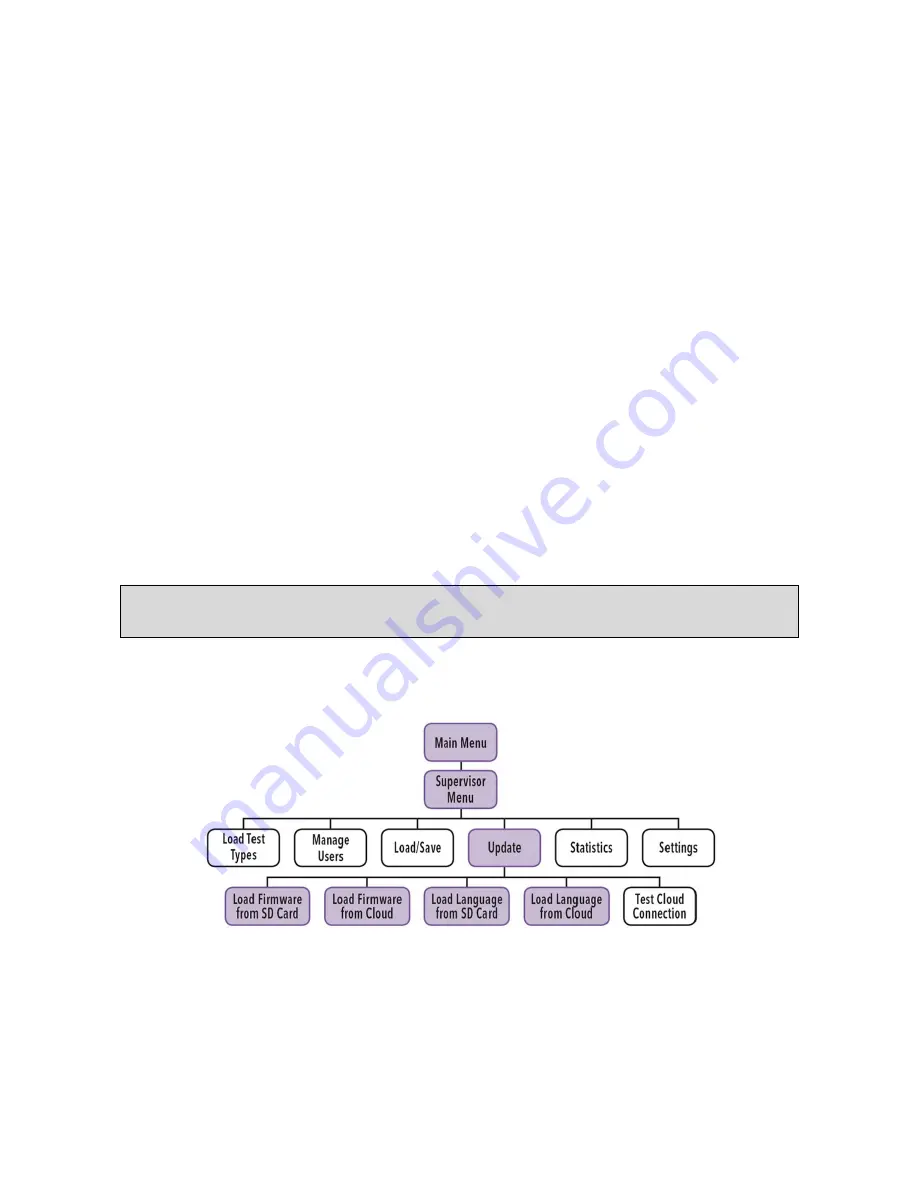
Page 32 of 57
When cloning Sofia, all settings including Test Type Files will transfer over. User history, lot status,
QC and test data will not transfer over.
Load Settings From SD Card
Select Load Settings from SD Card from the Load/Save menu.
To load the settings of Sofia onto another Sofia insert the SD Card from the “Master” Sofia that
has the settings you wish to duplicate. Select OK.
When the screen prompts that data has loaded successfully, remove the SD Card and select OK.
Save Test Records to SD Card
Test records may be exported to a desktop computer for back up or analysis.
If a blank SD Card is inserted prior to Sofia use, then three “csv” files will be created, one each for
patient, QC and calibration. Each time a patient, QC or calibration cassette is run, the result will be
appended to the appropriate file on the SD card.
Select Save Test Records to SD Card from the Load/Save menu.
Insert a blank formatted SD Card and select OK to Save the Sofia record.
When complete, remove the SD Card and select OK.
Update
Load Sofia Firmware
Occasionally, Quidel may release firmware updates to improve functionality of Sofia. These
updates can be installed from an SD Card or from the Cloud. In order to download the latest
firmware from the Cloud, Sofia must currently have Firmware 2.0 or higher
Note: Official records of all test results are displayed and/or printed. Saved data (test results)
are for convenience only and are to be managed by the Supervisor.
Summary of Contents for Sofia
Page 1: ...Page 0 of 57 User Manual...
Page 6: ...Page 5 of 57 Main Menu Structure v 2 0 or higher...
Page 7: ...Page 6 of 57 Supervisor Menu Structure v 2 0 or higher...
Page 8: ...Page 7 of 57 Main Menu Structure previous to v 2 0...
Page 9: ...Page 8 of 57 Supervisor Menu Structure previous to v 2 0...