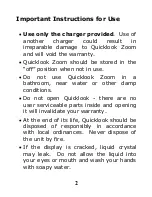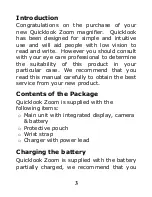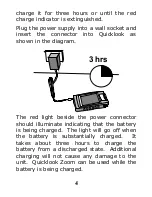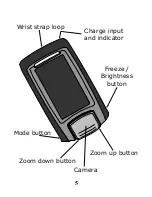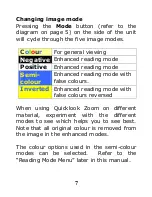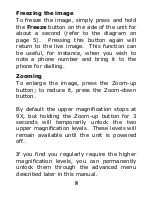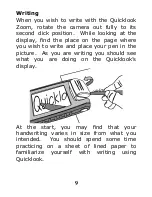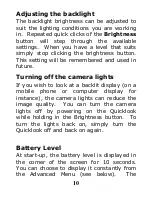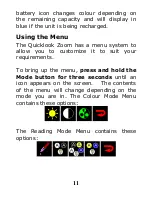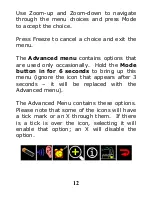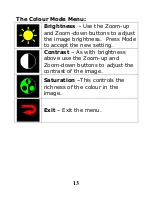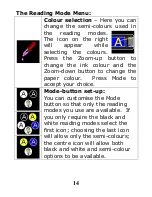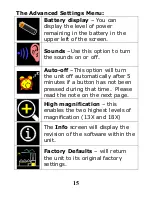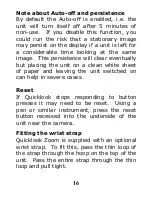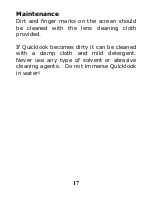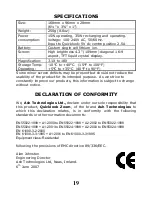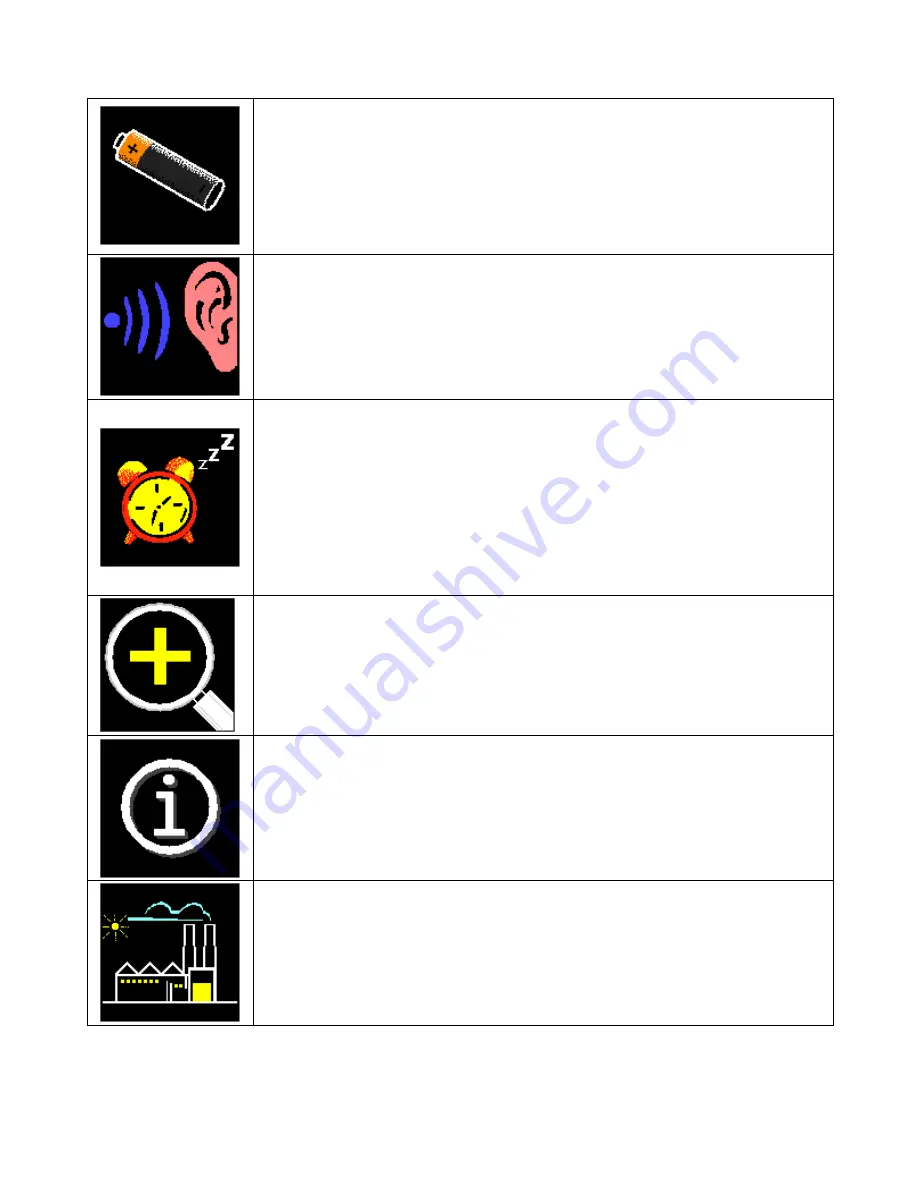
15
The Advanced Settings Menu:
Battery display
– You can
display the level of power
remaining in the battery in the
upper left of the screen.
Sounds
–Use this option to turn
the sounds on or off.
Auto-off
–This option will turn
the unit off automatically after 5
minutes if a button has not been
pressed during that time. Please
read the note on the next page.
High magnification
– this
enables the two highest levels of
magnification (13X and 18X)
The
Info
screen will display the
revision of the software within the
unit.
Factory Defaults
– will return
the unit to its original factory
settings.