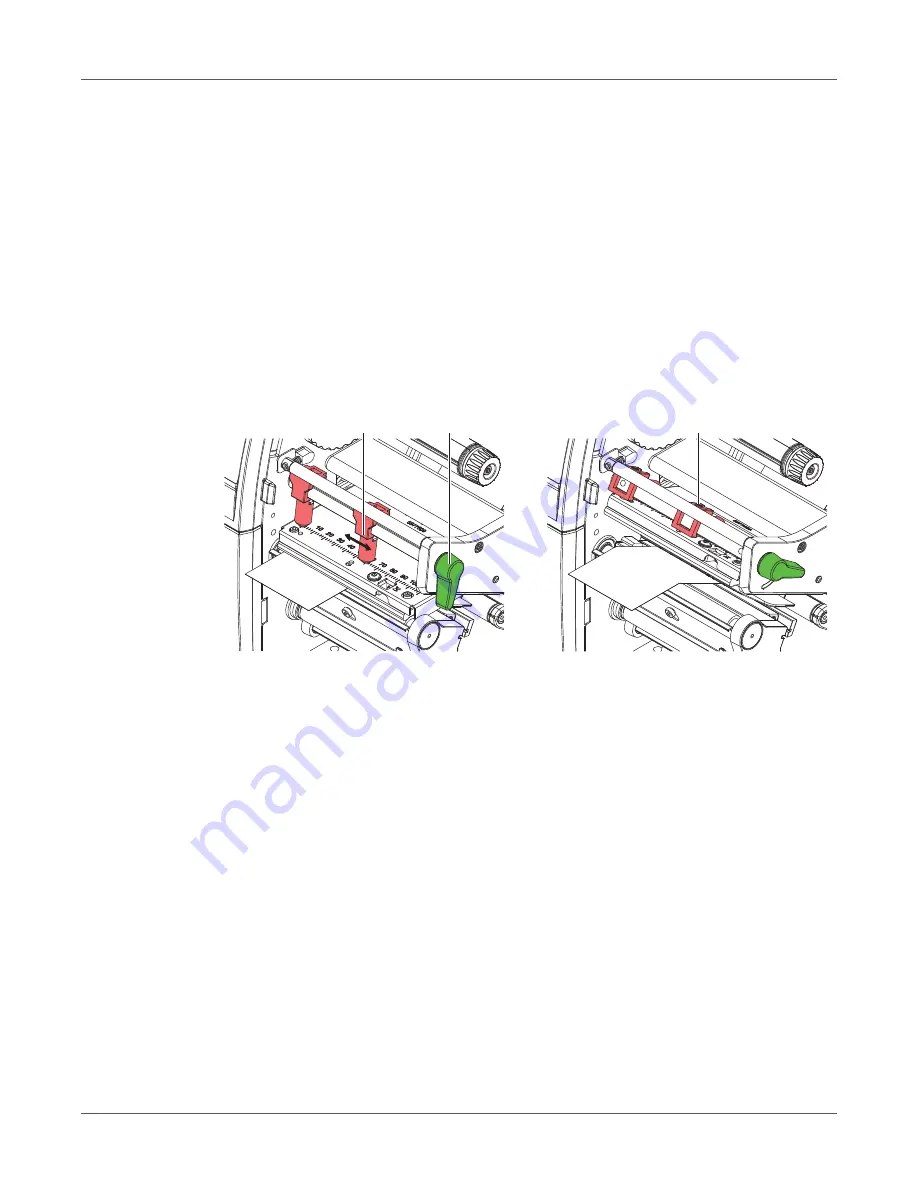
Loading Media
44
QL-30/60 User Guide
9
Set the head locking system.
See “Setting the Head Locking System” on page 44.
10
Turn lever (6) clockwise to lock the printhead.
Setting the Head Locking System
QL-30, QL-60, QL-30P, QL-60P
The printhead is pushed on via two plungers. The location of the outer plunger must be set to
the width of the label medium used so as to:
•
achieve even print quality across the entire label width
•
prevent wrinkles in the feed path of the transfer ribbon
•
prevent premature wearing of the print roller and printhead.
Figure 13:
Setting the head locking system
•
Loosen threaded pin (3) at outer plunger (1) with Allen key.
•
Turn lever (2) clockwise to lock the printhead.
•
Position outer plunger (1) over the outer media edge.
•
Tighten threaded pin (3).
1
2
3
Summary of Contents for QL-30
Page 1: ...U S E R G U I D E QLB180 20170918 www quicklabel com Toll Free 877 757 7978 Tel 1 401 828 4000...
Page 2: ......
Page 8: ......
Page 13: ...Contents QL 30 60 User Guide 13 Chapter 23 Firmware Updater 155 Index 157...
Page 14: ...Contents 14 QL 30 60 User Guide...
Page 16: ...16 QL 30 60 User Guide...
Page 24: ...Installation 24 QL 30 60 User Guide...
Page 36: ...Touchscreen Display 36 QL 30 60 User Guide...
Page 66: ...Media 66 QL 30 60 User Guide...
Page 68: ...68 QL 30 60 User Guide...
Page 74: ...Connecting Label Printer to Computer 74 QL 30 60 User Guide...
Page 102: ...Configuration 102 QL 30 60 User Guide...
Page 110: ...Test Functions 110 QL 30 60 User Guide...
Page 124: ...Help 124 QL 30 60 User Guide...
Page 150: ...Remote Access via VNC 150 QL 30 60 User Guide...
Page 154: ...External Keyboard 154 QL 30 60 User Guide...






























