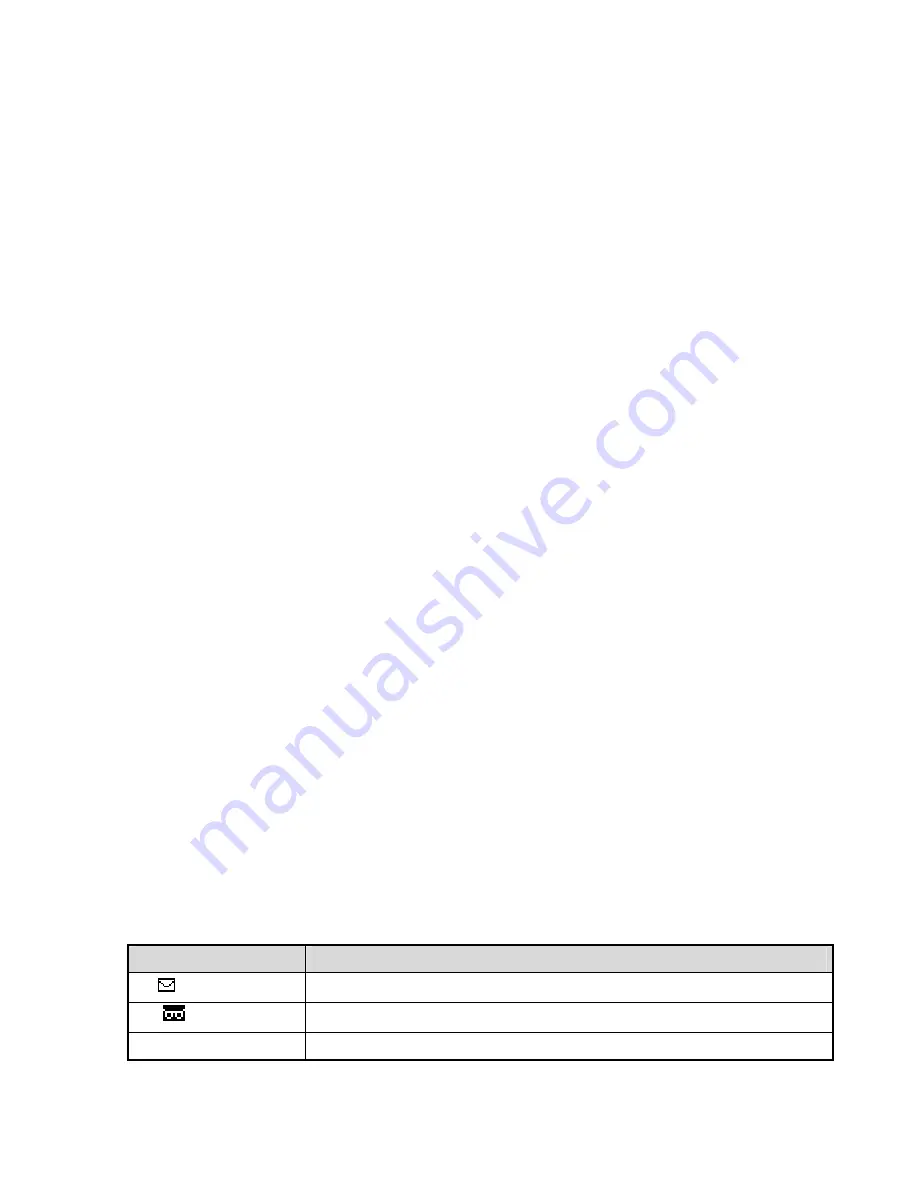
Rev 1.0
© QuestLabs Limited
- 16 -
3. Press
[OK]
key
4. Enter a name
5. Press
[OK]
key
2) Group ring tones
You can choose a ring tone from 10 different ring tones for each group.
1. Press
[Soft 1]
key (Menu)>
[1]
key(Contacts) >
[6]
key(Setting)>
[2]
key (Group ring tones) in Idle state.
2. Select a group to change
3. Press
[OK]
key
4. Select a ring tone for the selected group.
5. Press
[OK]
key
3) Save contact to :
You can set a default saving location.
1. Press
[Soft 1]
key (Menu)>
[1]
key(Contacts) >
[6]
key(Setting)>
[3]
key(Save contact to) in Idle state.
2. Select your desired memory.
3. Press
[OK]
key
4) Memory status
Your phone identifies the memory use in your SIM card and your phone memory
1. Press
[Soft 1]
key (Menu)>
[1]
key(Contacts) >
[6]
key(Setting)>
[4]
key(Memory status) in Idle state.
2. To delete all, Press
[Soft 1]
key >
[Soft 1]
key(Yes)
4.2 Messages
In ‘messages’ you can create, send, receive, view, and edit messages.
You can start the ‘message’ menu by pressing
[SMS]
key, and select the 8 sub-menus
‘New message’, ‘Inbox’,
‘Outbox’, ‘Draft’, ‘Template’, ‘Voice mail’, ‘Cell broadcast’, ‘SMS settings’.
There are 6 icons to help you know what kind of messages you have in your phone.
MESSAGE ICON
DESCRIPTION
Indicates a new text message, but haven’t seen yet
Indicates a new voicemail you received, but haven’t seen yet
Indicates there is not any new message now.






























